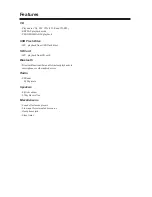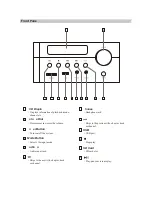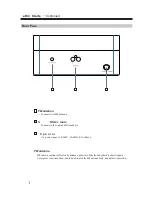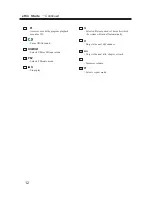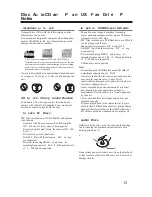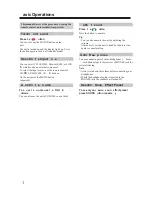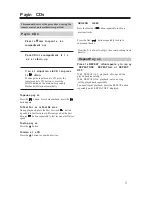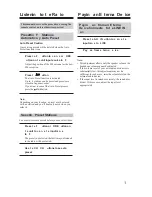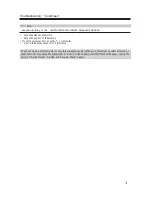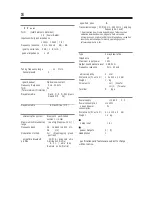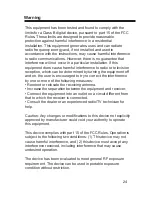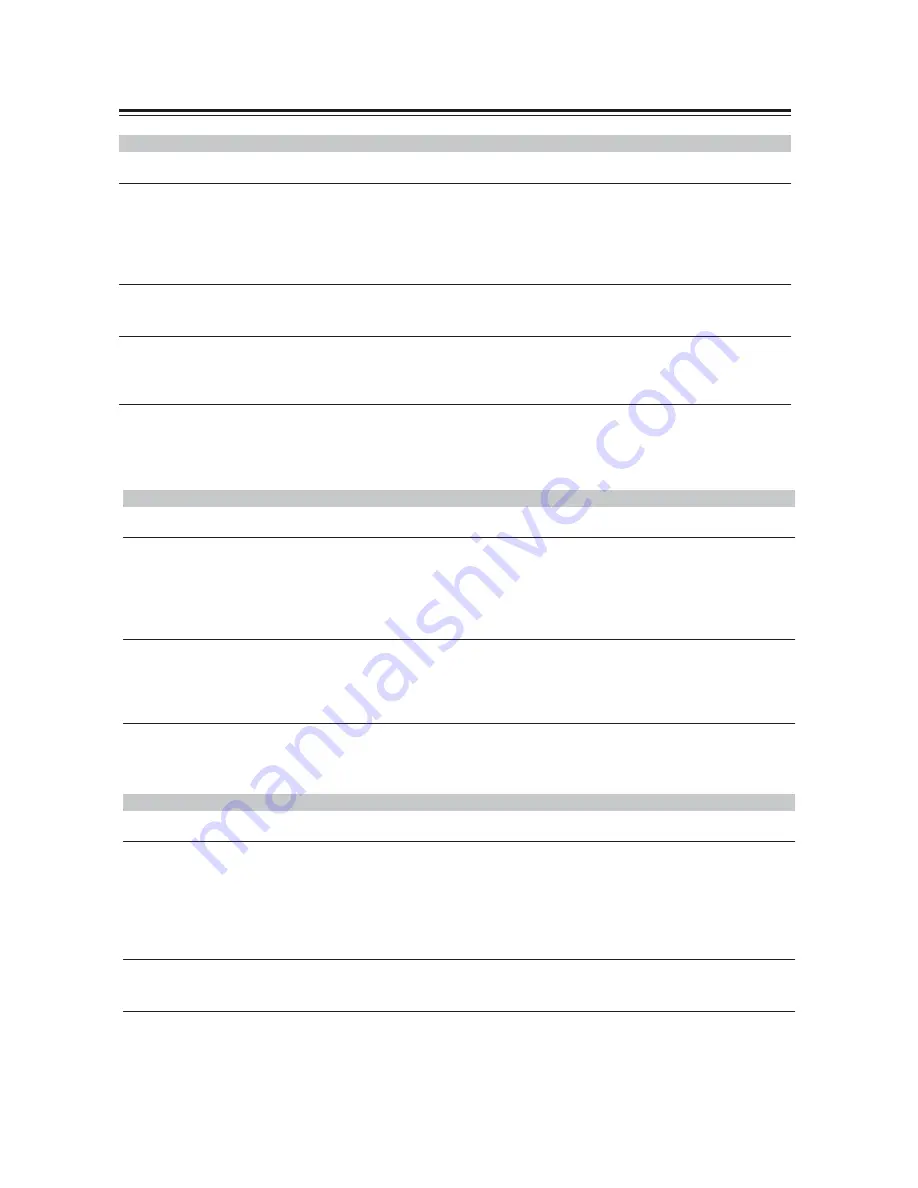
Troubleshooting
—
Continued
CD Playback
The disc ill not play.
Make sure the disc has been loaded correctly, with the label-side facing up.
heck to see if the surface of the disc is dirty.
If condensation is suspected, turn on the unit and leave it for 2 to hours before playing any discs.
ome D-R RW discs may not be playable.
It takes a long ti e for playback to start.
It may take the unit a while to read Ds that contain many tracks or files.
Playback u ps.
The unit is being sub ected to vibration or the disc is scratched or dirty.
The volume may be too loud. Turn down the volume.
Can t play P
Discs.
se only discs compliant with I O
0 evel1 evel 2 or oliet file system.
The disc has not been finalized (closed). Finalize (close) the disc.
heck whether the file format is supported (see page 1 ).
MP files without a “.MP ” or “.mp ” file extension are not recognized.
Bluetooth
Bluetooth pairing fails.
If there are any other Bluetooth-enabled devices near the unit, turn off the power to those devices and then perform
the pairing process again.
Delete the registration information for the MHF-220BT on the Bluetooth-enabled device, then perform the
pairing process again.
Sound via Bluetooth connection is interrupted.
There may be a wireless
device or microwave oven nearby. If so, locate the unit away from those devices.
The Bluetooth-enabled device may be too far from the unit, or there may be a wall between the devices. If so,
use your Bluetooth-enabled device closer to the unit.
Sound via Bluetooth connection is delayed and does not sync to the video.
Due to Bluetooth transfer characteristics, there may be a certain amount of signal latency. For this reason, you
might notice a slight delay in audio output from the unit, in relation to the playback of video on your
Bluetooth- enabled device.
USB Flash Drive Playback
Can t access the usic files on a USB flash drive.
The unit supports
B flash drives only. However, this does not necessarily guarantee the performance of all
B flash drives.
Make sure that the
B flash drive has been formatted as F T1 or F T 2.
B hubs are not supported. Be sure to connect a
B flash drive directly to the unit.
This unit cannot play files other than MP files.
The essage “ o USB” is displayed.
Try reconnecting your
B flash drive.
Can t play P
files.
MP files without a .MP or .mp file extension are not recognized.
heck whether the MP format is supported (see page 1 ).