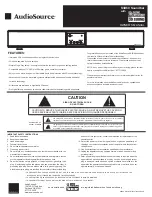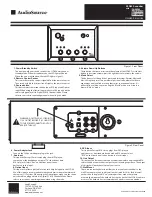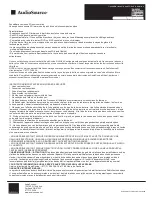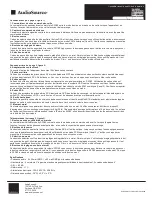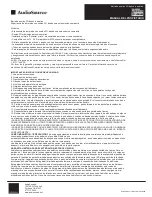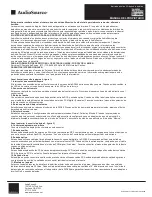OWNER’S MANUAL
S3D60 Soundbar
with
AudioSource®
13970 SW 72nd Ave.
Portland, OR 97223
877.715.5439
www.audiosource.net
S3D60 Owner’s Manual 8100.3D60A
Specifications
• Audio Power: 6 x 20 Watt RMS, 1 x 40 Watt RMS
for dual subwoofers
• Digital 3D Sound Processing: sonic emotion wave field synthesis
• Speakers: 6 x 3” High Efficiency Magnetically Shielded Full
Range Drivers, 2 x 4” Subwoofers
• S/N: > 80dB
• Distortion: < 1%
• Power Supply: 100 - 240VAC, 50/60Hz
• Product Dimensions: 38”W x 5.5”H x 5”D
• Net Weight 17 lbs / 7.7kgs
• Gross Weight 20 lbs / 9.1kgs
sonic emotion technology uses wave field synthesis to create the illusion of sounds all around
sonic emotion and are registered trademarks of sonic emotion ag
Technical Support
If any part of this product is damaged or missing, please call your
dealer or AudioSource® directly at toll free 1.877.715.5439 or
locally 503.914.4688.
Limited Warranty
AudioSource® warrants its electronics products against defects in materials
and workmanship for a limited period of time. For a period of two years from
date of original purchase, we will repair or replace the product, at our option,
without charge for parts and labor. Customer must pay all parts and labor
charges after the limited warranty period expires. The limited warranty period
for factory refurbished products expires after ninety (90) days from date of
original purchase.
This limited warranty applies only to purchases from authorized AudioSource®
electronics retailers. This limited warranty is extended only to the original
purchaser and is valid only to consumers in the United States.
Consumers are required to provide a copy of the original sales invoice from
an authorized AudioSource® dealer when making a claim against this limited
warranty. This limited warranty only covers failures due to defects in materials
or workmanship that occur during normal use. It does not cover failures
resulting from accident, misuse, abuse, neglect, mishandling, misapplication,
alteration, faulty installation, modification, service by anyone other than
AudioSource®, or damage that is attributable to Acts of God. It does not
cover costs of transportation to AudioSource® or damage in transit. The
customer should return his defective product, freight prepaid and insured, to
AudioSource® only after receiving a Return Authorization.
This warranty will become void if the serial number identification has been
wholly or partially removed, altered or erased. Repair or replacement under
the terms of this warranty does not extend the terms of this warranty. Should
a product prove to be defective in workmanship or material, the consumer’s
sole remedies will be repair or replacement as provided under the terms
of this warranty. Under no circumstances shall AudioSource® be liable for
loss or damage, direct, consequential or incidental, arising out of the use of
or inability to use the product. There are no express warranties other than
described above.
Remote Control
1
2
3
4
1. Standby/On Button
The Standby/On switch switches the
S3D60 between on or standby mode.
When in standby mode, the LED light
will be red. When switched on, the
red LED light will turn off.
2. Source buttons
These buttons select between the
Aux Input, RCA Input, and Optical Input.
When using the Optical Input, make
sure the source unit the cable is plugged
into is in Digital PCM (2 Channel) Mode.
Please refer to your source’s operating
manual when using this mode.
3. Mode Select
These buttons select the 3 preset audio
settings: Normal, Movie and Music.
Using the presets are a matter of
personal taste; please feel free to
experiment until you find a setting that suites your personal tastes. It is
perfectly fine to listen to music using the “Movie” mode or to listen to a
movie in “Music” mode.
4. Volume Down/Up and Mute Buttons
These buttons decrease or increase the volume of the S3D60. Press the left
button to decrease volume; press the center button to increase the volume.
The left button will mute the S3D60 if pressed. To return the S3D60 to
normal listening mode, press the mute button again.
4
Figure 3. Remote