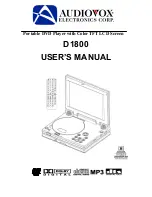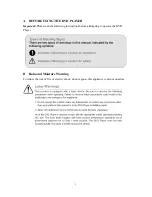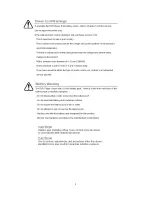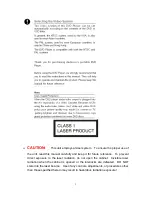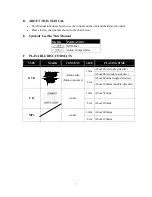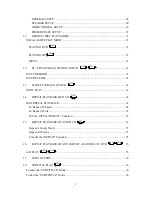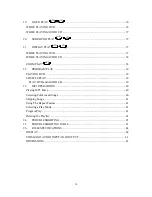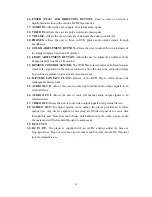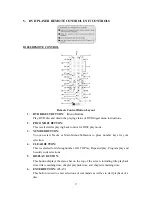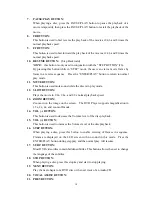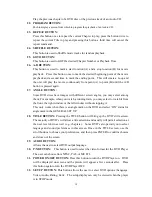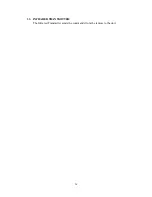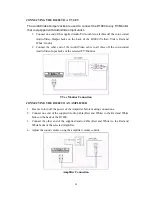7
D ABOUT
THIS
MANUAL
•
This Manual introduces how to use the controls on the unit and the Remote Control.
•
Please review the symbols shown in the chart below.
E Symbols Used In This Manual
MARK
INDICATION
DVD Disc
Audio Compact Disc
F PLAYABLE DISC FORMATS
TYPE
MARK
CONTENT
SIZE
PLAYING TIME
About 2hrs (single-side disc)
12cm
About 4hrs (double-side disc)
About 80mins (single-side disc)
DVD
Audio/video
(Motion pictures)
8cm
About 160mins (double-side disc)
12cm About
74mins
CD
Audio
8cm About
20mins
12cm About
600mins
MP3
Audio
8cm About
150mins