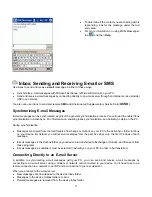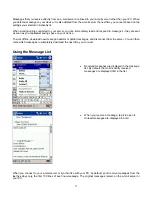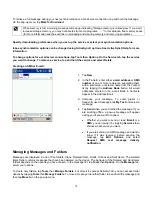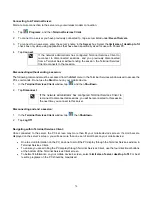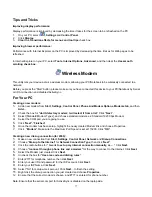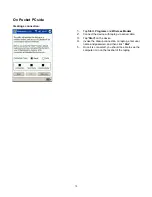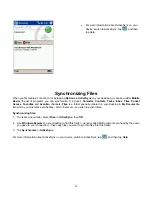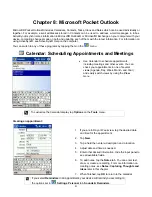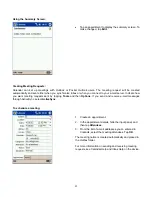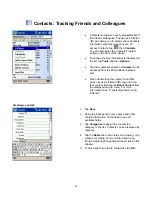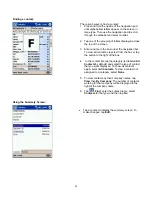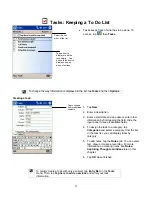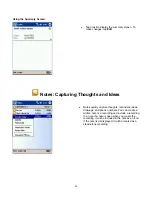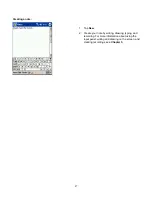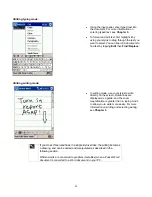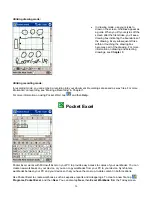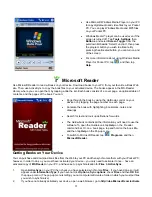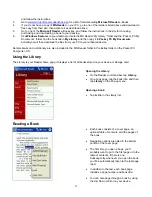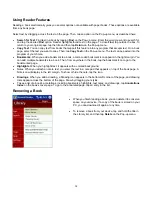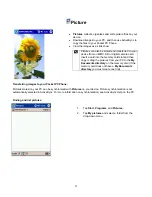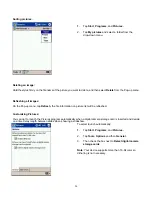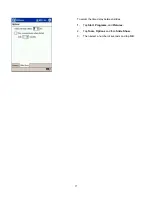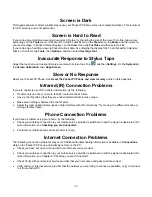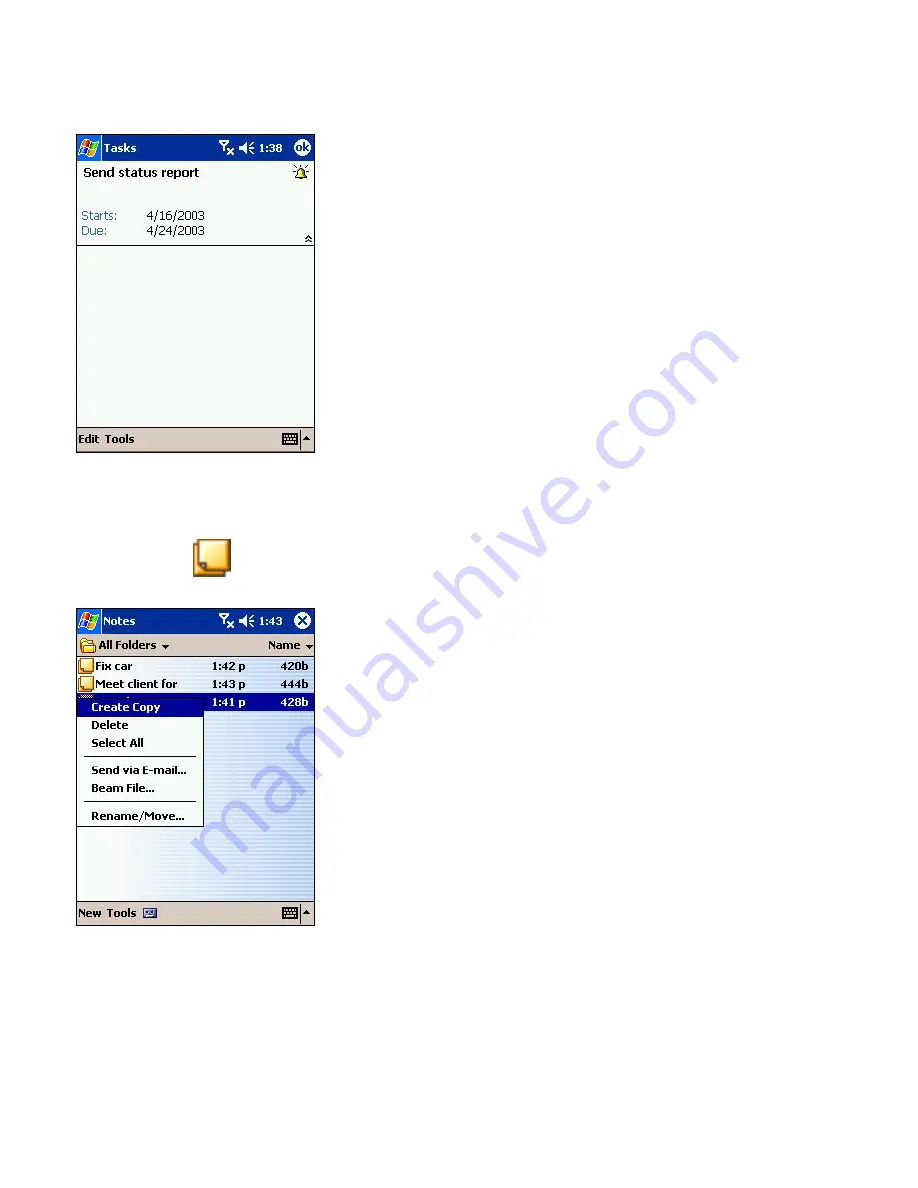
Using the Summary Screen:
•
Tap a task to display the summary screen. To
make changes, tap
Edit
.
Notes: Capturing Thoughts and Ideas
•
Notes quickly capture thoughts, reminders, ideas,
drawings, and phone numbers. You can create a
written note or a recording and include a recording
in a note. If a note is open when you create the
recording, it will be included in the note as an icon.
If the note list is displayed, it will be created as a
stand-alone recording.
86