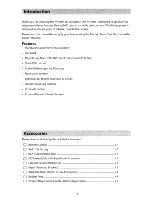Reviews:
No comments
Related manuals for AVDBR1

CQDFX972U - AUTO RADIO/CD DECK
Brand: Panasonic Pages: 4

CQDF802U - AUTO RADIO/CD DECK
Brand: Panasonic Pages: 5

CQDF202U - AUTO RADIO/CD DECK
Brand: Panasonic Pages: 5

CQC1300U - AUTO RADIO/CD DECK
Brand: Panasonic Pages: 3

DMP-BD90
Brand: Panasonic Pages: 12

BeoSound 3000
Brand: Bang & Olufsen Pages: 12

524
Brand: NAD Pages: 7

LaCinema Black RECORD
Brand: LaCie Pages: 5

301856U - d2 Blu-ray Drive
Brand: LaCie Pages: 24

XP-770
Brand: Aiwa Pages: 2

Omega SACD2
Brand: Classe Audio Pages: 11

Mini Mate MP3-2GA8
Brand: Laser Pages: 7

SPV 7766TD
Brand: Sencor Pages: 172

Paris CD250
Brand: Oracle Pages: 9

CVD2216
Brand: capello Pages: 11

SDP1910
Brand: Shinco Pages: 23

MP215
Brand: Emerson Pages: 32

G5
Brand: PECSU Pages: 16