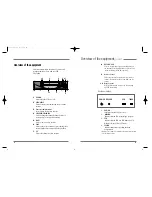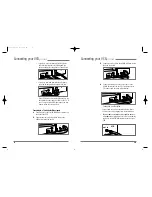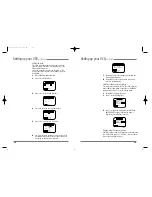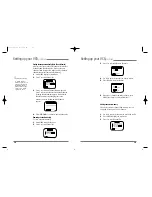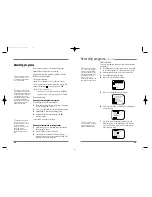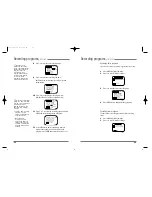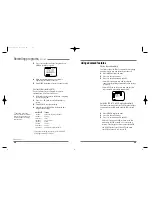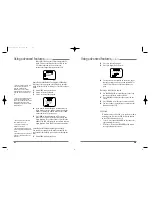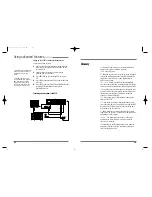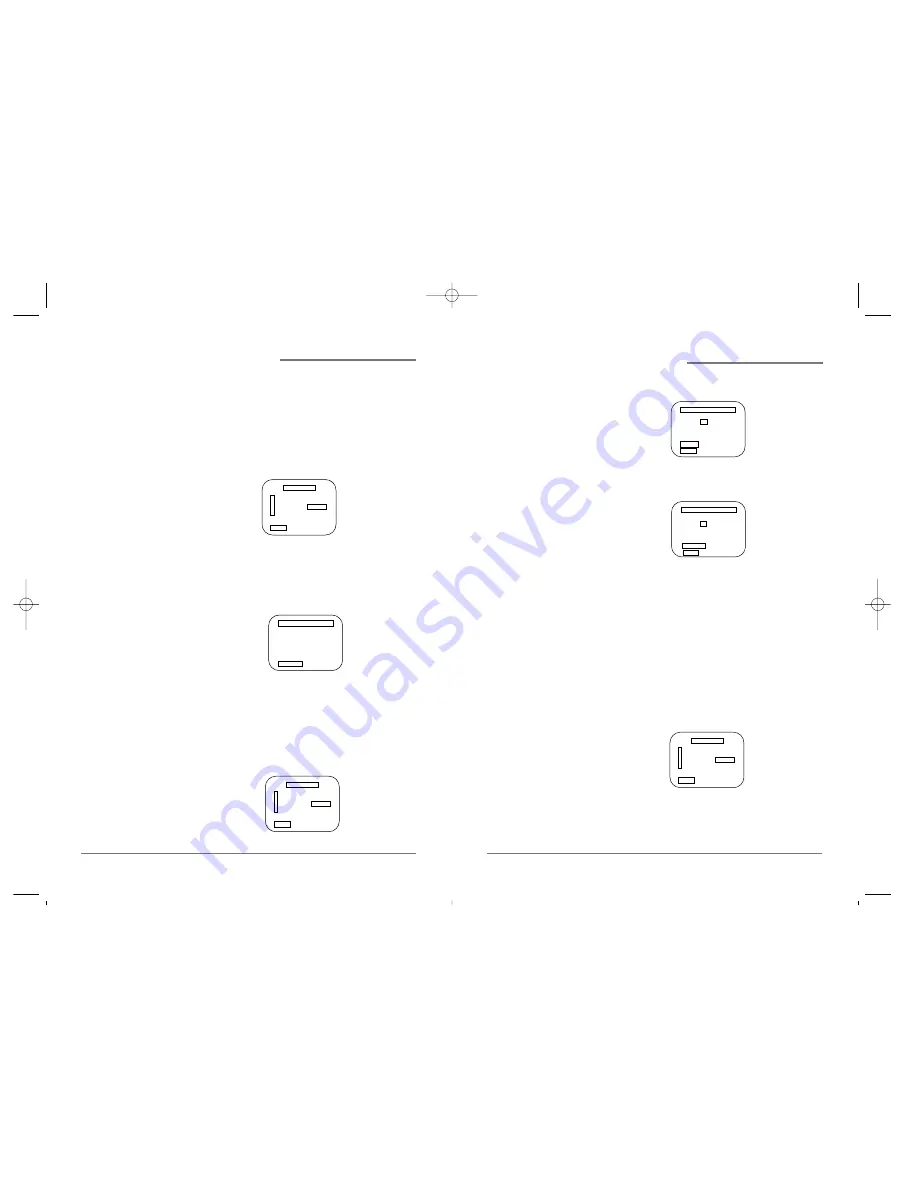
16
3
Press 2 to select Add/Remove Channels.
4
Use 0-9 to enter the channel you want to remove.
5
Press CLEAR to erase the channel.
6
When you are finished removing channels, press
MENU three times to exit from the menus.
Adding channels to memory
If you have removed a channel from memory, you can
easily add it back again. To add channels:
1
Use 0-9 to tune to the channel you would like to add.
2
Press MENU to display the main menu.
3
Press 3 to select Channel Set.
Setting up your VCR,
continued
ADD/REMOVE CHANNELS
Channel 06
is now ADDED.
CLEAR Remove
MENU Exit
ADD/REMOVE CHANNELS
Channel 06
is now REMOVED.
DISPLAY Add
MENU Exit
CHANNEL SET
1 Auto Channel Search
2 Add/Remove Channels
3 Signal Type : CABLE
4 Cable Box Setup
MENU Exit
15
Setting channels automatically (Auto Channel Search)
Make sure that you use the auto channel search feature
during daytime broadcast hours. If you use the auto
channel search feature at late night, you may eliminate
channels that air only daytime programming.
1
Press MENU display the main menu.
2
Press 3 to select Channel Set.
3
Press 1 to select Auto Channel Search mode and
press 3 to detect the channel automatically and the
scanning channel number appears. Wait until the
channel numbers stop changing (one to two
minutes), and one of the memorized channel
appears.
4
Press
–CH/TRK+
to view the memorized channels.
Removing channels manually
To erase a channel manually,
1
Press MENU to display the menu.
2
Press 3 to select Channel Set.
CHANNEL SET
1 Auto Channel Search
2 Add/Remove Channels
3 Signal Type : CABLE
4 Cable Box Setup
MENU Exit
Setting up your VCR,
continued
✔
• Detect Automatically
;A strong cable or
antenna signal in your
area may cause Auto
Detect to mis-detect.
If this should happen,
select 1 or 2 for the
system you have.
AUTO CHANNEL SEARCH
Now scanning channel 14
ANY KEY Cancel
CHANNEL SET
1 Auto Channel Search
2 Add/Remove Channels
3 Signal Type : CABLE
4 Cable Box Setup
MENU Exit
DV-T27N-SJ 99.11.26 5:3 PM ˘
`
15