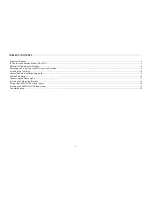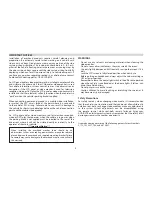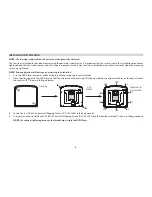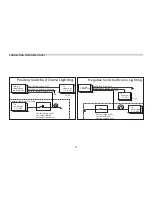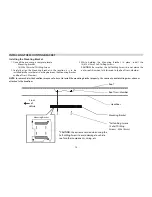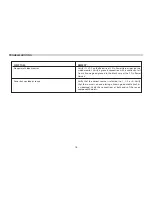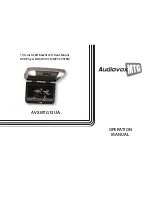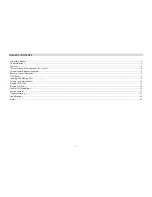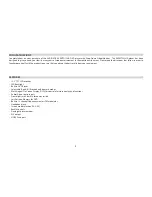9
GENERAL VEHICLE INSTALLATION APPROACH
1. Decide upon the system configuration and options that will be installed.
2. Review all manuals to become familiar with electrical requirements and hookups.
3. Decide upon the mounting locations of all components and the method of mounting.
4. Prep the vehicle. Remove any interior trim necessary to gain access to vehicle's wiring, as well as all areas where interconnecting wire harnesses
will be located. If any access holes need to be cut into the vehicle, do this now.
5. Route the wiring harnesses in the vehicle as necessary. Refer to the wiring diagrams in this manual, as well as the wiring instructions for the
individual components and accessory options being installed. Ensure that the wiring is protected from sharp edges. Ensure that all wiring is not
pinched when all components and interior trim are fully installed. Leave enough slack in the wiring at each component to allow working room.
6. Remove all A/V system components from their packaging and place them loosely in the vehicle at their respective locations.
7. Connect all components together and verify the proper operation of all system functions.
Note:
This is best done BEFORE components have been permanently mounted.
8. After verifying proper operation of the system, proceed to mount each component.
9. When all components are mounted, recheck the function of the entire system. Ensure that no wiring was pinched or connected improperly during
final installation
10. Dome light wiring must be carefully planned due to the design of vehicle electrical systems. Some vehicles use an electronic module (i.e. Body
Control Module) to turn the dome lights on and off. Care must be used to avoid damage to these types of electronic modules or damage to
the dome light circuit in the DVD overhead.
General guidelines for dome lamp wiring:
1. If it is not certain how the dome lamps tie into the vehicle electrical system, wire the dome lamp circuit (of the DVD overhead) to the driver’s
door pin switch.
2. Follow the instructions on page 11 and 12.
3. Contact the Audiovox tech support line if you have any questions regarding dome lamp wiring.