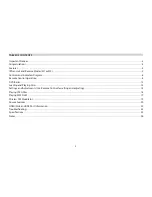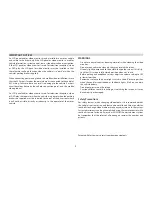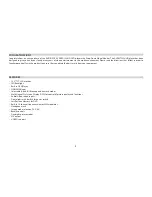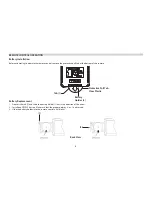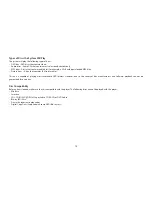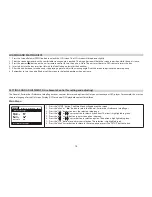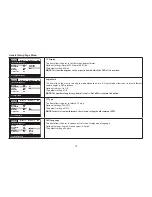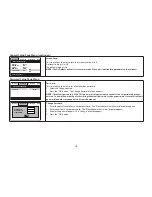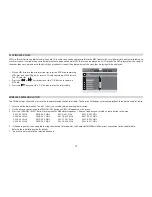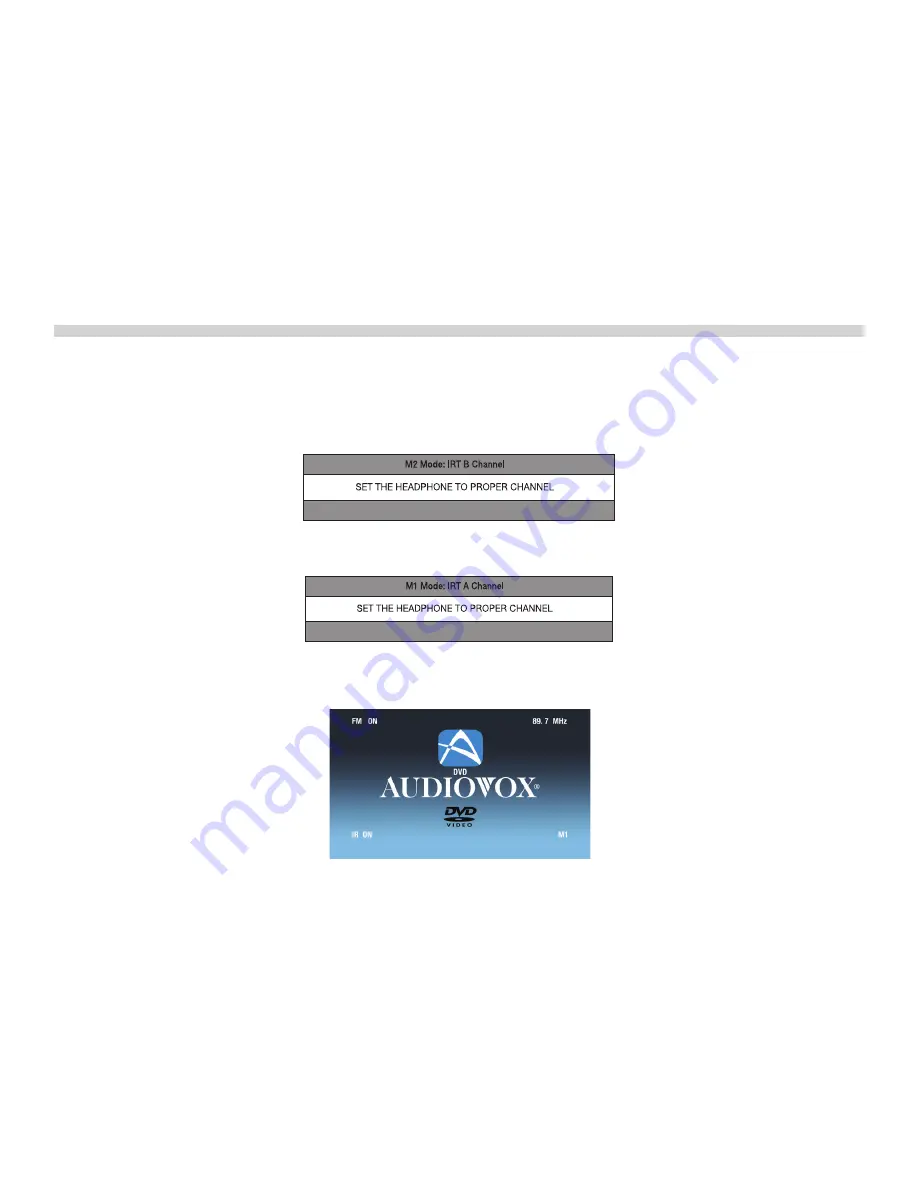
5
IR TRANSMIT AND RECEIVE MODES (M1 OR M2)
The AVXMTG13UHD has an option that allows the user to select from two IR transmit and receive modes (M1 or M2)� This feature can be used when two
AVXMTG13UHD units are installed in the same vehicle or if the vehicle has an RSA (Rear Seat Audio) that uses “A” channel headphones� When in the M1
mode, the unit will transmit audio on the A channel� When in the M2 mode, the unit will transmit audio on the B channel� If two of these units are used in
one vehicle it may help to mark one remote with M1 on the back and the other remote with M2 on the back� A unit set to M2 mode will not work with a
remote control programmed to the M1 mode� Conversely, a unit set to M1 mode will not work with a remote control programmed to the M2 mode�
To change from M1 to M2 mode, point the remote control towards the IR receiver on the AVXMTG13UHD� Press and hold the M2 button for 5 to 7 seconds�
The following screen will be displayed:
Note:
This screen will be displayed for 4 – 5 seconds.
To change from M2 to M1 mode, point the remote control towards the IR receiver on the AVXMTG13UHD� Press and hold the M1 button for 5 to 7 seconds�
The following screen will be displayed:
Note:
This screen will be displayed for 4 – 5 seconds
When the AVXMTG13UHD is powered up in DVD mode it will display the following screen showing FM Modulator status and FM channel selection as well
as IR Transmitter status (IR ON or IR OFF) and which mode (M1 or M2) the unit is in�
Summary of Contents for AVXMTG13UHD
Page 26: ...26 Notes ...