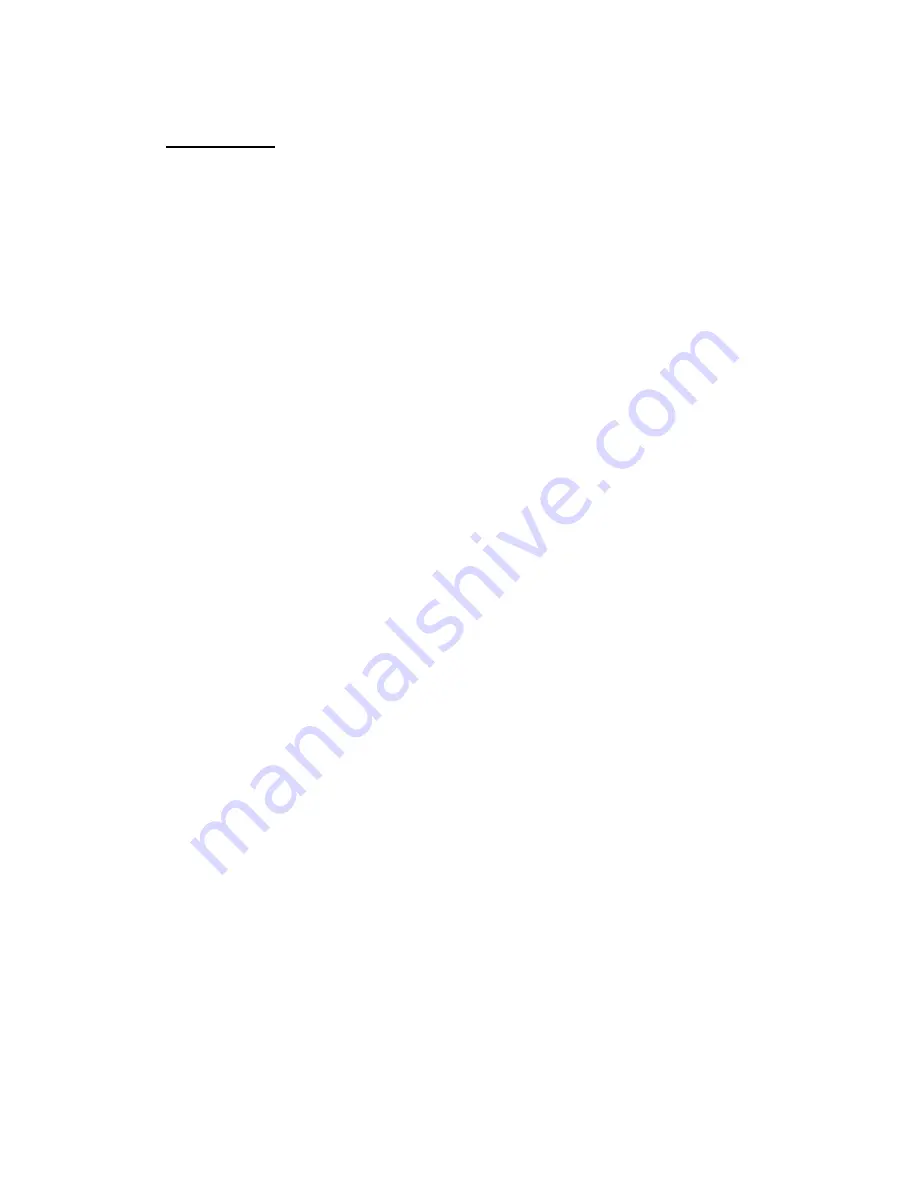
- 12 -
INITIAL SET UP
Before you can use your cordless telephone, you must charge the Handset
for 12 hours. Failure to do so will require more
frequent charging of the Battery Pack.
1. Place the Handset on the Base Unit, and another Handset on the Charger Unit for 12
hours.
2. After 12 hours, remove the Handset from the Base Unit.
Setting the TONE/PULSE Switch
A.
If your home is equipped with a tone dialing system, set the TONE/PULSE Select
Switch to the TONE position.
B.
If you have a rotary dialing system, set the TONE/PULSE Select Switch to the PULSE
position.
C.
If you are not sure which system you have, set the TONE/PULSE Select Switch to the
TONE position. Press the Talk button on the Handset and make a call. If the call
connects, leave the switch as is; otherwise set to the PULSE position.
CAUTION:
The cordless telephone operates at a frequency that cause interference to nearby TVs and VCRs; the base phone
should not be placed near, or on top of a TV or VCR. If interference is experienced, moving the cordless telephone far away from
the TV or VCR will often reduce or eliminate the interference.
Handset Registration to Base Unit
(For two or more Handsets Only)
The Base Unit is capable of Registering maximum up to Three Handsets. To register the handset or additional handset, At Stand
By Mode - Press and Hold Base PAGE button until all extension Handset are successfully registered to the Base. The Base LED
will light up to indicate it is waiting for the “registration” of additional handset. Press CH/CODE button of Handset 1 until a
“beep” is heard, press the CH/CODE button of Handset 2 until a “beep” is heard, and press the CH/CODE button of Handset 3
until a “beep” is heard. Release the Page button after the last handset is successfully registered.
NOTE: If you have an existing single handset and wish to add another handset, you should re-register the existing handset after
registering the new handset.
Summary of Contents for AXT-2411
Page 32: ...32 AXT2411...













































