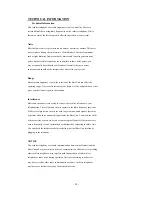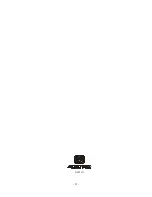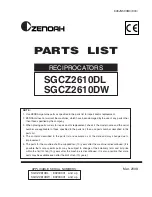- 18 -
88 852691 1020
111-2222
10
626-111-2222
10
1-626-111-2222
10
Caller List
This phone automatically stores the last 30 calls received. It records call information such as caller’s name and telephone number
together with the date and time of the call. The NEW CALL LED indicator will blink to indicate that you have a new Caller ID call
stored in
memory.
Viewing the Caller List
1. With the Handset in standby mode, press the SCROLL UP
or DOWN
button.
2. Any unviewed (new) calls will be displayed first.
The most recent call will be displayed. The
information on the call will be displayed with the name,
number, date and time that the call was received.
3. To scroll to the next call, press the SCROLL UP
or DOWN
button. Pressing the
SCROLL
DOWN button will go through the calls from the last call received to the first
Caller ID record. Pressing the SCROLL UP
button will allow you to view the calls from
the first call received to the last.
4. The name or number with 12 characters or less will be displayed on the LCD screen, if there
are more than 12 digit numbers or characters, it will be displayed right after the first 12
characters are displayed on the LCD screen.
5. Press FLASH/DEL two times if you want to delete the current reviewed number or press the
BACK button to return to STANDBY mode.
Placing a Call from the Caller List
You can place a call from the Caller List by using the Caller ID Callback feature.
1. Press the SCROLL UP
or DOWN
button to find the Caller ID record you wish to
call
back.
2. Press the OPTION/RE/PA button to change the displayed number to 7, 10, or 11 digits.
The first dialing option displayed after pressing
OPTION/RE/PA once is the Incoming Caller’s
number.
Press once the OPTION/RE/PA button for
the second time, the displayed number will
be Local Area Code + Incoming Caller’s
number
Press twice the OPTION/RE/PA button for the
third time, the displayed number will be Long
Distance Code + Local Area Code + Incoming Caller’s number.
3. Press the TALK button to dial the displayed number.
4. To end a call, either press the TALK button or
place the Handset on the Base Unit.
Summary of Contents for AXT-2411
Page 32: ...32 AXT2411...