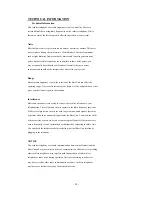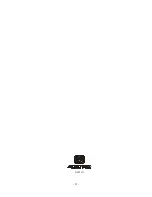- 23 -
10
Deleting a Stored Number in the Directory (Phone book)
1. Press the MEM (Memory) button.
2. Press the SCROLL UP
or DOWN
button
to find the record you wish to delete.
3. Press the FLASH/DEL button. The LCD screen
will display “DELETE ?”
4. To delete the record, press the FLASH/DEL button again.
5. Press the MEM (Memory) button to return to standby mode.
FUNCTION PROGRAMMING
You can change the setting on the Handset in the functions menu. Access the functions
menu by pressing and holding the SET/MENU button.
There are 5 settings in the functions menu which can be changed. You can scroll through
the function menu in the listed order by pressing the SCROLL UP
or DOWN
button.
Settings can be accessed by pressing the corresponding number on Telephone Keypad button.
To edit a setting, use the SCROLL UP
or DOWN
button to toggle between the setting options, and then press
SET/MENU button to save the changes and to exit the Functions Menu.
Keypad Function
LANGUAGE Setting - Changes the language that appears on the LCD Screen.
Choose between English, French, or Spanish.
AREA CODE Setting - Allows the programming of an Area Code where 7-digit
dialing is used for ease of callback. (Do not program if you use 10-digit dialing
to call numbers in your area).
LCD CONTRAST Setting - Adjusts the brightness of the LCD Screen for
optimum viewing. There are four levels for the LCD Contrast Setting.
RINGER ON/OFF Setting - Changes the Ringer setting ON or OFF.
TIME and DATE Setting - Changes the time and date on the handset.
NOTE:
At any time during Menu Programming you can quit and the settings that you have changed will be saved. Press the
SET/MENU or BACK button to quit the options menu or let the options programming time out by not pressing any Telephone Keypad
buttons for 20 seconds.
2
1
1
3
4
5
Summary of Contents for AXT-2411
Page 32: ...32 AXT2411...