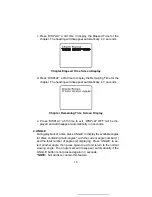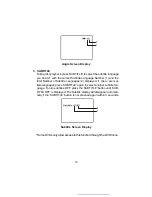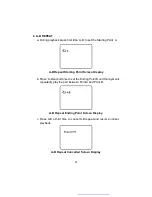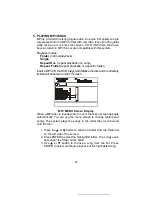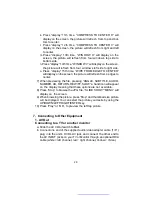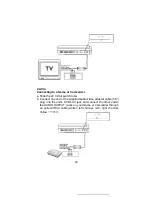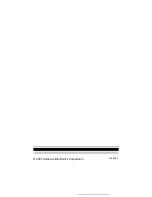27
a. Press
“
display
”
first time,
“
WIPE TOP
”
will display on the screen,
the picture will refresh from top to bottom.
b. Press
“
display
”
2nd time,
“
WIPE BOTTOM
”
will display on the
screen, the picture will refresh from bottom to top.
c. Press
“
display
”
3rd time,
“
WIPE LEFT
”
will display on the screen,
the picture will refresh from left side to right side.
d. Press
“
display
”
4th time,
“
WIPE RIGHT
”
will display on the
screen, the picture will refresh from right side to left side.
e. Press
“
display
”
5th time,
“
DIAGONAL WIPE LEFT TOP
”
will dis-
play on the screen, the picture will refresh from left top to right
bottom.
f. Press
“
display
”
6th time,
“
DIAGONAL WIPE RIGHT TOP
”
will
display on the screen, the picture will refresh from right top to left
bottom.
g. Press
“
display
”
7th time,
“
DIAGONAL WIPE LEFT BOTTOM
”
will display on the screen, the picture will refresh from left bottom
to right top.
h. Press
“
display
”
8th time,
“
DIAGONAL WIPE RIGHT BOTTOM
”
will display on the screen, the picture will refresh from right bot-
tom to left top.
i. Press
“
display
”
9th time,
“
EXTEND FROM CENTER H
”
will dis-
play on the screen, the picture will refresh from horizontal center
to both sides.
j. Press
“
display
”
10th time,
“
EXTEND FROM CENTER V
”
will
display on the screen, the picture will refresh from vertical cen-
ter to both sides.
6. Playing JPEG file
1) Load the JPEG Disc into tray.
2) Select JPEG file by pressing
“
UP/DOWN
”
button.
3) You can preview the JPEG file by pressing
“
Play
”
or
“
ENTER
”
.
4) Pressing the
“
Left Key
“
will rotate the picture 90 degrees
counterclocckwise. Pressing the
“
Right Key
“
will rotate the
picture clockwise.
5) When browsing the photos, you can reverse the photo horizontally
by pressing
“
Up
”
key,or you can reverse the photos vertically by
pressing
“
Down
”
key.
6) When you browse the JPEG file, press
“
display
”
, there will be diffe-
rent refresh mode below.