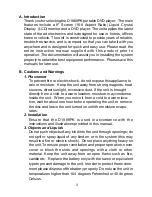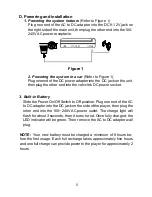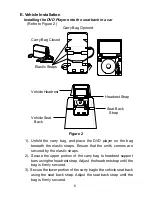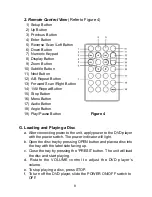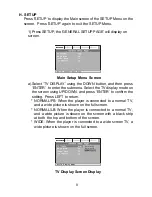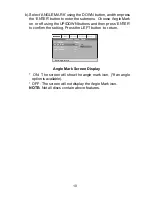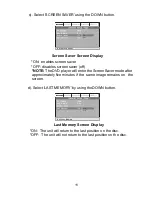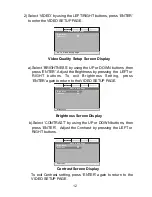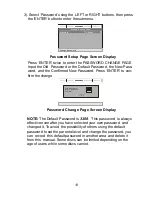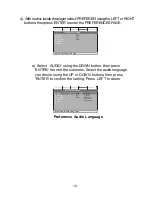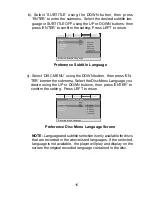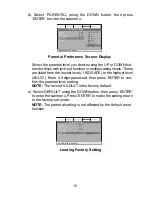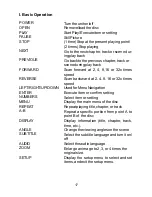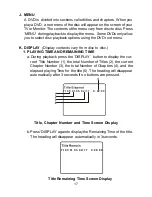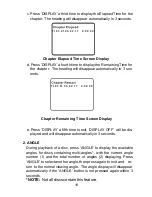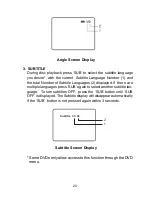5
D. Powering and installation
1. Powering the system indoors
(Refer to Figure 1)
Plug one end of the AC to DC adapter into the DC 9-12V jack on
the right side of the main unit, then plug the other end into the 100-
240V AC power receptacle.
2. Powering the system in a car
(Refer to Figure 1)
Plug one end of the DC power adapter into the DC jack on the unit,
then plug the other end into the vehicle‘s DC power socket.
Figure 1
3. Built-in Battery
Slide the Power On/Off Switch to Off position. Plug one end of the AC
to DC adapter into the DC jack on the side of the player, then plug the
other end into the 100~240V AC power outlet. The charge light will
flash for about 3 seconds, then it turns to red. Once fully charged, the
LED indicator will be green. Then remove the AC to DC adapter wall
plug.
NOTE:
Your new battery must be charged a minimum of 8 hours be-
fore the first usage. Each full recharge takes approximately five hours
and one full charge can provide power to the player for approximately 2
hours.