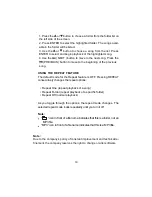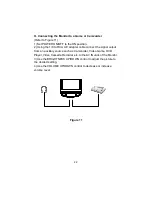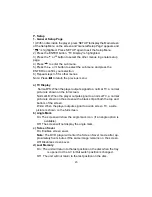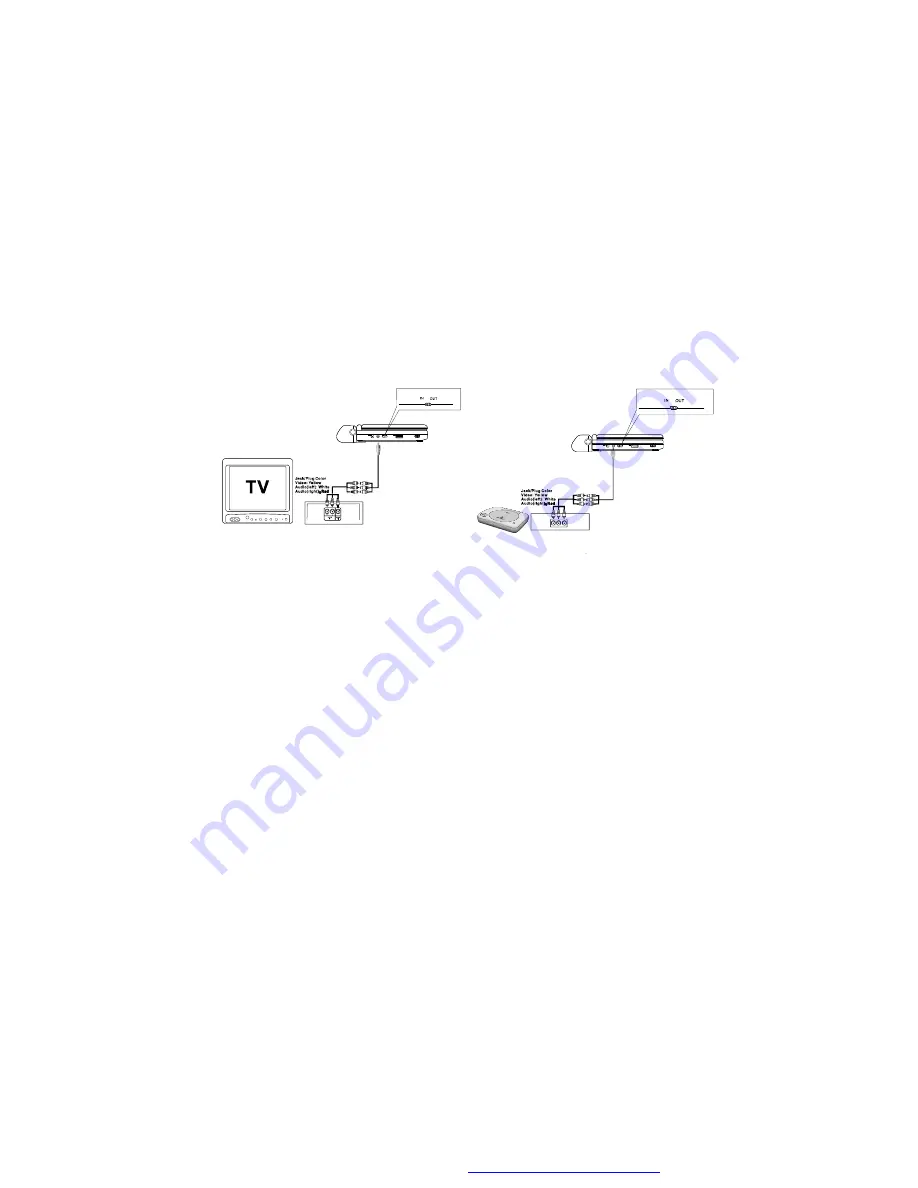
20
M. Connecting to Other Electronic Equipment
1. Connecting to a TV or Another Monitor
( Refer to Figure 9)
a. Set the AV In/Out Switch to the
“
Out
”
Position.
b. Connect one end of the audio/video cable
’
s black (1/8
”
plug) plug
into the unit
’
s DVD AV jack and connect the other end to the AUDIO
INPUT jacks on your TV or Monitor using the AV adapter cable
(white = left audio channel, red = right audio channel, yellow = video).
Figure 9
2. Connecting to a Game or Camcorder
(Refer to Figure 9)
a. Set the AV In/Out Switch to the
“
In
”
Position.
b. Connect one end of the audio/video cable
’
s black (1/8
”
plug) plug
into the unit
’
s DVD AV jack and connect the other end to the AUDIO
Output jacks on your Camcorder or other DVD using the AV adapter
cable (white = left audio channel, red = right audio channel, yellow =
video).
Note:
Do not connect an AV signal source with the AV jack when the
AV In/Out Switch is set to the
“
Out
”
position.
3. Headphones
Optional wired headphones may be used with the unit. Simply plug in
the headphones to either Headphone 1 jack* or Headphone 2 jack on
the right side of the DVD player or the Headphone jack on the monitor.
( Refer to Figure 10 and 11)