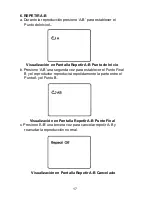7
A. Introducci
ó
n
Gracias por seleccionar el reproductor DVD D1929B port
á
til. Las
principales caracter
í
sticas incluyen una pantalla de 9" (16:9 Relaci
ó
n de
Aspecto), monitor con pantalla de cristal l
í
quido (LCD) y un reproductor
DVD. La unidad aplica la m
á
s avanzada electr
ó
nica y est
á
dise
ñ
ada para
usarse en hoteles, oficinas, en el hogar o en veh
í
culos. La unidad est
á
construida para proporcionar a
ñ
os de servicio confiable, libre de
mantenimiento, y es tan compacta que la puede llevar a cualquier lugar,
adem
á
s de estar dise
ñ
ada para un uso f
á
cil y sencillo. Por favor lea
completamente el manual de instrucciones suministrado con este producto
antes de la operaci
ó
n. La documentaci
ó
n le ayudar
á
a instalar
adecuadamente el sistema para obtener el mejor rendimiento del equipo.
Por favor guarde este manual para posterior uso,.
B. Informaci
ó
n sobre DVD y Disco
Protecci
ó
n contra copia de DVD
--Este producto incorpora tecnolog
í
a de
protecci
ó
n de derechos de autor que est
á
amparada por reivindicaciones de
m
é
todos de ciertas patentes de los Estados Unidos y otros derechos de
propiedad intelectual propiedad de Macrovision Corporation y de otros
propietarios de derechos. El uso de esta tecnolog
í
a de protecci
ó
n de derechos
de autor debe ser autorizado por Macrovision Corporation, y est
á
dise
ñ
ado
para uso en el hogar y otros usos de visualizaci
ó
n limitados a menos que lo
contrario sea autorizado por Macrovision Corporation. La ingenier
í
a reversiva
o el desensamble est
á
n prohibidos.
C
ó
digo regional DVD
-- Su reproductor DVD ha
sido dise
ñ
ado para procesar informaci
ó
n de
administraci
ó
n regional que est
á
almacenada en discos DVD. El c
ó
digo regional
para su reproductor es 1 (los Estados Unidos, territorios de los Estados Unidos
y Canad
á
). Solamente discos DVD que tengan c
ó
digos regionales de 1 o
TODO (para todas las regiones) pueden reproducirse por su reproductor.
Disco --
No use discos de forma irregular tales como discos con forma de
estrella o coraz
ó
n ya que pueden causar que la unidad tenga un mal
funcionamiento. No pegue papel, cinta o pegamento en el disco. No exponga
el disco a la luz directa del sol o a fuentes de calor tales como ductos de aire
caliente. No toque la superficie del disco. Maneje el disco por su orilla. Limpie
el disco limpiando desde el centro hacia afuera con un pa
ñ
o de limpieza.
Retire el disco de la unidad y gu
á
rdelo en su estuche despu
é
s de la
reproducci
ó
n. Algunas operaciones de reproducci
ó
n de discos pueden ser
establecidas intencionalmente por los productores de software. Puesto que
esta unidad reproduce