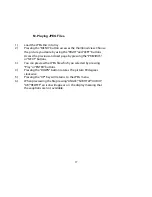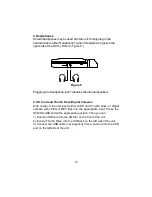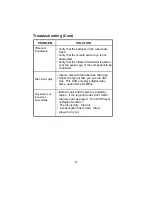25
Installing the Battery Pack:
1. First, make sure the player is in
“
Power Off
”
mode and that the AC
power supply has been disconnected.
2. Flip down the monitor.
3. Push the battery towards the rear of the player until it locks into
position. The lock position is indicated by a click. The unit will fit snugly
to the player.
Figure 7. Installing the Battery
Removing the Battery Pack:
1. First, make sure the player is in
“
Power Off
”
mode.
2. Press the release button on the side of battery.
3. Pull the battery away from the rear of the unit.
Figure 8. Removing the Battery
Press