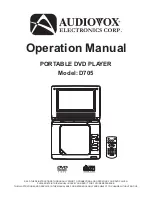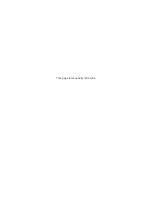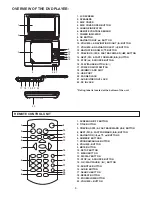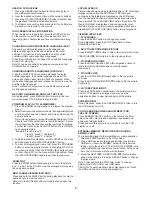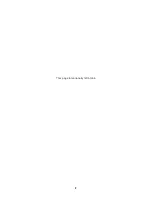1. SCREEN ON/OFF BUTTON
2. TITLE BUTTON
3. PREVIOUS
& FAST BACKWARD
BUTTON
4. NEXT
& FAST FORWARD
BUTTON
5. NAVIGATION ( ,
,
,
) BUTTONS
6. NUMERIC BUTTONS
7. PROGRAM/ANGLE BUTTON
8. VOLUME - BUTTON
9. MUTE BUTTON
10. SETUP BUTTON
11. MENU BUTTON
12. DISPLAY BUTTON
13. STOP
& SOURCE BUTTON
14. OK PLAY/PAUSE
BUTTON
15. SUBTITLE BUTTON
16. AUDIO BUTTON
17. SEARCH BUTTON
18. REPEAT BUTTON
19. ZOOM/SLOW BUTTON
20. BUTTON
(
)
(
)
(
)
(
)
(
)
(
) (
)
9
:
tt
uu
t p q p
u
<
II
1. LCD SCREEN
2. SPEAKERS
3. DISC COVER
4. DISC COVER OPEN BUTTON
5. CHARGE INDICATOR
6. REMOTE CONTROL SENSOR
7. POWER INDICATOR
8. OK BUTTON
9. NAVIGATION UP
BUTTON
10. & NAVIGATION RIGHT
BUTTON
11. VOLUME - & NAVIGATION LEFT
BUTTON
12. NAVIGATION DOWN
BUTTON
13. PREVIOUS
& FAST BACKWARD
BUTTON
14. NEXT
& FAST FORWARD
BUTTON
15. STOP
& SOURCE BUTTON
16. PLAY/PAUSE BUTTON
17. POWER ON/OFF SWITCH
18. SD/MMC CARD SLOT
19. USB PORT
20. PHONES JACK
21. AUDIO/VIDEO OUT JACK
22. DC IN JACK
(
)
( )
( )
(
)
(
)
(
)
(
)
(
)
(
)
(
)
p
u
t
q
tt
uu
u
9
:
<
II
1
2
3
4
5
6
7
8
20
19
18
17
16
15
14
13
12
11
10
9
REMOTE CONTROL UNIT
* Rating label is located at the bottom of the unit.
OVERVIEW OF THE DVD PLAYER:
1
2
3
4
5 6 7
8
10
12
14
16
9
11
13
15
17 18 19 20
21
22
23
3
Summary of Contents for D705
Page 2: ...This page intentionally left blank ...
Page 10: ...This page intentionally left blank 8 ...
Page 11: ......