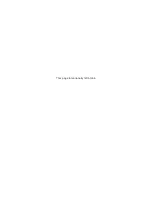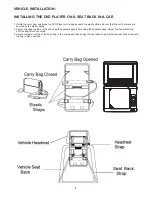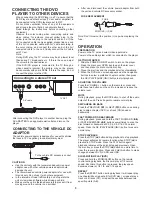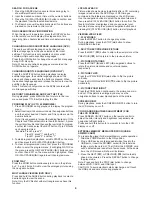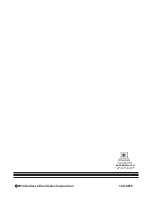TROUBLESHOOTING
Hold the disc by the edge so the surface will not be soiled with fingerprints. Fingerprints, dirt, and scratches can
cause skipping and distortion.
Do not write on the label side with a ball-point pen or other writing utensils.
Do not apply benzine, thinner or other liquids that will damage the disc.
Be careful not to drop or bend the disc.
Install only one disc in the disc tray.
Do not try to close the disc tray when the disc is not installed properly.
Be sure to store the disc in its case when not in use.
DISC HANDLING PRECAUTIONS
If your DVD player does not seem to be functioning properly, check the items below before you contact Audiovox Tech Support.
Symptom
Check
Make sure the AC adapter is securely plugged into an AC outlet.
Turn the power off and then back on.
Check that the A/V cables are securely connected.
Check that the disc is a DVD, DVD-RW or AUDIO CD.
Do not use a disc that has scratches or dirt.
Check that the label-side of the disc is facing up.
The pick-up lens of the DVD player may be dirty. Contact the service center for lens cleaning.
Check that the TV channel is set to VIDEO or AV if viewing with a TV.
Power does not turn on or
suddenly turns off.
No picture or sound
Check that the LCD display is turned on.
Check that the display panel is open. If it is closed, audio will not be output to the speakers.
Check the volume setting. If set to zero, turn up volume level.
Check that the headphones are plugged into the PHONES socket.
Speakers cannot be used with the headphones.
Check that the AC Adapter is properly connected.
Use a disc without scratches or dents.
No picture
No sound
No picture and sound
Distorted video or sound
8
WIRED HEADPHONES
To listen to the DVD audio output using the headphones, plug the headphone plug into the headphone jack. When the
headphones are plugged into the jack, the speakers are disabled.
Be sure to set the headphone volume to its lowest setting before plugging the headphones into the headphone jack to
avoid volume levels that could cause damage to hearing.
CAUTION
Battery may require charging if connected to a TV.
Summary of Contents for D705PK
Page 2: ...This page intentionally left blank ...
Page 11: ......