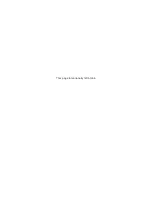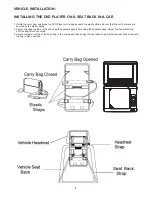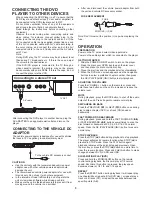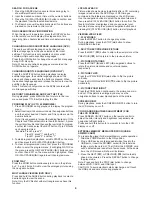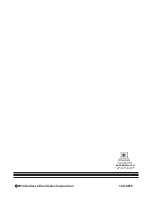3. VIDEO QUALITY SETUP
4. SYSTEM SETUP
Please follow the steps below to enter the System Page:
First, power on the unit when the disc tray is empty or the
disc door is opened, then press the SETUP button and enter
the System Page by pressing the NAVIGATION buttons. Or
during playback, press the STOP button twice, and then
press the SETUP button to enter the system setup page.
- Used to select the TV type.
Options: PAL, Multi, and NTSC
- Used to select the preferred audio language.
Options: English, French, German, Spanish, Portuguese,
Italian, Dutch
(DVD only - needs disc software support)
- Used to select preferred the subtitle
language.
Options: English, French, German, Spanish, Portuguese,
Italian, Dutch, Off
(DVD only - needs disc software support.)
- Used to select the preferred disc menu
language.
Options: English, French, German, Spanish, Portuguese,
Italian, Dutch
(DVD only - needs disc software support.)
- Used to select viewing rating levels of
DVDs that contain rating levels
Options: Kid Safe, G, PG, PG, PG-13, PGR, R, NC-17,
Adult
(DVD only - needs disc software support.)
Used to change the password.
Option: Change
Procedure to change the password:
1. Enter the old password in the Old Password row.
2. Enter the new password in the New Password row.
3. Enter the new password again in the Confirm Pwd row.
You may reset the password if you forget the old password by
using the default password: 3308
- Used to restore all settings to factory
settings.
Option: Reset
- Used to exit the setup menu.
4.1 TV TYPE
4.2 AUDIO
4.3 SUBTITLE
4.4 DISC MENU
4.5 PARENTAL
4.6 PASSWORD -
4.7 DEFAULT
4.8 EXIT SETUP
3.1 BRIGHTNESS
3.2 CONTRAST
3.3 HUE
3.4 SATURATION
3.5 EXIT SETUP
- Adjusts the brightness of the screen.
- Adjusts the contrast of the screen.
- Adjusts the hue of the screen.
- Adjusts the saturation color level of the
screen.
- Used to exit the setup menu.
INITIAL SETTINGS
Initial settings allow you to personalize the DVD Player
settings to your preference. Once the initial settings are set,
they are retained in the DVD Player until modified.
1. Press the SETUP button.
2. Use the navigation buttons to select the item you want to
modify
Press
OK (PLAY/PAUSE)
button to confirm
modifications.
4. Use the navigation buttons to switch to another setting on
the main setting page.
5. Press the SETUP button to exit main setting page.
ADJUSTING INITIAL SETTINGS
. Use the navigation buttons to perform changes.
3.
the
(
)
Options: Lt/Rt - Left/Right mix mode.
Stereo - Select this option if you don't have a 5.1
channel amplifier.
- Used to exit the setup menu.
u
II
1. GENERAL SETUP
2. AUDIO SETUP
2.1 DOWNMIX
2.2 EXIT SETUP
1.1 TV DISPLAY
1.2 LCD MODE
1.3 OSD LANGUAGE
1.4 SCREEN SAVER
1.5 EXIT SETUP
- Used to select the TV output mode.
Options: Normal/Ps
Normal Lb
Wide
- Used to select the LCD mode.
Options: 4:3
16:9
- Used to select different On Screen
Display languages.
Options: English
French
Spanish
Italian
- When the DVD Player is not in used
for several minutes, a running DVD logo will move across the
LCD screen to protect the LCD screen.
Options: On: Screen saver is enabled.
Off: Screen saver is disabled.
- Used to exit the setup menu.
7
Preference Page
TV Type
Audio
Subtitle
Disc Menu
Parental
Default
Exit Setup
NTSC
ENG
ENG
ENG
Password
General Setup Page
TV Display
Wide
LCD Mode
16:9
OSD Lang
ENG
Screen Saver
ON
Exit Setup
Audio Setup Page
Downmix
Exit Setup
Video Setup Page
Brightness
Contrast
Hue
Saturation
Exit Setup
00
00
00
00
Summary of Contents for D705PK
Page 2: ...This page intentionally left blank ...
Page 11: ......