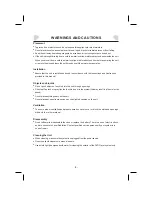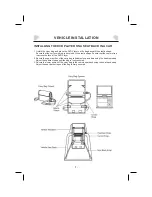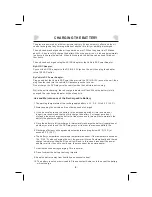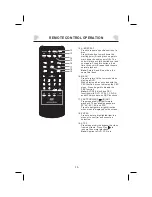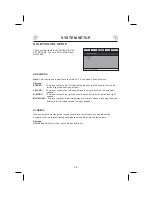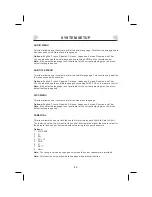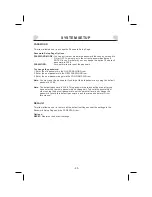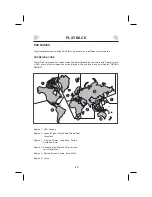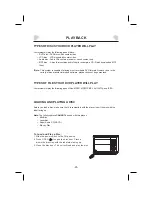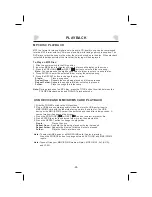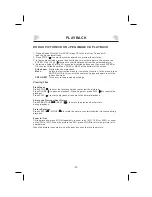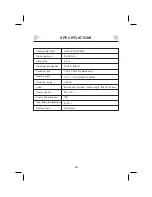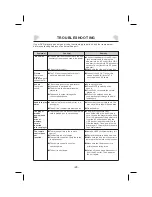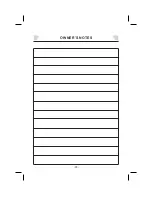CONNECTING TO A TV
-15-
Use an AV cable (not supplied) to
connect the AV OUT jack to the video
input terminal, L/R channel audio input
terminals of a TV.
After the connection has been correctly
made, turn on the connected TV and set
it to AV mode. You can then view the
video with the connected TV.
Yellow
White
Red
R
L
VIDEO
Input
AUDIO
Input
TV
OFF/ON
AV OUT
PHONE
This player has an AV OUT jack. You can connect it to a TV for viewing.