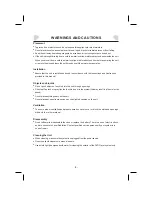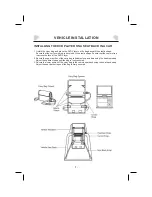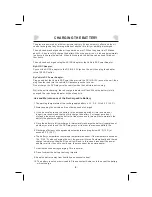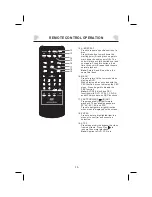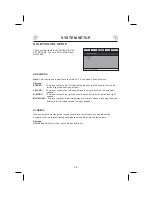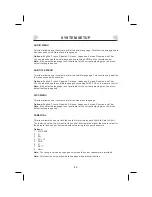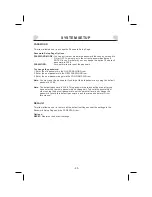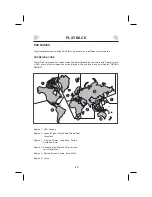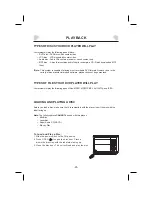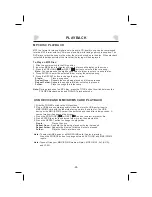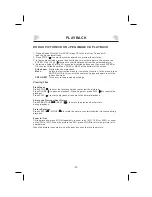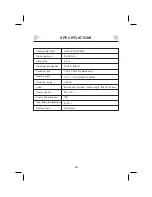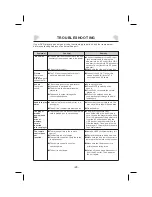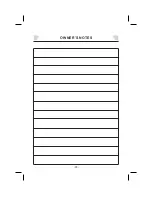SYSTEM SETUP
MENU OPERATION
1. Press the SETUP button on the remote control or on the unit to show the Setup Menu.
2. Press the LEFT (
) or RIGHT (
) button to select the GENERAL, AUDIO, DOLBY,
VIDEO or PREFERENCE setup page. The submenu of the selected page appears.
3. Press the UP (
) or DOWN (
) button to select an item you desire to set in the
submenu, then press the ENTER or RIGHT (
) button to enter.
4. Press the UP (
) or DOWN (
) button to select an option, then press the ENTER
button to confirm, or press the LEFT (
) button to cancel.
5. Press the UP (
) or DOWN (
) button to continue to set other items in the
submenu.
6. Press the LEFT (
) button to return to the upper menu.
7. Press the SETUP button again to exit the Setup Menu.
GENERAL SETUP PAGE
There are six items in the GENERAL SETUP
PAGE. They are TV DISPLAY, ANGLE MARK,
OSD LANGUAGE, CLOSE CAPTIONS,
SCREEN SAVER, and LAST MEMORY.
TV DISPLAY
4:3 PANSCAN:
4:3 LETTERBOX:
If the unit is connected to a conventional TV set, select
or
. The 4:3 image will be displayed in full screen in its native aspect ratio. If
the unit is connected to a wide-screen TV set, select
.
The wide-screen image will be displayed on the screen in its native
aspect ratio with some part on the left and right cut off.
The wide-screen image will be displayed in its native aspect ratio with
black bands on the upper and lower sections of the screen.
The wide-screen image will be displayed in full screen in its native
aspect ratio The 4:3 image will be stretched out horizontally to fit
in the screen.
4:3 PANSCAN
4:3
LETTERBOX
16:9
Options:
16:9:
.
GENERAL
AUDIO
DOLBY
VIDEO
PREFERENCES
-- GENERNAL SETUP PAGE --
TV DISPLAY
ANGLE MARK
OSD LANG
CLOSE CAPTIONS
SCREEN SAVER
LAST MEMORY
GOTO GENERAL SETUP PAGE
16:9
ON
ENG
OFF
ON
ON
-16-
The System Setup menu allows you to personalize the DVD Player settings to your
preference. Once the initial settings are set, they are retained in the DVD player until
modified.