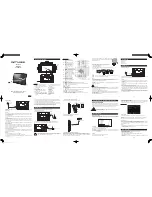REMOTE CONTROL OPERATION
8.
SUBTITLE
Press repeatedly to switch/show the
subtitle(s) or turn off the subtitle function.
Note: This function only works with discs
encoded with subtitles.
9.
PLAY ( )
Press to start a playback or resume normal
playback from fast forward, fast reverse,
slow-motion, frame-by-frame playback,
etc.
10. DIGIT KEYS
The digit keys can be used to input
numbers or make selection of a track, a
chapter, etc.
11. SLOW
Press repeatedly for slow-motion playback
in different speeds or to resume the normal
playback. The available slow-motion
speeds are 1/2, 1/4, 1/8, and 1/16 normal
speed.
Note: Applies to DVD, VCD, etc.
12. GOTO
During playback, press to enter the GOTO
menu. In the menu, use the UP/DOWN
direction buttons to select a menu item.
Press ENTER to edit.
Use the digit keys to input a speci
fi
c track,
disc time, track time, chapter, title, chapter
time or title time to go to directly. Press it
again to exit the GOTO menu.
13. MUTE
Press this button to temporarily switch
the sound off. Press it again to switch the
sound on.
14. AUDIO
Press repeatedly to select the audio
languages available on the disc (for DVD).
Press repeatedly to switch the audio
channels available on the disc (for VCD).
Note: This function only works with
discs encoded with different audio
languages
12
8
9
10
12
13
11
14