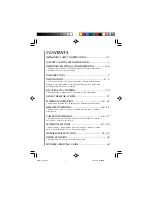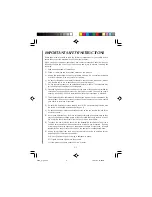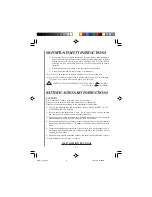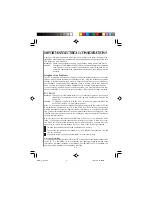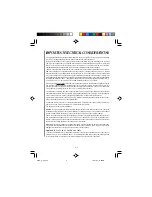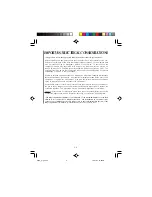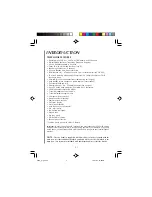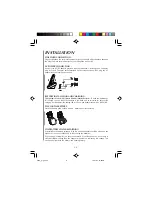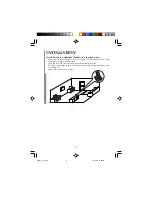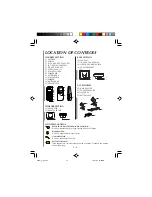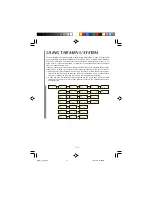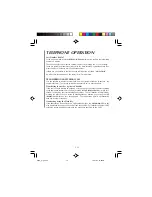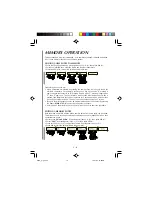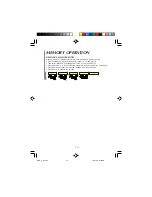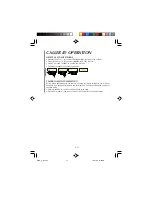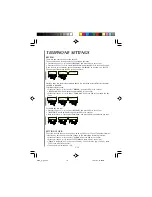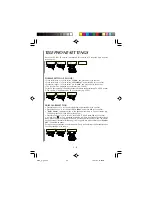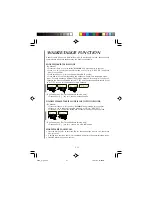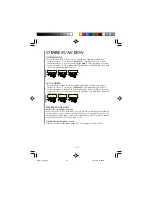E - 14
MEMORY OPERATION
This describes how memory is managed - how numbers are added, removed and edited.
All of these memory functions use the menu system.
ADDING A NEW ENTRY TO MEMORY
• Enter the Phonebook mode by pressing scroll keys
5
/
6
(6), then press YES (3).
• Select the “STORE” then enter the Name and Number respectively.
• Press the YES (3) to confirm the corresponding input item.
Particular points to note are:
• Alpha characters are entered by pressing the number keys, which cycle round the
available characters. For example, pressing the 2 key once shows ‘A’, pressing it
again changes the character to ‘B’, pressing it again gives ‘C’, pressing it again gives
‘2’, then ‘A’ again etc. The user interface waits at each letter position until a key is
pressed, then stays there until no key is pressed for 3 seconds, at which point it moves
on to the next letter position. The user can correct entries using the
5
(6) key.
• Pauses in the dialling sequence may be programmed as part of the number by pressing
the Pause (REDIAL/INT) (4) key during the number sequence.
• Holding down the NO (5) key at any point allows the user to abort the procedure.
EDITING A MEMORY ENTRY
Both the alpha name field and the phone number field of a memory entry can be edited.
This allows the user to change entries whose names have been misspelled or when their
contacts move house.
• Select to the “PHONE BOOK” by pressing scroll keys
5
/
6
(6), then press YES (3).
• Select “EDIT” by pressing scroll keys
5
/
6
(6) then press YES (3).
• Press scroll keys
5
/
6
(6) to select the memory item that user need to edit
• Press YES (3) start the editing. (Name then number).
9038_2_ib_e.p65
10/31/03, 12:20 PM
14