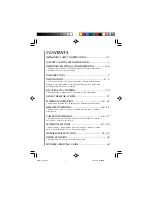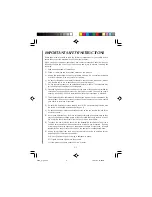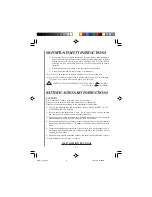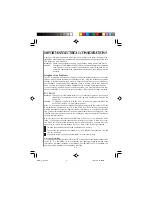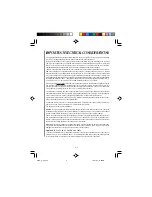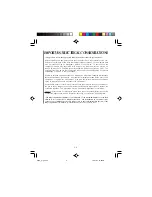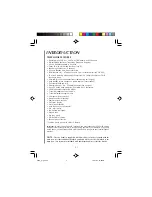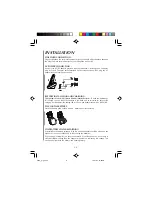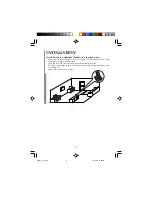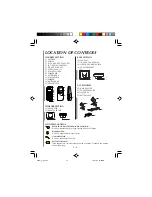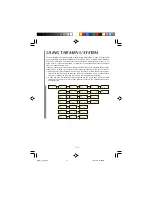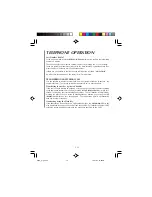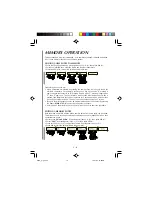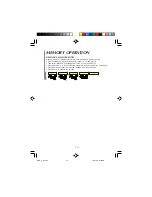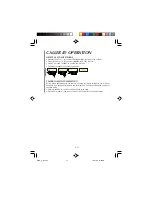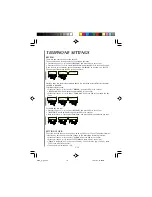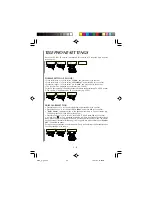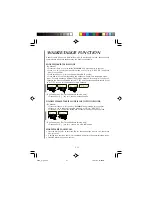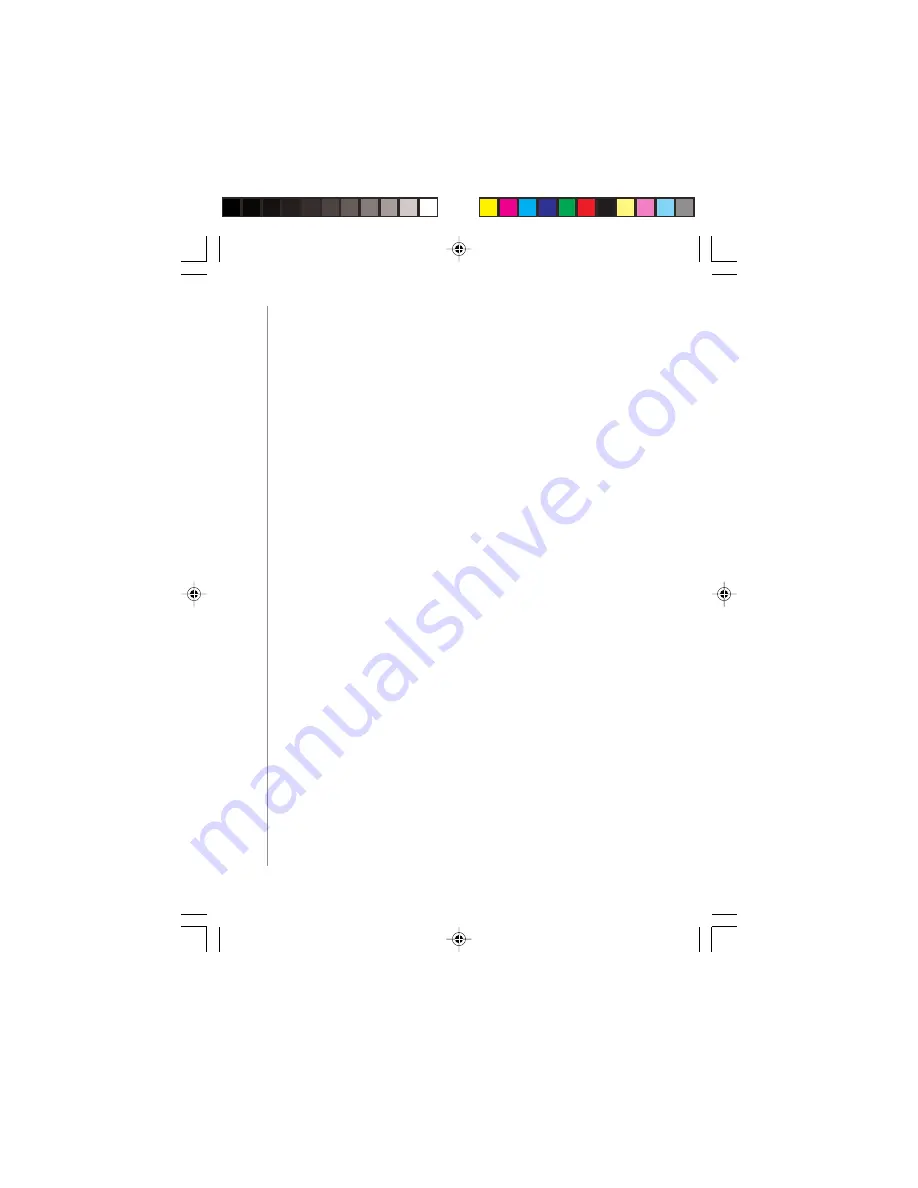
E - 7
INTRODUCTION
TELEPHONE FEATURES
• Operating in 2400 MHz ~ 2483 MHz.(ISM band) with 45 Channels
• Digital Spread Spectrum Technology (Frequency Hopping)
• Up to 4 Handsets operate in one base.
• Caller ID with call waiting function (Type II).
• Speaker phone function in handset.
• 60 hours Standby time, 6 hours talk time.
• Simultaneous call – a Telephone call & 1 pair of Intercom call (HS 2 & HS3)
• Two line Displaying Alphanumeric Characters (2 x 10-digit Dot Matrix LCD) &
functional Icons.
• Auto talk (pick up the handset from cradle during call ringing)
• Auto standby (place handset on cradle after call conversation)
• Call transfer between H/S.
• Clear talk Range – Min. 220meter outdoors (line on sight).
• Up to 50 phone book memories; 20 digits with 10 characters.
• 10 dialed number records (20 digits).
• 7-level Adjustable Receiver Volume
• 7-level Adjustable Ringer Volume
• 10 Ringer melody selection
• Name to number matching *
• Real time clock function
• Call timer display
• Alarm clock function
• Hold function for call transfer
• Pre - dial facility.
• Low battery indication.
• Keypad Lock
• Key tone on/off
• Walkie-Talkie function
• Speaker phone function.
* Function has to work with caller ID feature.
Important: In order to use Caller ID functions, you must subscribe to Caller ID service
from your local access provider. To receive calling number in your display while you are
on the phone, you must subscribe to caller ID and call waiting with your local telephone
provider.
NOTE :
The two handsets supplied with this model are already registered with the
main base. All other additional handsets purchased will need to be subscribed to the
main base. (See instructions included with additional handsets for further details).
9038_2_ib_e.p65
10/31/03, 12:20 PM
7