Reviews:
No comments
Related manuals for FPE1708DVS - 17" LCD TV

FC2154TV/DVD
Brand: Foresee Pages: 26

PVS21090
Brand: Audiovox Pages: 24

DP32671
Brand: Sanyo Pages: 81

TruFlat BD20TF10
Brand: RCA Pages: 4

TFTV4960MW
Brand: Palsonic Pages: 40

19MD357B/37
Brand: Magnavox Pages: 3

NTD-1552
Brand: Naxa Pages: 31

PV-M2069W Operating
Brand: Panasonic Pages: 48

DVD-V 80
Brand: Samsung Pages: 112
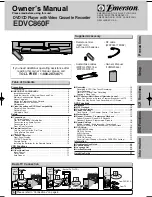
EDVC860F
Brand: Emerson Pages: 56

EDVR95E
Brand: Emerson Pages: 212

AXDVD1515W-ID
Brand: Akura Pages: 42

ZV457MG9 A
Brand: Magnavox Pages: 2
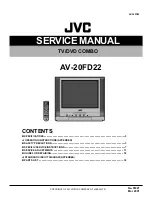
AV-20FD22
Brand: JVC Pages: 85

KLV39082
Brand: Venturer Pages: 32

PLV31220S1
Brand: Venturer Pages: 35

LCD- 19-230-P-ROI
Brand: Tesco Pages: 28

LCD- 19-229
Brand: Tesco Pages: 29

















