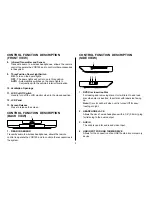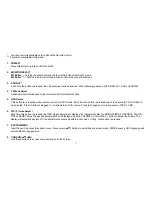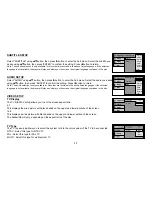5
CONTROL FUNCTION DESCRIPTION
(SIDE VIEW)
1
2 3 4
CONTROL FUNCTION DESCRIPTION
(FRONT VIEW)
8. Infrared Transmitter and Sensor
Transmits audio to wireless headphones, allows the remote
control to operate the VOD129 and to control other accessories
in the system.
9. Three Position Dome Light Switch
ON
- Turns on the dome lights.
OFF
- The dome lights will not turn on in this position.
AUTO
- Automatically switches on the dome lights in
Conjunction with the vehicle's interior illumination.
10. Ventilation Openings
11. LCD Cut Off Switch
Used to turn off the LCD monitor when in the closed position.
12. LCD Panel
13. Screen Release
Press to release the screen.
CONTROL FUNCTION DESCRIPTION
BACK
(
VIEW)
1
1. REAR IR SENSOR
Transmits audio to wireless headphones, allows the remote
control to operate the VOD129 and to control other accessories in
the system.
1. DVD Disc insertion Slot
For loading and removing discs. Unit will turn On and load
disc when disc is inserted. Insert disc with label side facing
up.
Note:
Disc slot will be lit when unit is turned Off for easy
loading at night.
2. HEADPHONE JACK
Allows the use of wired headphone with a 1/8” (3.5mm) plug
for listening to the audio output.
3. AUX IN
The Jack is used for audio and video input.
4. USB INPUT FOR USB THUMB DRIVE
Allows for the connection of an USB thumb drive or memory
device.