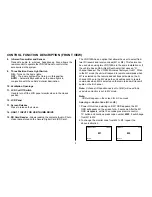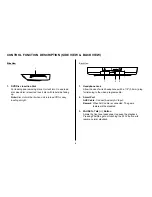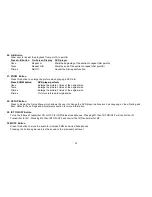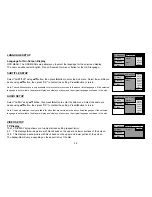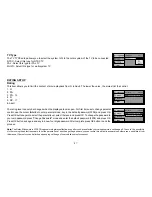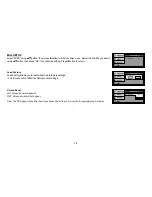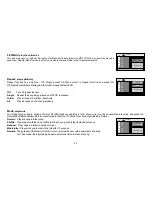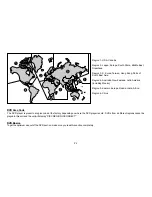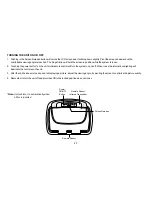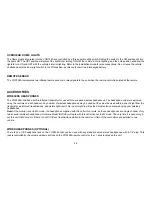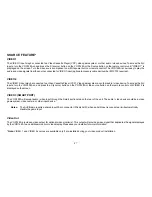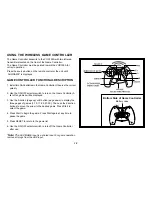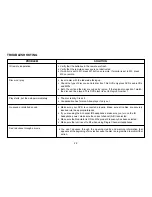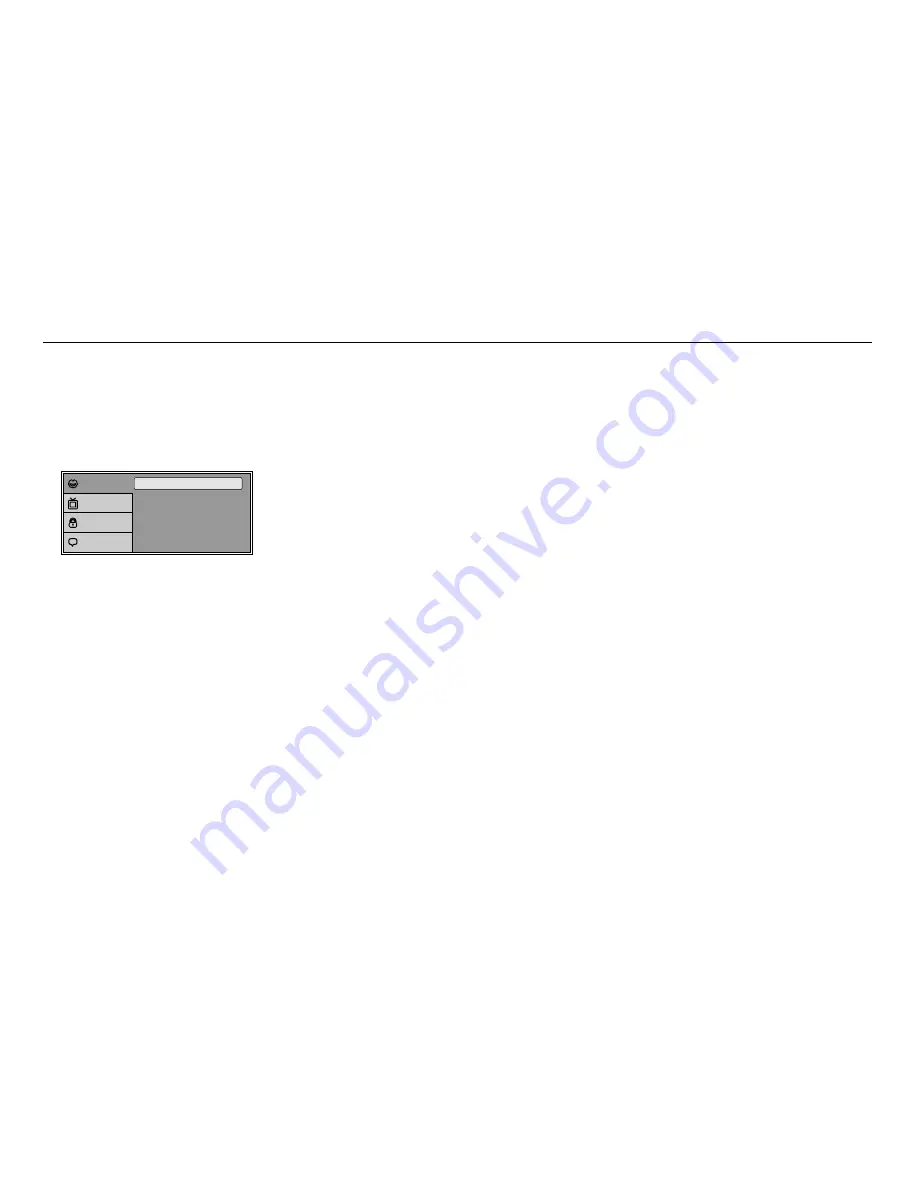
15
SETTINGS AND ADJUSTMENTS
The Setup Menu contains features and options that let you customize your DVD player. For example, you can set a language for the on-screen
display or prevent DVD playback of certain DVD discs (For example PG-13 or R Rated) for children.
Using the Setup Menu
1. Press the SETUP button on the remote. The Setup Menu appears on the screen as shown per diagram.
Subtitle
Audio
OSD Language
: English
: Off
: English
Language
Video
Rating
Misc
2. In order to set the desired option, move the highlight into the setup area using the cursor button
u
.
3. After entering the setup area, highlight the desired option using the cursor button
p
or
q
.
4. Press
u
to move the highlight to the different options for the selected item. Press
p
or
q
to select the desired options, and then press OK
button to confirm the selection.
5. Repeat steps 3~4 to continue setting the options that reside on the same Setup Page.
6. To change to another Setup page, press
t
until the highlight moves back to the icon on the top part of the Setup Menu. Then, repeat steps
2~5.
Exiting the Setup Menu
Press the SETUP button again.
Summary of Contents for Mobile Video VOD128A
Page 1: ...VOD128A 12 1 OVERHEAD LCD MONITOR WITH DVD PLAYER OPERATION MANUAL 128 8353 ...
Page 33: ......
Page 34: ......
Page 35: ......
Page 36: ...128 8353 2008 Audiovox Electronics Corp Hauppauge NY 11788 WWW ...