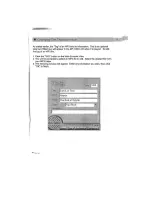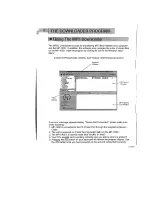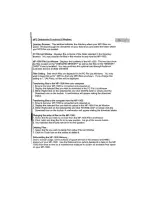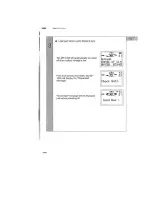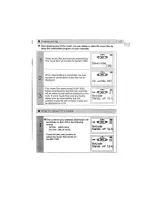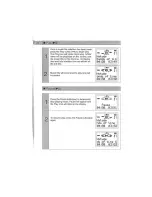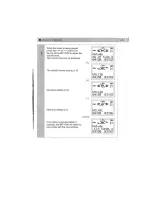Summary of Contents for MP100A
Page 3: ......
Page 5: ......
Page 7: ......
Page 8: ... fi c ii d I 1 j C f ...
Page 9: ... ...
Page 11: ......
Page 12: ... The Cue Review enables you to select the position of play in the current music file ...
Page 13: ......
Page 14: ......