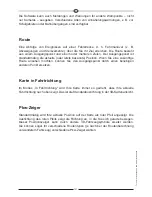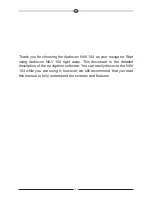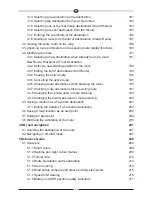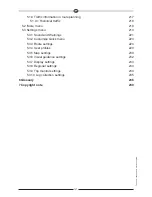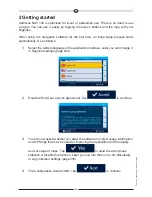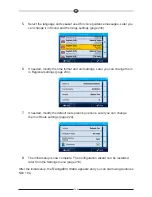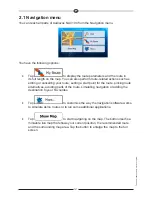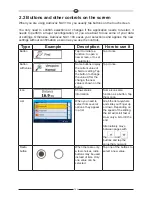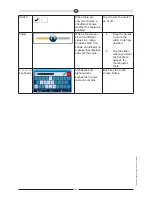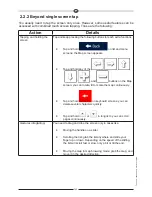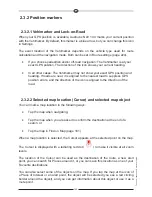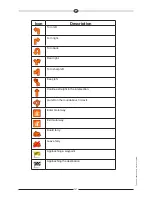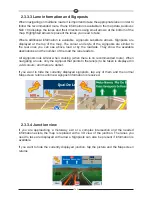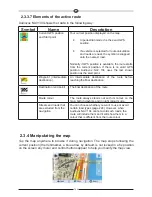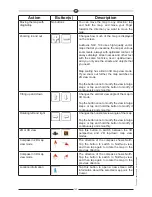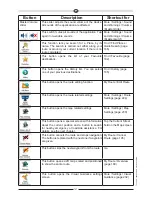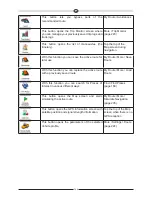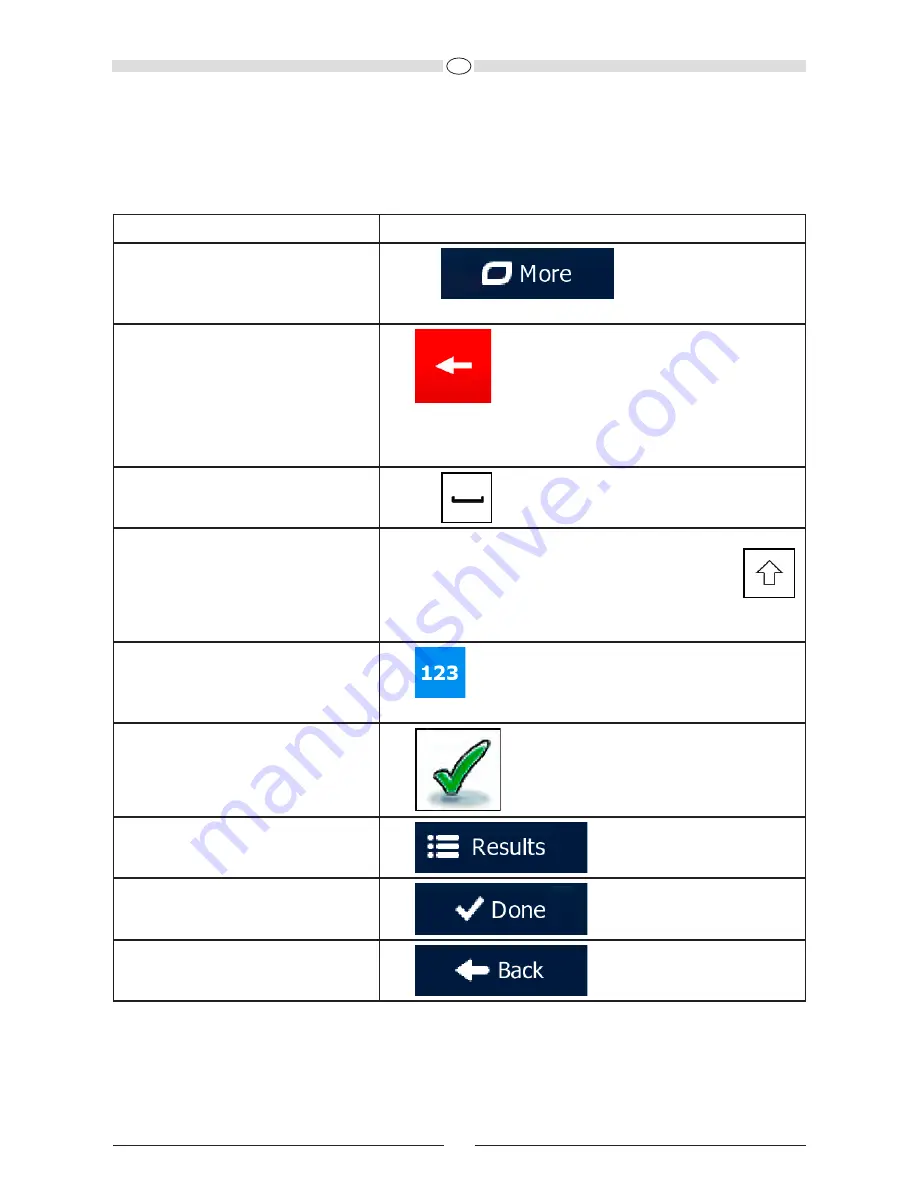
GB
134
2.2.1 Using keyboards
You only need to enter letters or numbers when you cannot avoid it. You can type
with your fingertips on the full-screen keyboards and you can switch between various
keyboard layouts, for example English, Greek or numerical.
Task
Instruction
Switching to another keyboard
layout, for example from an English
keyboard to a Greek keyboard
Tap the
button and select the new
keyboard layout from the list.
Correcting your entry on the
keyboard
Tap
to remove the unneeded character(s).
Tap and hold the button to delete several characters or the
entire input string.
Entering a space, for example
between a first name and a family
name or in multi-word street names Tap the
button at the bottom centre of the screen.
Entering upper and lower case
letters
When entering a text, the first character appears in upper
case while the rest of the text is in lower case. Tap
to enter an upper case letter or tap twice to turn on Caps
Lock. Tap again and lower case letters return.
Entering numbers and symbols
Tap
to switch to a keyboard offering numeric and
symbol characters.
Finalising the keyboard entry
(accepting the suggested search
result)
Tap
.
Finalising the keyboard entry
(opening the list of search results)
Tap
.
Finalising the keyboard entry
(saving your input)
Tap
.
Cancelling the keyboard entry
(returning to the previous screen)
Tap
.
Summary of Contents for NAV 104
Page 1: ...NAV 104 Bedienungsanleitung...
Page 24: ...D 24 63 Seite 107 114 Seite 75 Seite 69 Seite 115 Seite 102...
Page 123: ...NAV 104 User Manual...
Page 240: ......
Page 241: ...NAV 104 Manuel de l utilisateur...