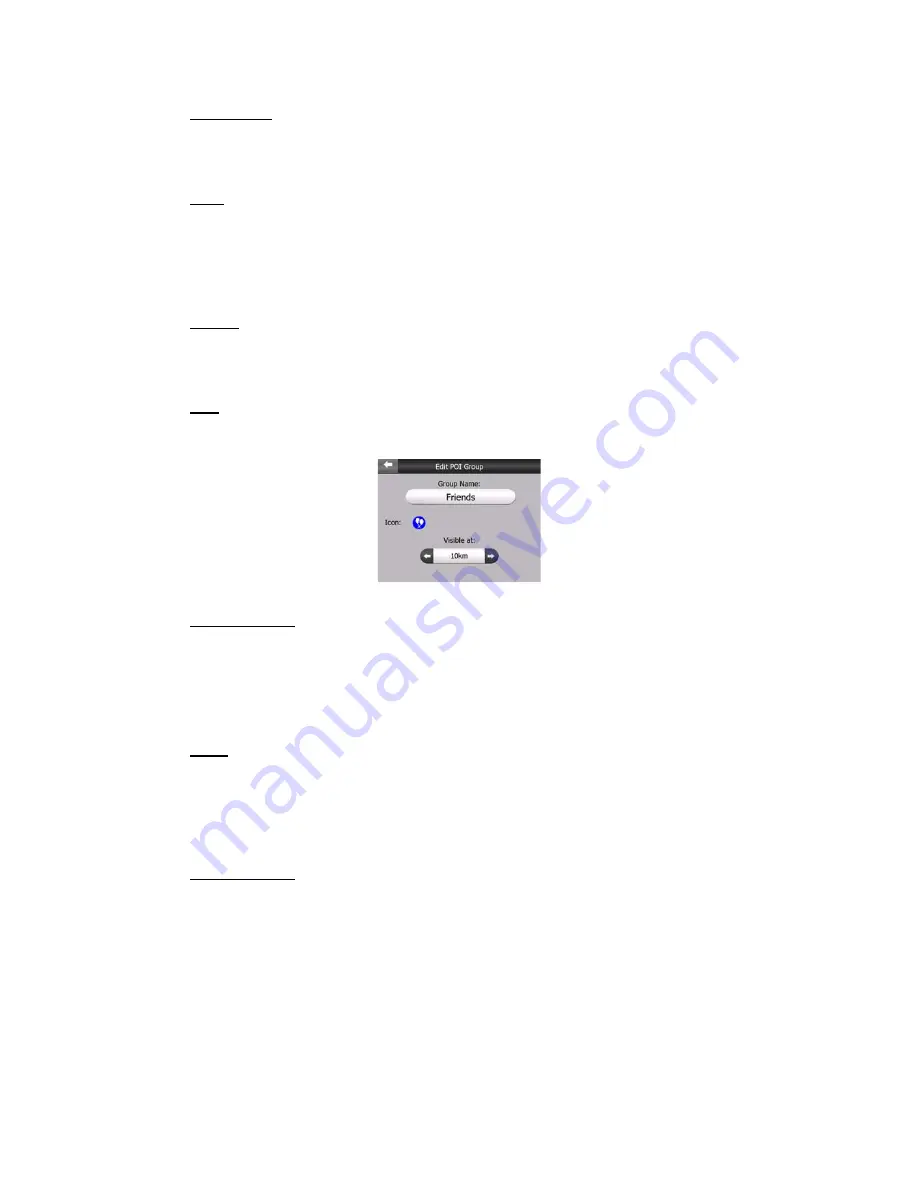
48
•
Show/Hide: similarly to built-in POIs, you have the possibility to show or hide
all POIs of the selected category on the map. Groups with a blue icon are
displayed; groups with a grey icon are hidden.
•
New: you can create a new My POI group by tapping this button. You need to
select an icon, a name, and the maximum zoom level at which the POI is still
visible on the map (provided you let the POI group be displayed at all). You do
not necessarily need to create POI groups in advance. You can do it while
saving a new POI.
•
Delete: you can delete any of your previously saved My POI groups. This will
delete all POIs in that group. The NVX225 Navigator will ask you to confirm
this action.
•
Edit: you can edit the attributes (name, icon, visibility level) of a previously
created My POI group.
•
Previous/Next: if your groups fill several pages, these buttons will let you
browse through them. The green field left of these buttons shows the current
page number and the number of pages.
When the list of My POIs is displayed, you have the following options:
•
Filter: you can shorten the list of matching POI items by filtering. Just like in
Find, enter a few letters of the desired POI name. When the number of
matching items can fit in one page, The NVX225 Navigator will automatically
display the list. If you tap done any time before this happens, you receive the
list of matches on multiple pages.
•
ABC/Distance: by tapping this button you can have the POIs sorted in an
alphabetical order. Tapping again will return to the distance-based order.
When you tap on any of your POIs in the list, you will open a new window with the
details of the selected POI.
Summary of Contents for NVX225
Page 1: ...User Manual GPS navigation software for Audiovox NVX225 English Owners manual 128 8001 VER 00 ...
Page 9: ......
Page 11: ......
Page 59: ......
















































