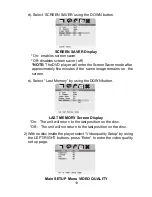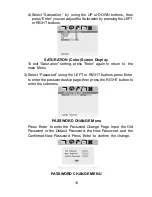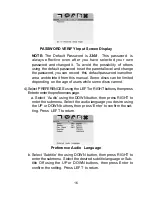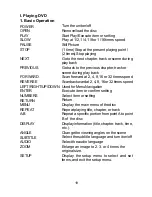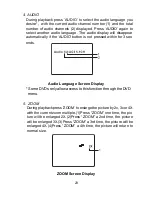8
F. Controls, Indicators, and Connectors
1. Unit View
(Refer to Figure 4)
Figure 4
1) Menu
2) UP Button
3) LEFT Button
4) DOWN Button
5) OK Button
6) RIGHT Button
7) Open Button
8) Previous Button
9) Stop Button
10) Next Button
11) Play button
12) Pause
13) Screen Mode (WIDE) Button
14) NTSC/PAL Switch
15) Monitor Off Button
16) IR Transmitter
17)
IR ON/OFF Switch
18) Remote Control Sensor
19) Power LED
20) DVD Video Output Jack
21) DVD Audio Output Jack
22) Video Input Jack
23) Audio L+R Input Jack
24) Power On/Off Switch
25) /- control
26) Headphone Jack 1
27) Headphone Jack 2
28) PAL/NTSC Switch
29) IR Switch
30) DC 9V Input Jack
31) Brig/- control