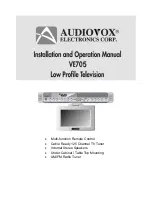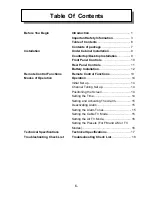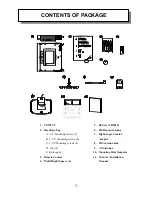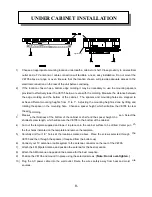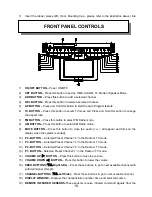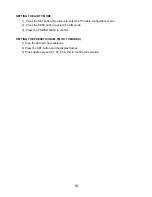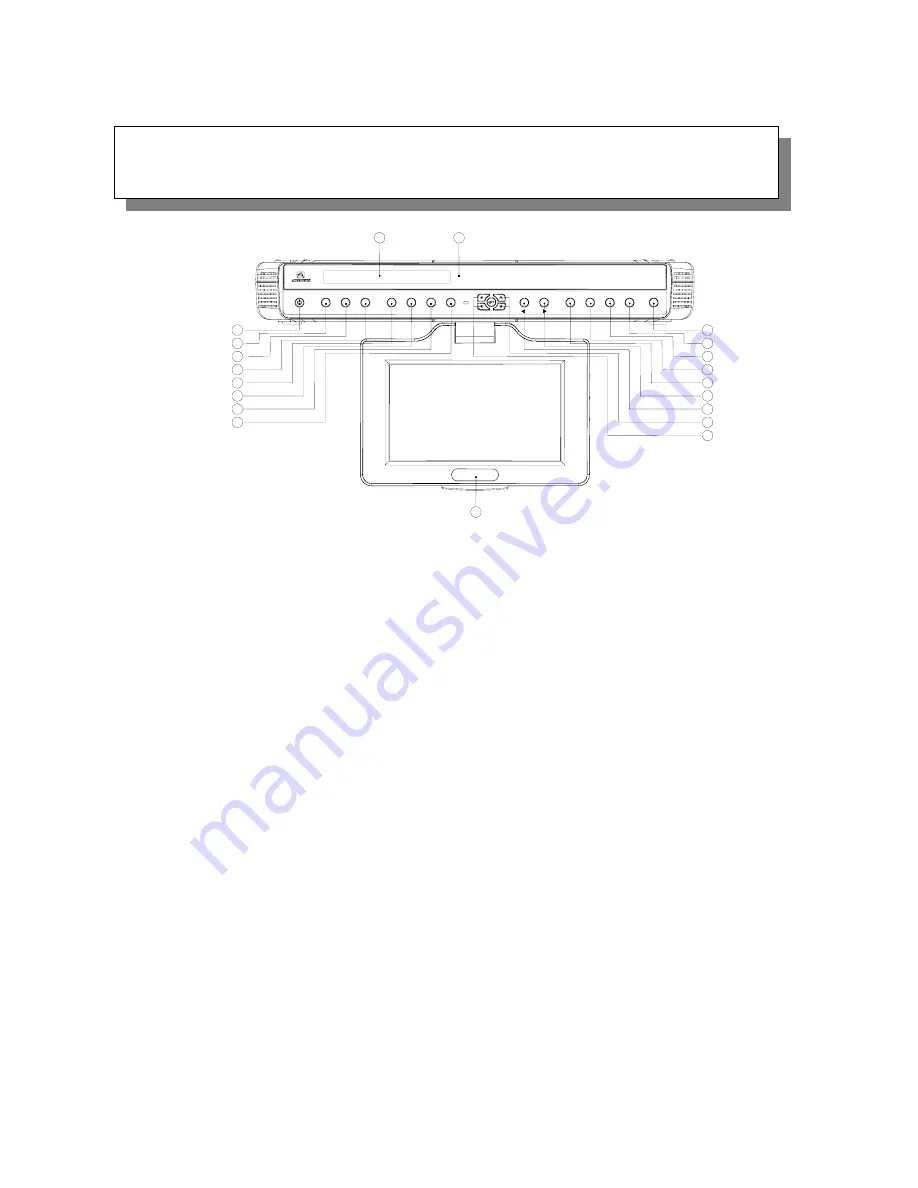
6
8
7
5
4
3
2
1
14
17
15
16
9
10
11
12
13
MUTE
P4
P3
P2
P1
VOLUME
SEEK
CH
19
12:00
18
DEL
ADD
SET
AM
FM
TV
AP
19
ON/OFF
7)
Insert the rubber pieces (#6) (Foot, Mounting Cap - please refer to the illustration above) into
the unit. Install the blank cover on the unused port.
1)
ON/OFF BUTTON –
Power ON/OFF.
2)
SET BUTTON –
Press this button to set the
ALARM, TV Mode or Speaker Mode.
n to start the Auto Program feature.
Hold this button to change
8)
9)
o mute the audio (++++ will appear and blink on the
11)
12)
ed Preset Channel “2” in the Radio or TV mode.
14)
utton to raise the volume.
16)
uttons to go to next available channel with
sufficient signal
17)
CHANNEL BUT
next available channel.
18)
DISPLAY WINDOW –
Displays the channel/station number, time, and selected source.
19)
REMOTE INFRARED SENSORS-
These sensors receive infrared command signals from the
FRONT PANEL CONTROLS
TIME,
3)
ADD BUTTON –
Press this button to add a selected channel.
4)
DEL BUTTON –
Press this button to delete a selected channel.
5)
AP BUTTON –
Press and Hold this butto
6)
TV BUTTON –
Press this button to select TV mode and Press and
the aspect ratio.
7)
FM BUTTON –
Press this button to select FM Radio mode.
AM BUTTON –
Press this button to select AM Radio mode.
MUTE BUTTON –
Press this button t
display when the system is muted).
10)
P4 - BUTTON –
Selected Preset Channel “4” in the Radio or TV mode
P3 - BUTTON –
Selected Preset Channel “3” in the Radio or TV mode.
P2 - BUTTON –
Select
13)
P1- BUTTON –
Selected Preset Channel “1” in the Radio or TV mode.
VOLUME UP (
X
) BUTTON –
Press this b
15)
VOLUME DOWN (
W
) BUTTON –
Press this button to lower the volume.
SEEK BUTTONS (
TS
-Right Side) –
Press these b
strength.
TONS (
TS
-Left Side) –
Press these buttons to go to
-
10
Summary of Contents for VE705 - VE - 705
Page 20: ...19 128 7325...