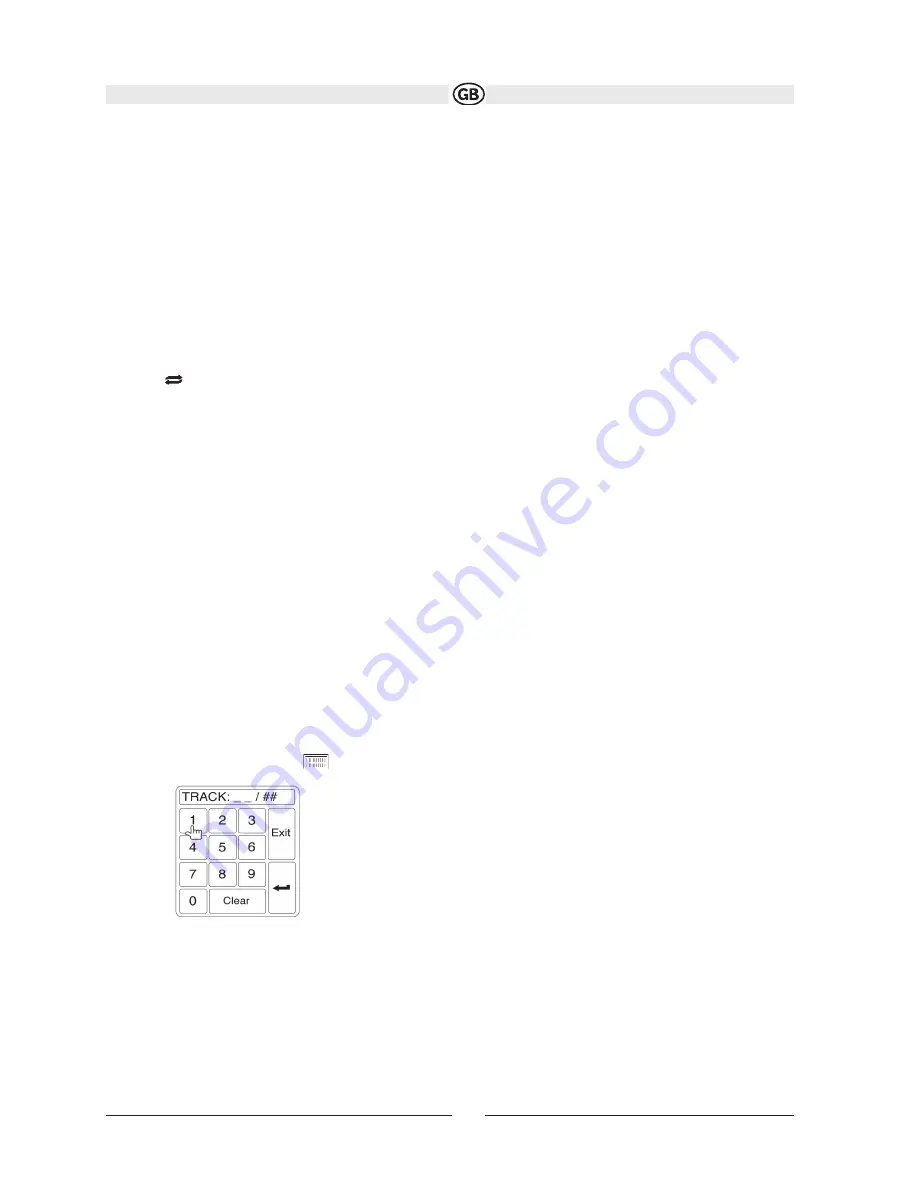
Controlling Playback
Stopping Playback
Touch the
button on screen or press the
/BAND button (20) on the remote control to stop disc play.
To resume playback, touch the
button on screen, press the joystick button (13) on the front panel, or press the >/|| but-
ton on the remote control (18).
Pausing Playback
Touch the
button on screen or press the joystick button to suspend or resume disc playback.
Moving Through Tracks
Press the >>| button (19) on the remote control or on screen or use the > button on the joystick (14) to advance to the
next track on the disc. Press the |<< button (17) on the remote control or on screen or use the < button on the joystick
(10) to move to the previous track.
Repeat Playback
Touch the button on screen, press the RPT button on the remote control (7) control panel (19) to alter repeat mode
according to the following:
• DVD: Repeat Chapter, Repeat Title, Repeat Off
• CD-DA: Repeat One, Repeat All, Repeat Off
• CD-R/RW: Repeat One, Repeat All, Repeat Off
• DVD-R/RW: Repeat One, Repeat All, Repeat Off
Track Scan Select (CD-DA discs only)
During disc play, press the SCN button on the remote control (34) or control panel (20) to play the first 10 seconds of
each track. When a desired track is reached, press the SCN button again to cancel the function and play the selected
track.
Random Play Select
While disc play is stopped, press the RDM button on the remote control (33) to play the tracks on the disc in a random,
shuffled order. Touch the RDM button again to cancel Random Play mode.
NOTE:
CD-R and CD-RW will not play unless the recording session is finalized.
Fast Forward
Touch h the button on screen or press the /\ button on the joystick to fast forward. Keep pressing and releasing the
button to increase the rate from “2X” to “4X”, “6X”, “8X” and “20X”
Direct Track Entry
To select a track directly, touch
the button on screen to display the direct entry menu.
Enter the desired track number using the on-screen number pad, and then press the Enter button. To exit the screen
without making a selection, touch Exit. To clear your entry and start over, touch Clear.
79
Subject to technical changes
Summary of Contents for VME 9312 TS
Page 1: ...VME 9314TS ...
Page 8: ...8 Subject to technical changes Schaltbild ...
Page 9: ...9 Subject to technical changes Medialink Schaltbild ...
Page 20: ...General Sub Menu Features 20 Subjecttechnical changes ...
Page 45: ...VME 9312 TS 45 ...
Page 52: ...52 Subject to technical changes Wiring Diagram ...
Page 53: ...53 Subject to technical changes Medialink ...
Page 57: ...57 Subject to technical changes ...
Page 58: ...58 Subject to technical changes ...
Page 64: ...General Sub Menu Features 64 Subject to technical changes ...
Page 90: ...VME 9314 TS 90 ...
Page 97: ...97 Subject to technical changes Wiring Diagram ...
Page 98: ...98 Subject to technical changes Medialink ...
Page 102: ...102 Subject to technical changes ...
Page 103: ...103 Subject to technical changes ...
Page 108: ...General Sub Menu Features 108 Subject to technical changes ...
Page 134: ...VME 9314 TS 135 Sujeto a cambios técnicos ...
Page 141: ...142 Sujeto a cambios técnicos Diagrama de cableado ...
Page 142: ...143 Sujeto a cambios técnicos Cableado Medialink ...
















































