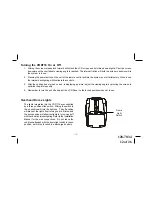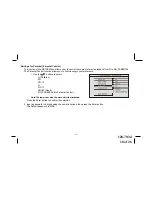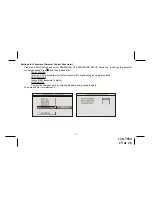128-7034
23 of 26
-
23
-
No sound or
distorted sound
•
Make sure your DVD is connected
properly. Make sure all cables are
securely inserted into the appropriate
jacks.
•
If you are using the IR headphones,
make sure you turn on the IR power.
•
Make sure Modulator is ON and the
proper Frequency has been
selected.
•
You can’t advance through the
opening credits and warning
information that appears at the
beginning of movies because the
disc is programmed to prohibit that
action.
The feature or action cannot be
completed at this time because:
1. The disc’s software restricts it.
2. The disc’s software doesn’t support
the feature (e.g., angles)
3. The feature is not available at the
moment.
4. You’ve requested a title or chapter
number that is out of range.
Can’t advance
through a movie
The icon ( )
appears on
screen
Troubleshooting
SOLUTION
PROBLEM
Poor in vehicle
radio reception
(FM modulator
installed)
IR sensor
inoperative
•
Check the condition of the vehicle’s
radio antenna.
•
Verify that the antenna is fully raised.
•
If a wired RF modulator has been
installed, verify that it is turned OFF.
•
Verify that the batteries in the remote
are fresh.
•
Verify that the remote sensor eye is
not obstructed.
•
Verify that the infrared transmitter is
affixed over the sensor eye of the
component to be controlled.
• Insert a disc with the label side facing
up.
• Check the type of disc you put into
disc tray. This DVD only plays digital
video discs, audio CDs and MP3s.
• Both the unit and the disc are coded
by region. If the regional codes don’t
match, the disc can’t be played. This
DVD Player is Region Number 1.
• The disc is dirty. Clean it.
• Condensation has formed. Allow
player to dry out.
Disc won’t play
Play starts, but
then stops
immediately
SOLUTION
PROBLEM