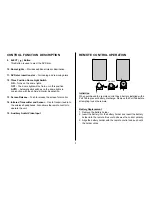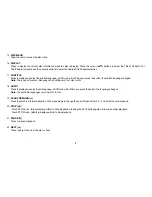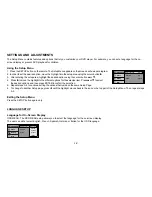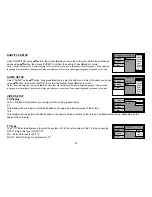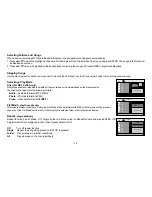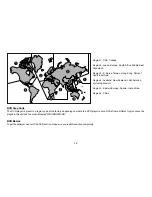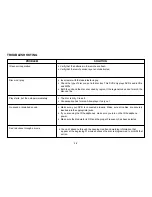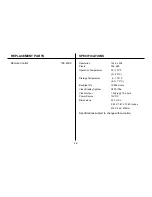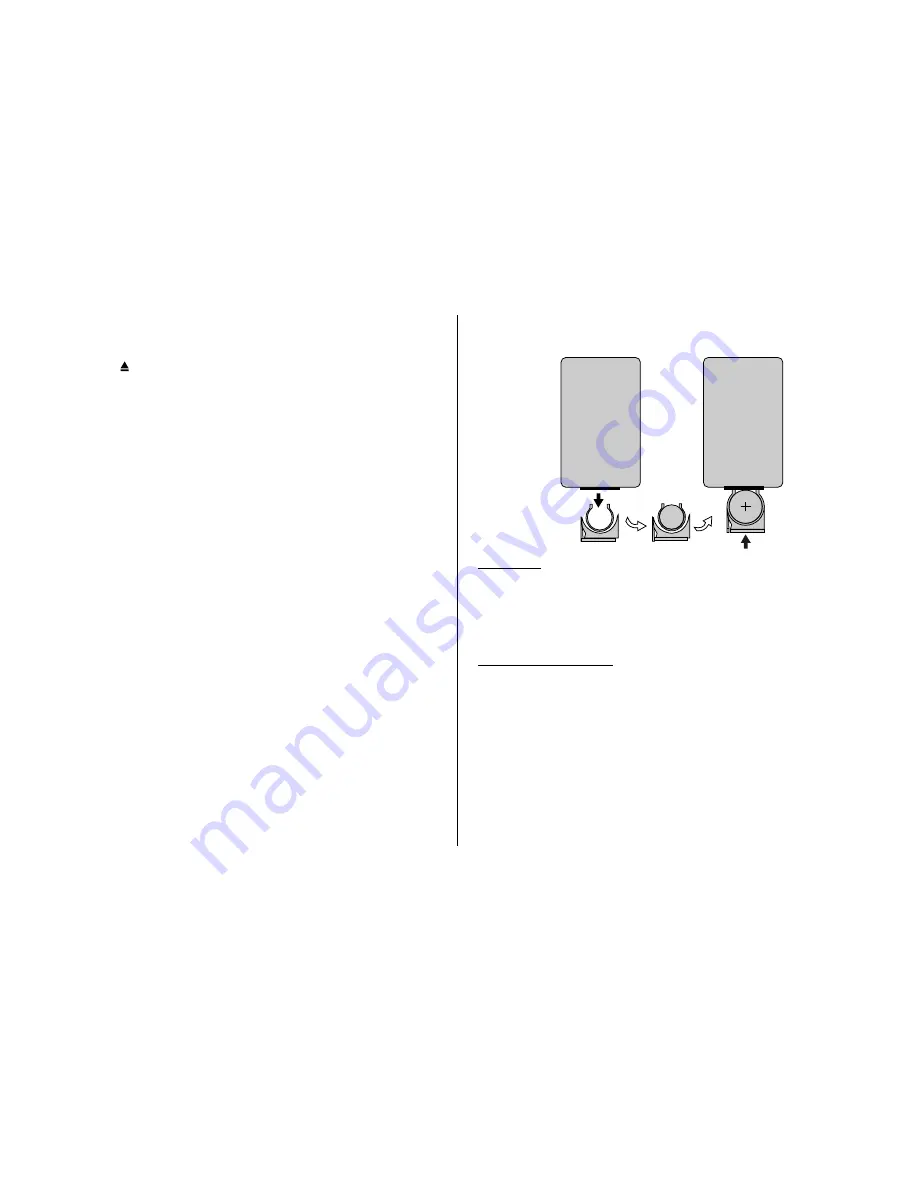
5
CONTROL FUNCTION DESCRIPTION
9. EJECT ( ) Button
This Button is used to eject the DVD disc.
10. Dome Lights
– Provides additional interior illumination.
11. DVD disc insertion slot
– For loading and removing discs.
12. Three Position Dome Light Switch
ON
– Turns on the dome lights.
OFF
– The dome lights will not turn on in this position.
AUTO
– Automatically switches on the dome lights in
conjunction with the vehicle's interior illumination.
13. Screen Release
– Push to release the screen for monitor.
14. Infrared Transmitter and Sensor
– Use to transmit audio to
the wireless headphones. Also allows the remote control to
operate the unit
.
15. Auxiliary Audio/ Video Input
CR2025
REMOTE CONTROL OPERATION
Initial Use
When purchased the remote control has a battery installed with a
Pull Tab to prevent battery discharge. Remove the Pull Tab before
attempting to use the remote.
Battery Replacement
1. Remove the battery holder.
2. Insert the battery into the battery holder and insert the battery
holder into the remote. Be sure to observe the correct polarity.
3. Align the battery holder with the remote control and push until
the holder clicks.