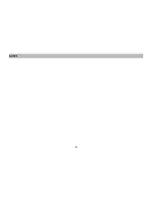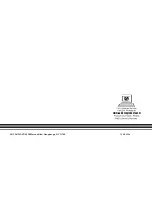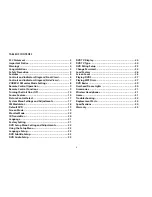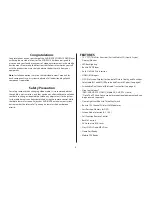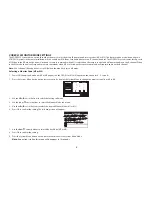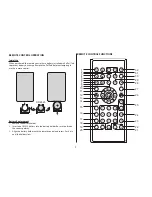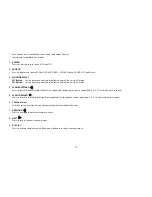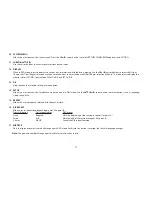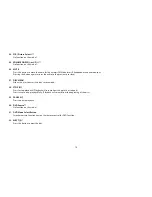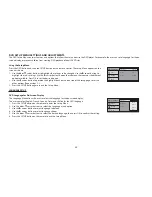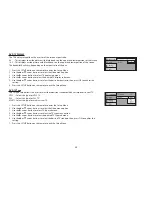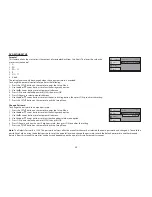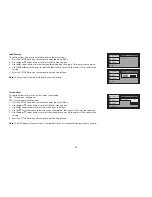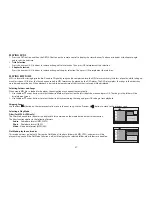13
24.
PIX ( Picture Select )
**
No function on this model.
25. VOLUME DOWN (-) or UP (+)**
No function on this model.
26. MUTE
Press this button to mute the audio for the wireless FM Modulator, IR headphones and audio output.
Pressing the button again restores the audio to the previously set level.
27. DISC MENU
Allows the user to access the disc’s menu mode.
28. STOP
(
)
*
Press to stop playback. (Playback will resume from the point it is stopped).
Press twice to stop playback fully. (Playback will resume from the beginning of the disc).
29. PAUSE (II)*
Press to pause playback.
30. DVD Source**
No function on this model.
31. DVD Mode Select Button
Switches certain function keys on the remote control for DVD function.
32. EJECT ( )*
Press this button to eject the disc.
Summary of Contents for VODEXL10 A
Page 1: ...VODEXL10 10 1 OVERHEAD LED BACKLIT LCD MONITOR WITH DVD PLAYER INSTALLATION GUIDE ...
Page 21: ...NOTES 20 ...
Page 22: ...128 9230a 2013 AUDIOVOX 150 Marcus Blvd Hauppauge NY 11788 www audiovoxproducts com ...
Page 23: ...VODEXL10 10 1 OVERHEAD LED BACKLIT LCD MONITOR WITH DVD PLAYER S PUSH OPERATION MANUAL ...