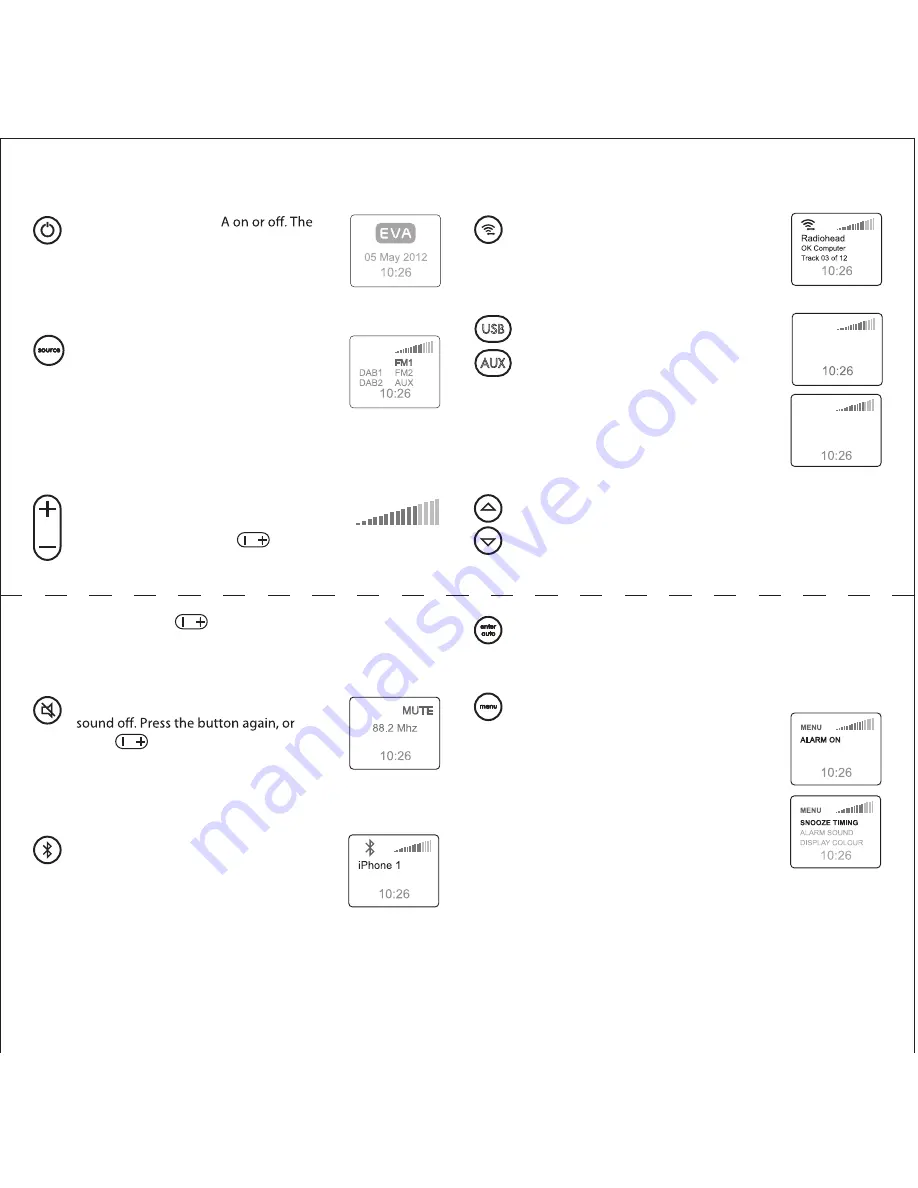
Power – Press to turn EV
display briefly shows the EVA logo and
the date and time, then the last input is
recalled. If the time and date have not
been set, a reminder message is displayed.
Source
– Press to display the source
menu. Press again to highlight the next
available source. Press
AUTO
(
AUTO
/
ENTER
on remote) to select the source. If nothing
is connected to the USB input it will not
appear on the list. The DAB inputs appear only on the
SCR400D.
/– Press to change the volume
level. A single press changes the volume
one step. Press and hold
to change
the volume two steps per second.
USB
Press and hold
for more than 5 seconds to change
the volume very quickly. The display volume indicator
changes to reflect the volume adjustments.
Mute – Press to temporarily turn the
press
, to gently restore the sound
level. When the sound is muted, the
volume bar indicator in the display is
replaced with MUTE.
Bluetooth Input – Press to select the Blue -
tooth input. EVA will look for previously
paired devices. When it finds one, the
device name appears in the display. If
more than one device is available, press
the button again the select the next device.
If no
device is found a notice appears in the display. See the
“Bluetooth Connections” and “Bluetooth Pairing” sections
for more information.
FM1 / 2
Wireless / Dock Input – Press to select
the source connected to the Optical input
on the back of the EVA unit. Information
from the source appears in the display.
USB and Aux Input – SPS300 front panel
only. Press to select the USB or Auxiliary
inputs. If a USB flash drive with music files
is plugged into the USB input, the con -
tents list appears in the display. When
an iOS device is connected to the USB
input, using the EVA Dock or a cable, the
iPod menu appears in the display.
Navigation Buttons – SCR400(D) and Remote only –
Use to scroll through menu or playlist choices and to
select radio stations on the SCR400(D).
iPod
> All
Playlists
Artists
Albums
USB
USB
AUX
ENTER
/
AUTO
on remote,
ENTER
on SCR400(D) front panel –
Used to select highlighted choices in various menus and
playlists. Starts SCR400(D) radio station seek mode.
Menu Button – SCR400(D) and remote only –
SCR400(D) – Displays the menu to set
the alarm functions, the time and date
setting function and the Settings menu.
The Settings menu lets you adjust the
snooze time, alarm sound, display col -
or, time format and the Region setting,
which adjusts the FM radio to operate
properly in various parts of the world.
SPS300 – Press the remote
MENU
button to display the
Settings menu, where the display color can be adjusted.
Use
▼▲
to highlight the options in the menus, then press
MENU
again to select the option.
ALARM ON
TIME DATE
SETTINGS
The Basic Controls





























