Reviews:
No comments
Related manuals for bit One HD Virtuoso

SM-FP
Brand: Cuisinart Pages: 7
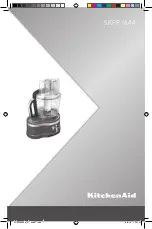
5KFP1644
Brand: KitchenAid Pages: 516

SHOGUN
Brand: Arnica Pages: 12

Hamilton Beach Food Processor
Brand: Hamilton Beach Pages: 12

bebe 36531
Brand: Hamilton Beach Pages: 19

change-a-bowl
Brand: Hamilton Beach Pages: 23

Smart Chop 72950
Brand: Hamilton Beach Pages: 32

Stack & Snap 70723
Brand: Hamilton Beach Pages: 36

Big Mouth 70580
Brand: Hamilton Beach Pages: 36

KW-4655
Brand: KYOWA Pages: 4

Frix air
Brand: Nemox Pages: 24

GND CTRL
Brand: SSF Pages: 2

70825-TW
Brand: Hamilton Beach Professional Pages: 48

70300
Brand: Hamilton Beach Pages: 32

DSP-Z6 III
Brand: zapco Pages: 24

GCH 100
Brand: MIGEL Pages: 19

MRK-05
Brand: MPM Pages: 36

KS0130Z
Brand: Konstar Pages: 2

















