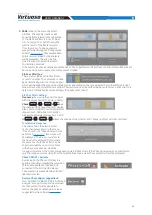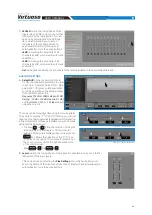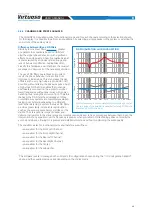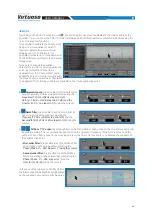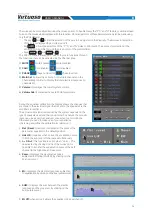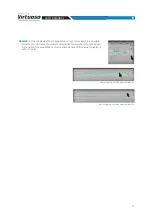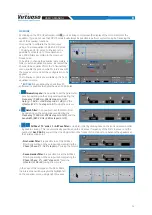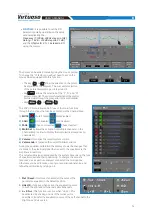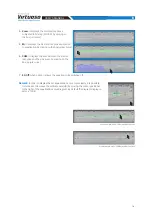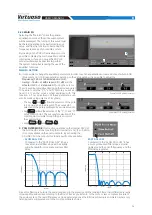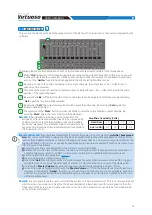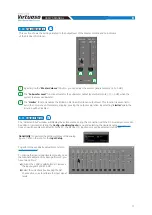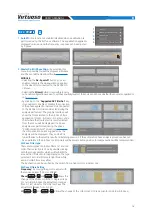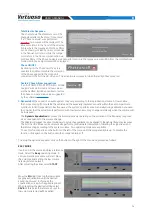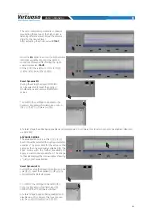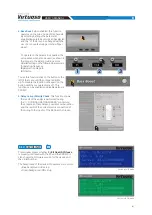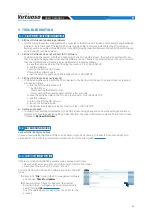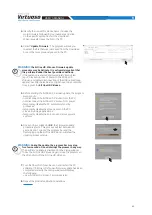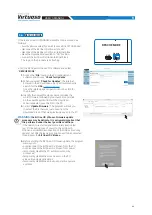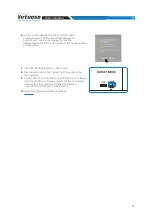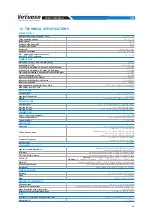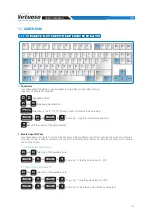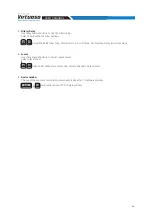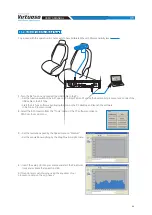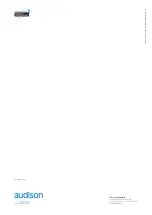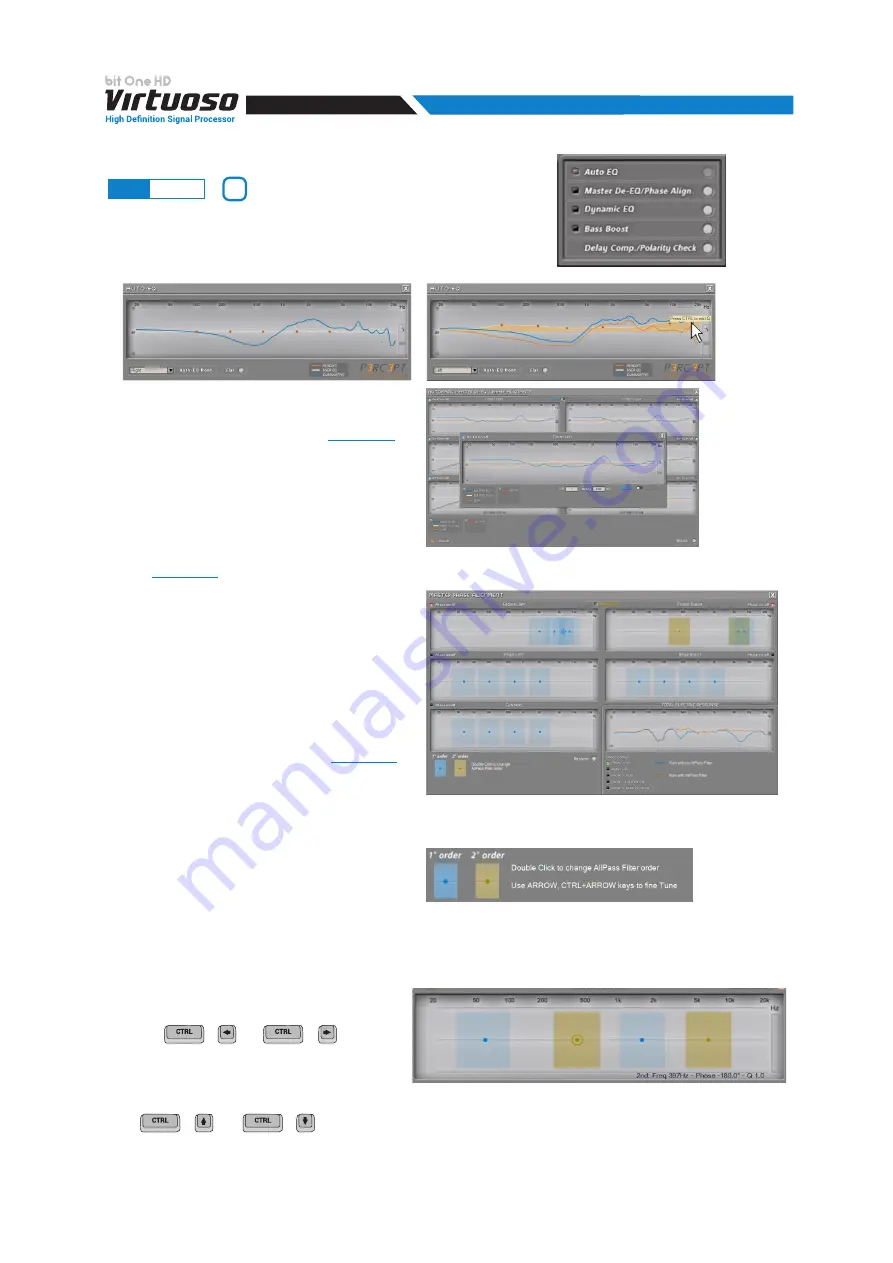
78
USER'S MANUAL
2. Master De-EQ/Phase Align.:
by selecting this
menu it is possible to view the progress in Module
and Phase of all the Head Unit fronts
MODULE
-
Selecting the
De-Eq on/off
button, you can
enable or disable the de-equalization applied
to the Head Unit connected to the bit One HD
Virtuoso.
-
Selecting the
Wizard
button, it is possible to carry
out a new configuration session to set the sensitivity levels of the source and check whether the source is equalized or
not
(see sec. 7.2.2.6)
.
-
by clicking on the “
Suggested AP Filter Set
” key,
it is possible to Enable or disable the correction
of the phase applied to the Head Unit Connected
to the bit One HD Virtuoso detected during the
analysis performed. The graphic interface will
show the fronts related to the All-Pass filters
application (Front L-R, Rear L-R, Center), and a
chart where the fronts electric result selected
from the menu will be displayed. If a phase
analysis was performed during the phase
“Configuration Wizard” procedure
,
the compensation points suggested by the
analysis will be displayed. They can be fine
tuned thanks to the electric result and listening sessions. If the automatic phase analysis procedure has not
been performed, the All-Pass control points will be present but no position for compensation will be recommended.
All-Pass Filter type:
There are two types of All-Pass filters, 1st and 2nd
order. Their selection is done by double clicking
with the mouse pointer, which will highlight the
area with a different color depending on the type
selected. First order filters are light blue, while
second order filters are yellow.
Their activation can be verified by the switch from a light color to a darker one.
All-Pass Filters Setting
Frequency:
by moving the point to adjust with
the mouse pointer (f: 20 Hz ÷20KHz).
Phase:
+
and
+
allows the
change of the Phase control at 1 degree Steps.
For 1st order All-Pass the adjustment ranges
from 0-180° while for 2nd order All-Pass the
adjustment ranges from 0 -360°.
Q:
+
and
+
allows the change of the Q factor at 0.1 Steps (just for 2nd order All-Pass).
12
1
2
3
4
5
1. Auto EQ:
this function is enabled/disabled when a calibration is
performed using the bit Tune software. The equalization applied is
displayed on screen and the frequency response can be adjusted
by 5 poles.
8.12
SETUP
8