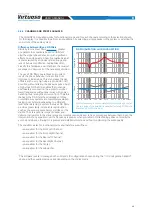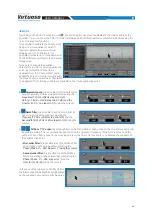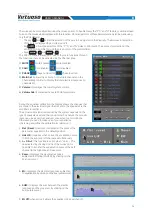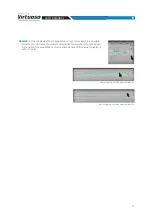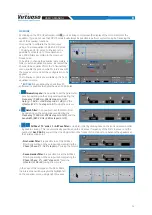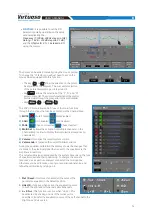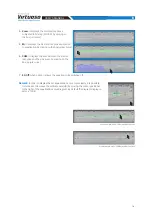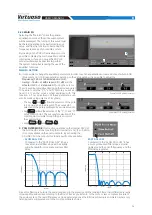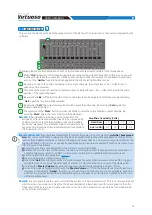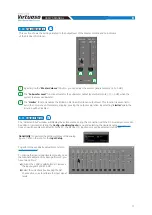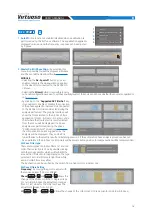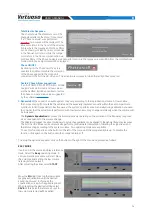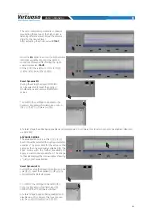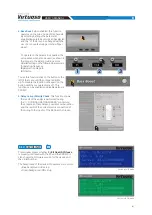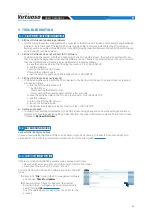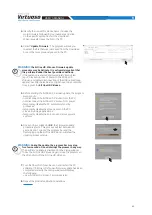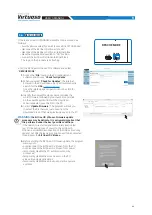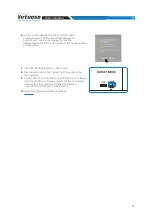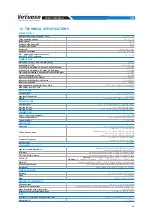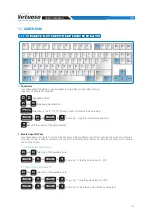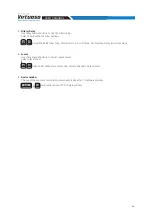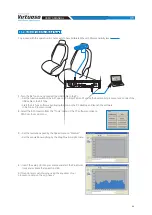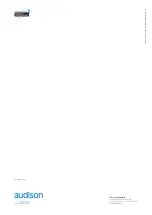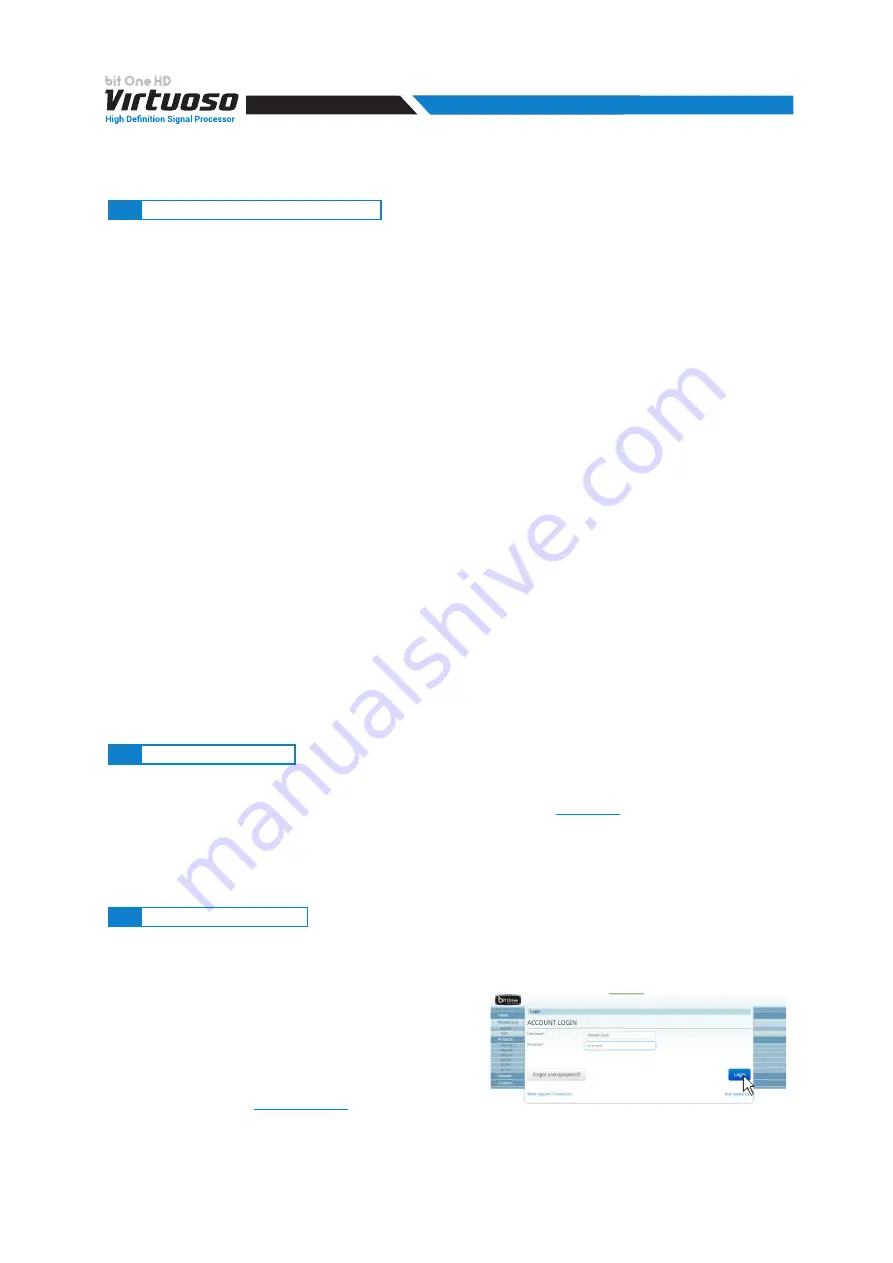
82
USER'S MANUAL
1.
bit One HD Virtuoso functioning problems
-
If, while tuning the system with a laptop PC connected to the bit One HD Virtuoso, should present any functioning
problems, try to disconnect the laptop PC power supply cable. In this way, with the laptop PC working on
battery power, a possible voltage difference in the USB ground connection between the car (bit One HD Virtuoso)
and ground (PC) can be avoided.
Loud whistle /background hiss
In case a loud whistle / background hiss can be heard, it may be necessary to repeat the input sensitivity auto-
setup and / or to rectify the output levels adjustment. For more information,
Start the bit One HD Virtuoso PC software and select TARGET
mode.
1.
Access the "
File
" menu in the PC management software
and choose "
Check for Updates
".
2.
When you select "Check for Updates", the internet
browser in the PC will open up and will automatically
search for the
URL:
.
Once the related page is open, click on the LINK for the
product.
9. TROUBLESHOOTING
3.
bit One HD Virtuoso does not respond
-
If, while tuning the system with the PC connected to the bit One HD Virtuoso, the device does not respond,
proceed as follows
a- turn the bit One HD Virtuoso off:
- by DRC MP, or
- disconnecting the Remote IN, or
- disconnecting the power supply cable for a few seconds;
b- save the setup as a file on the PC using the function: FILE / SAVE SETUP;
c- exit the software;
d- turn on the bit One HD Virtuoso;
e- launch the software again;
f- load the setup file again using the function: FILE / LOAD SETUP.
2.
bit One HD Virtuoso does not connect to PC software
-
If, while tuning the system with the PC connected to the bit One HD Virtuoso, the device is switched off and
then on again, the connection is lost and the software can not “finalize” the selected setup. If you don’t want to
lose the modifications and setup previously selected, proceed as follows:
a- save the setup as a file on the PC using the function: FILE / SAVE SETUP;
b- exit the software;
c- turn on the bit One HD Virtuoso;
d- launch the software again;
e- load the setup file again using the function: FILE / LOAD SETUP
4.
Settings not saved
-
In order to successfully complete the bit One HD Virtuoso setup phase and not lose the settings performed,
remember to save the selected settings. Select File from the main software menu via the PC and then choose
“Finalize to
bit One HD Virtuoso”
.
If there are product UPGRADES available online, proceed as follows
-
Save the previous setup (if you wish to consult it in OFFLINE mode)
-
Disconnect the bit One HD Virtuoso "Pre Out”.
9.1
SYNCHRONIZATION WITH THE PC
9.2
BACKGROUND NOISE
9.3
FIRMWARE UPGRADES
9