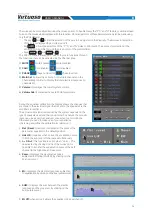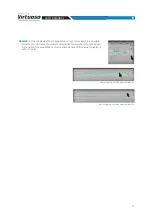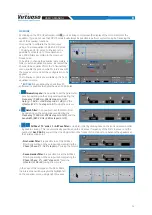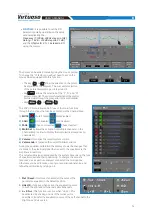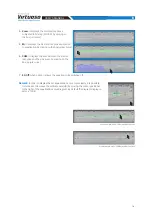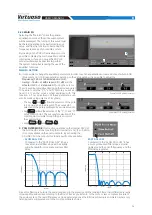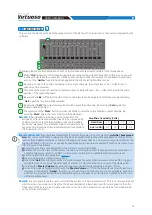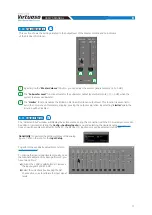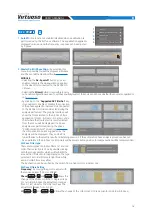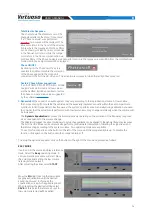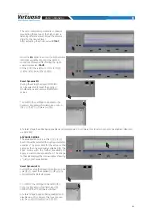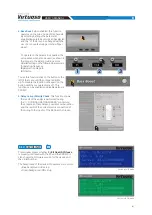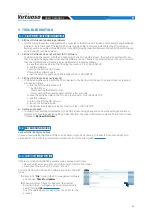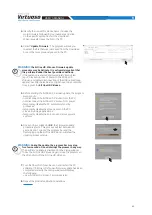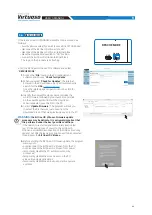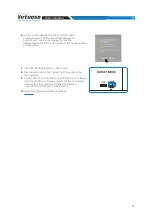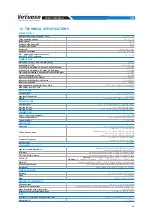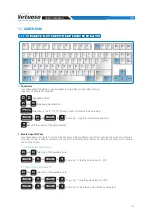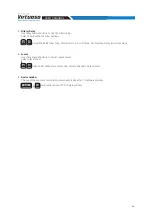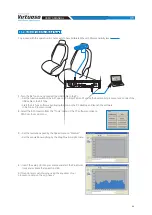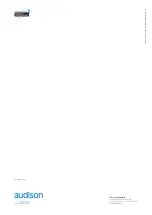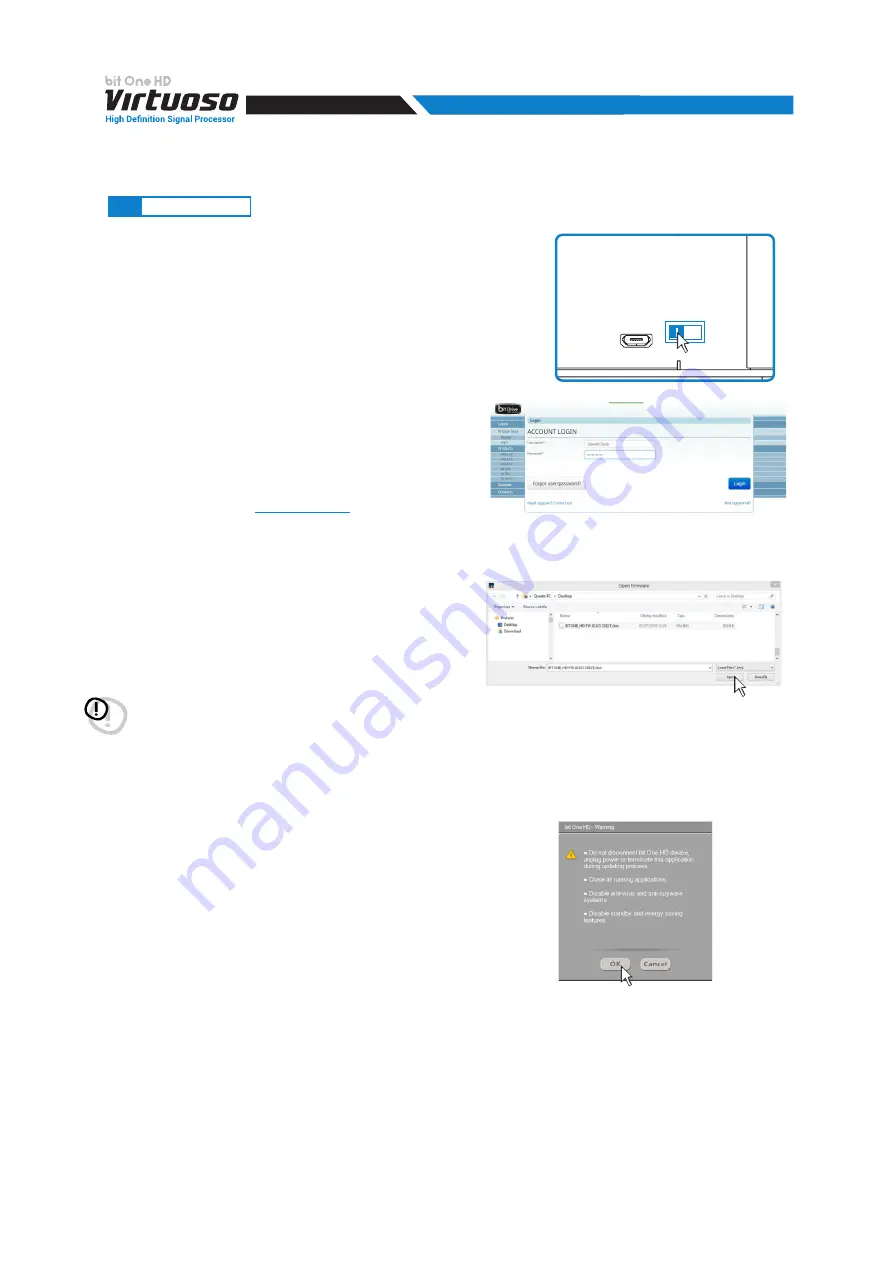
84
USER'S MANUAL
If there are product UPGRADES available online, proceed as
follows:
-
save the previous setup (if you wish to consult it in OFFLINE mode);
-
disconnect the bit One HD Virtuoso”Pre Out” .
-
disconnect the bit One HD Virtuoso terminal block.
-
place the Upgrade Mode switch to “ON” position.
-
connect the bit One HD Virtuoso terminal block.
The logo on the product starts flashing.
USB
Update
ON OFF
RESCUE MODE
Start the bit One HD Virtuoso PC software and select
“
RESCUE MODE
”.
1.
Access the "
File
" menu in the PC management
software and choose "
Check for Updates
".
2.
When you select "
Check for Updates
", the internet
browser in the PC will open up and will automatically
search for the
URL
:
Once the related page is open, click on the LINK for
the product.
3.
Identify the newest file whose name includes the
word Firmware followed by four numbers and click
on the specific symbol to start the download.
When requested, save the file to the PC.
4.
Select "
Update Firmware
". The program will ask you
to select the file that was just saved from the
Download Area or that was previously saved in the PC.
WARNING:
the bit One HD Virtuoso Firmware update
procedure may be delicate. It is extremely important that
it is performed under the best possible conditions.
If the operation is started and prematurely interrupted
(e.g.: PC locked up, loss of power to the bit One HD
Virtuoso, accidental disconnection of the USB cable during
update), our After Sales Service might need to be contacted
to reprogram the
bit One HD Virtuoso.
5.
Before starting the bit One HD Virtuoso update, the program
warns you to:
-
not disconnect the bit One HD Virtuoso from the PC;
-
not disconnect the bit One HD Virtuoso from power;
-
temporarily disable the PC automatic stand-by
processes;
-
temporarily disable the screen saver on the PC;
-
close all running applications;
-
temporarily disable the anti-virus and anti-spyware
systems
9.4
RESCUE MODE
9