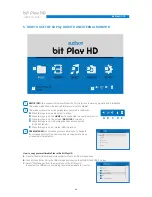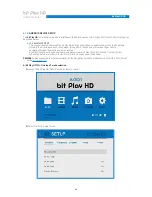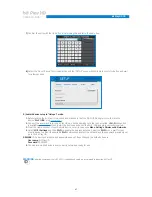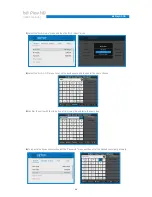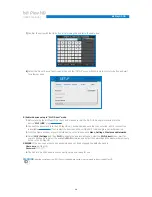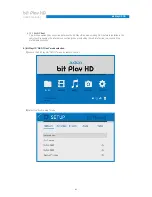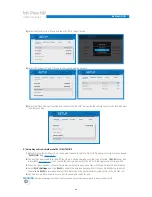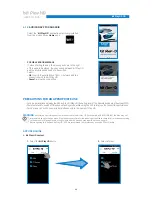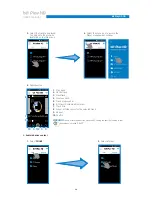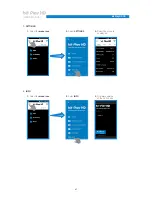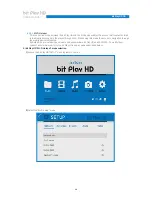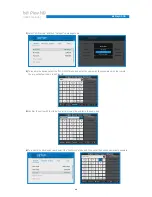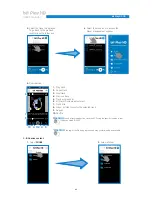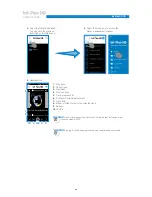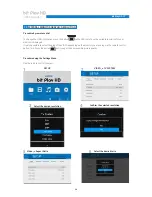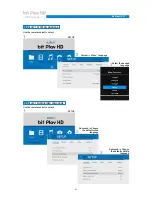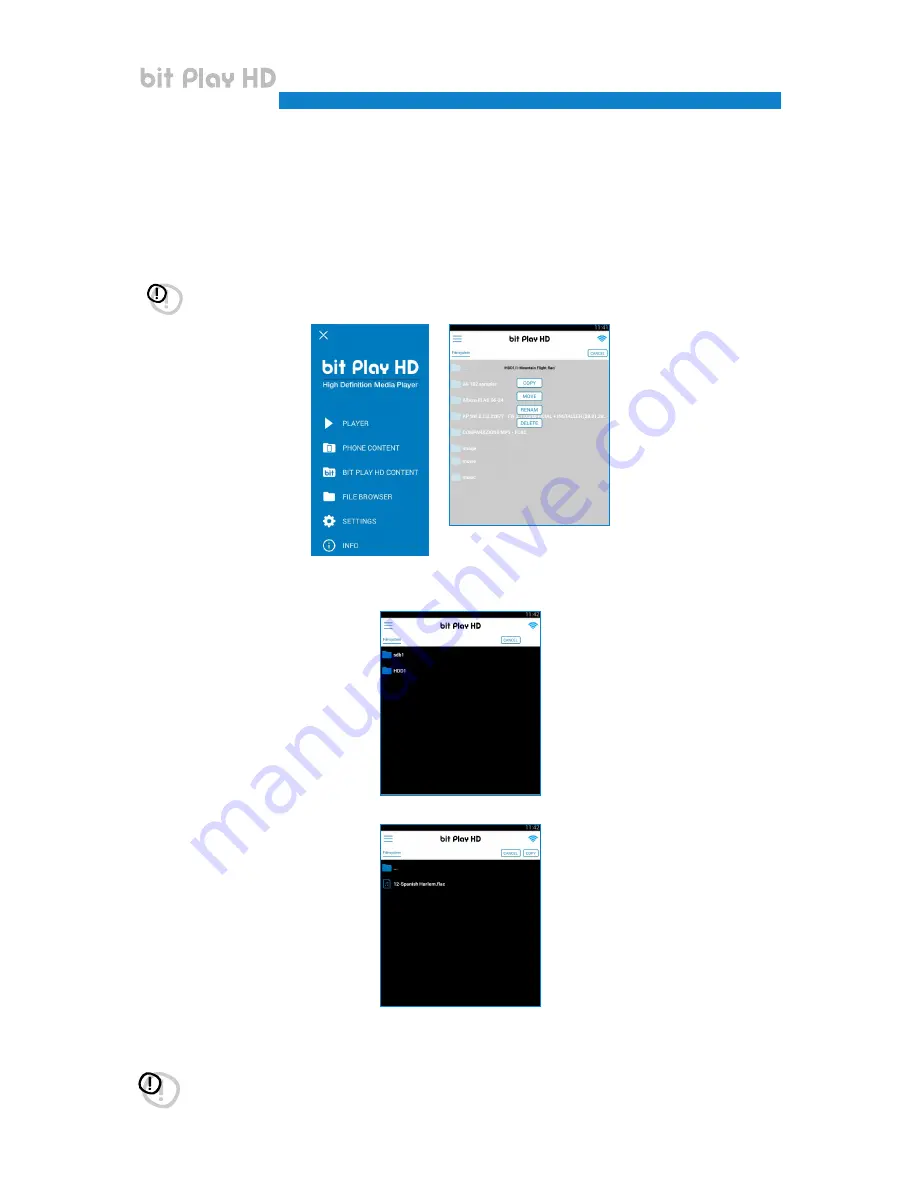
36
USER’S MANUAL
bit Play HD /
This “File Manager” allows you to navigate the memory devices of the bit Play HD as well as any connected devices
and copy/move/cancel the stored files.
How to copy multimedia files in the bit Play HD
1.
Connect the bit Play HD to the USB storage device using the HARD DRIVE USB 2.0 plugs.
2.
From the OPTIONS menu of the App, select the USB storage device where the files to be transferred are stored.
3.
Select the files or folders to be copied into the internal HDD of the bit Play HD.
Then press “
SELECT
” and after “
COPY
”.
4.
Select the HDD destination directory for the files/folders previously selected and then select “
COPY
”.
5.
If the operation is successful, the copied files will be displayed in the HDD directory. Wait for the progress bar to
disappear before starting a new operation.
WARNING:
do not turn off or disconnect the device while transferring files in order to avoid possibly damaging them and making
them inaccessible. During the file transfer, performing any other operations is prevented. Wait for this operation to end
before performing others.
C.
FILE MANAGER:
WARNING:
the COPY function from the APP allows the transfer of Folders/Files of max 1 Gb. If you want to transfer Folders/Files over
1 Gb, use the specific function, using the remote control, or remove the internal HDD from the bit Play HD, and use a PC to transfer
the files more safely.
6