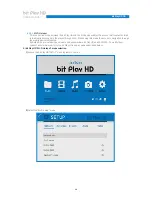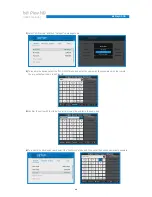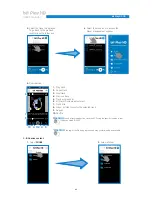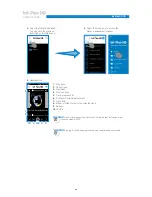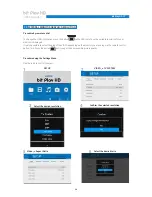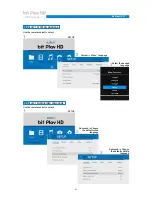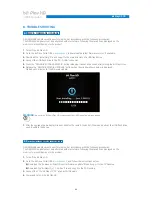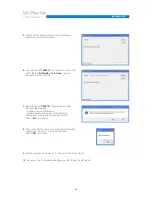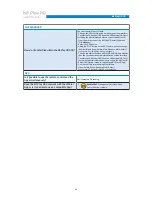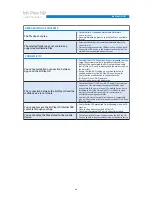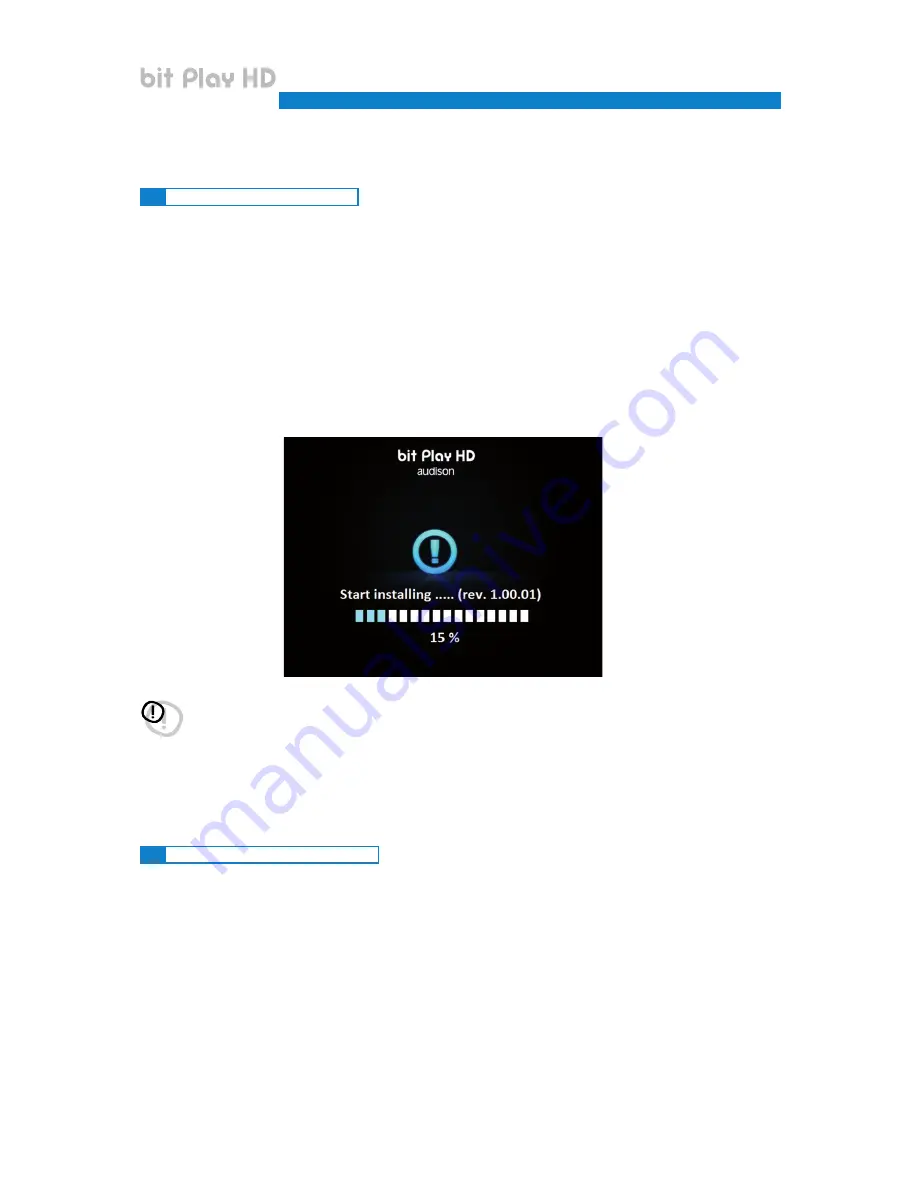
53
8. TROUBLESHOOTING
8.1
MEDIA FIRMWARE UPGRADE
8.2
CONTROL FIRMWARE UPGRADE
All FIRMWARE updates must be performed in strict accordance with the following procedures.
The FIRMWARE update must be performed with utmost care, following the precautions displayed on the
monitor, to prevent damage to the product.
1
Turn off the bit Play HD.
2.
Go to the bit Drive Portal URL:
www.bitdrive.it
to download the latest firmware version, if available.
3.
Download the “install.img” file and copy it to the main directory of a USB flash drive.
4.
Connect the USB flash drive to the “Wi-Fi USB” connector.
5.
Press the “PEN DRIVE UPGRADE MEDIA” button releasing it about 30 seconds after turning the bit Play HD on.
6.
Release the “PEN DRIVE MEDIA UPGRADE” button when the window shown below is displayed.
Wait about 2 minutes for the firmware update.
All FIRMWARE updates must be performed in strict accordance with the following procedures.
The FIRMWARE update must be performed with utmost care, following the precautions displayed on the
monitor, to prevent damage to the product.
1.
Turn off the bit Play HD.
2.
Go to the bit Drive Portal URL:
www.bitdrive.it
, and follow the instructions below:
A)
Download the “Audison bit Play HD control firmware update” file and copy it to the PC Desktop.
B)
Download the “bitPlayHD_v1.1.0.0.hex” file and copy it to the PC Desktop.
3.
Connect the PC to bit Play HD “PC” plug, with USB cable.
4.
Power and turn On the bit Play HD.
WARNING:
do not turn off the bit Play HD or disconnect the USB Flash drive while updating
.
7.
After the upgrade the product will reboot. Wait for the restart, then shut it down and pull out the USB flash drive
used to update the device.
USER’S MANUAL
bit Play HD /
8