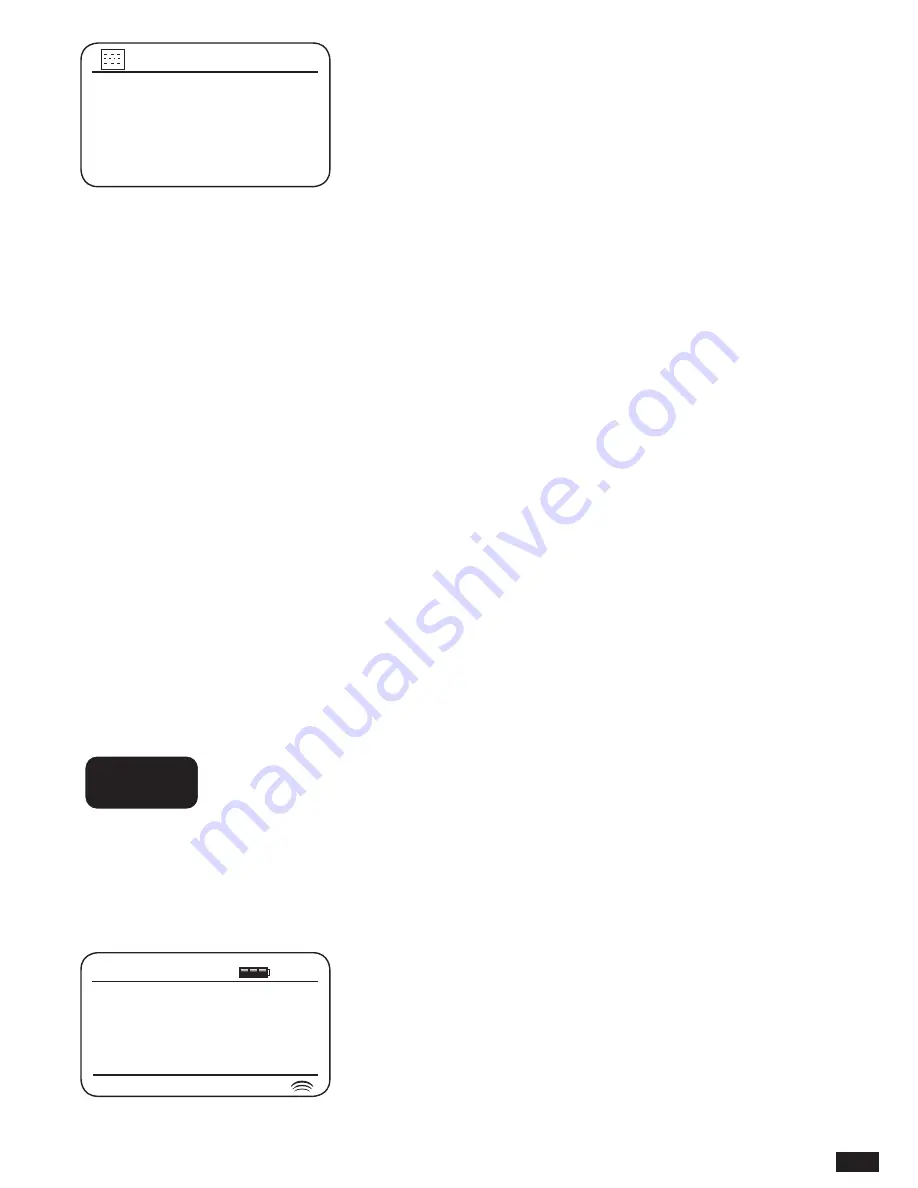
101
7. Rotate the Tuning/Seek/Select control to select any of the Bluetooth devices in the list.
8. If you want to connect this selected mobile device again, press the control to reconnect.
NOTE: Please be sure the Bluetooth function has also been enabled on the mobile device.
Otherwise, the Bluetooth connection will be ended after a few trials.
9. Press the Back button to exit from the menu display.
AUXILIARY INPUT SOCKET
WARNING: Never use the AUX-IN socket in rainy or moist conditions to prevent moist
from entering the radio. Keep the rubber cover well closed under these conditions.
A 3.5mm Auxiliary Input socket located on the rear of Audisse Shirudo is provided for
connecting the audio signal from an external audio source such as an MP3 or CD player.
1. Connect a stereo lead from the headphone output of your MP3 or CD player to the Aux In
socket located at the rear of the sound system. Typically this lead will have a 3.5mm stereo
plug at both ends.
2. Switch on Audisse Shirudo by pressing the Power button briefly.
3. Press the Source button until AUX in mode is shown on the display.
4. Press the ‘play’ on the connected audio device. If you are using its headphone output
for the connection, set its volume control to a level of somewhere between two-thirds and
maximum (the objective is to get a strong audio signal but without too much distortion). Then
adjust the volume on the sound system as required. Note, if using an iPod as the sound
source, you may need to set its output to maximum to get an adequate audio signal level.
After use, disconnect your player in order to listen to Audisse Shirudo conventionally.
iPhone van Elise
Toby’s iPad
Herbert Galaxy
Paired Device List
SOURCE
MENU
FWD.
BACK
INFO
TUNING
SEEK/SELECT
VOLUME
EQUALIZER
PRESET
PRESET
-
PRESET
+
Auxiliary input
10:02
Date:
08/03/2016
















































