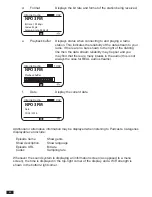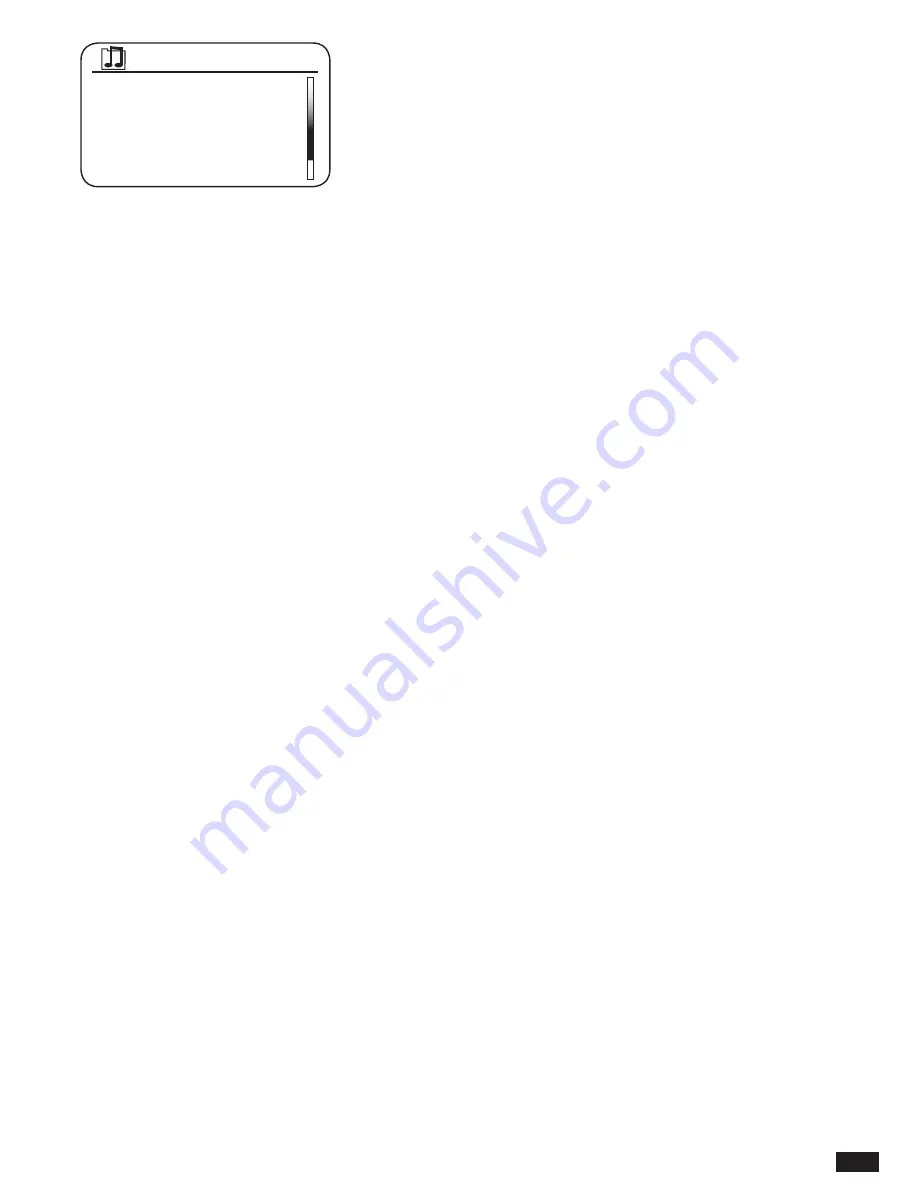
31
Podcasts and Listen Again content can also be accessed separately from the main Internet
Radio menu.
IF YOUR RADIO CANNOT CONNECT TO A RADIO STATION
Note: If Audisse Shirudo is unable to connect to an internet radio station it will generally either
display ‘Network Error’ or ‘Stopped’. This can be for many reasons, but typically will be due to
one of the following:
The radio station may not be broadcasting at the present time.
The radio station may not be able to accommodate any more connections from internet
listeners.
The broadcaster may limit listening to specific countries or regions
There may be network congestion (either locally or at a distance) that is affecting the
reliability of the connection.
If Audisse Shirudo can connect, but the audio is not continuous and the radio keeps having to
reconnect, this may be due to the radio station only having limited connection capacity.
160228 AVROTROS R5 D..
160228 AVROTROS R5 D..
160221 AVROTROS R5 D..
160221 AVROTROS R5 D..
160214 AVROTROS R5 D..
AVRO Sandwich