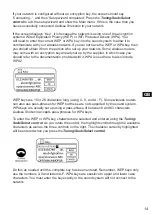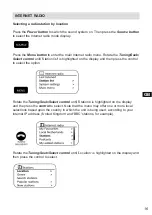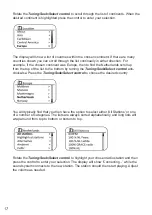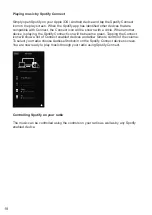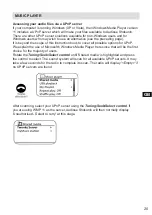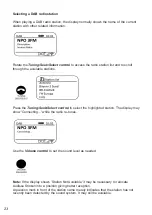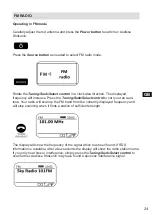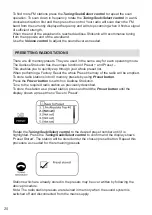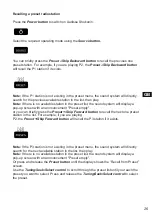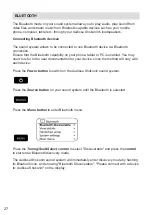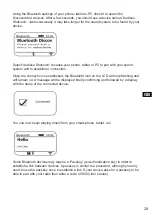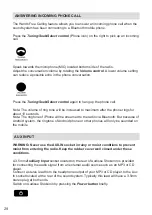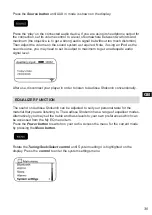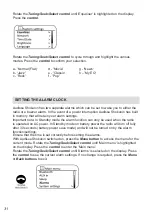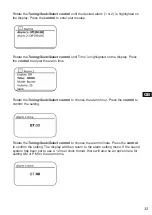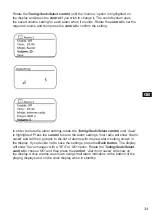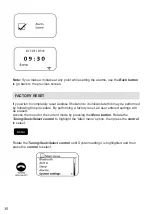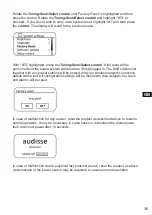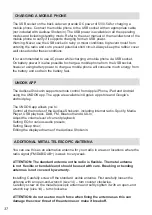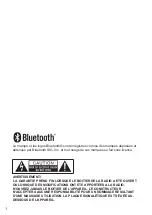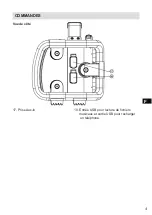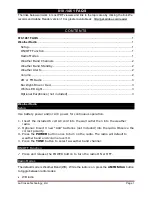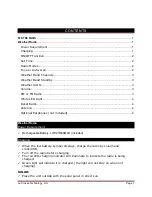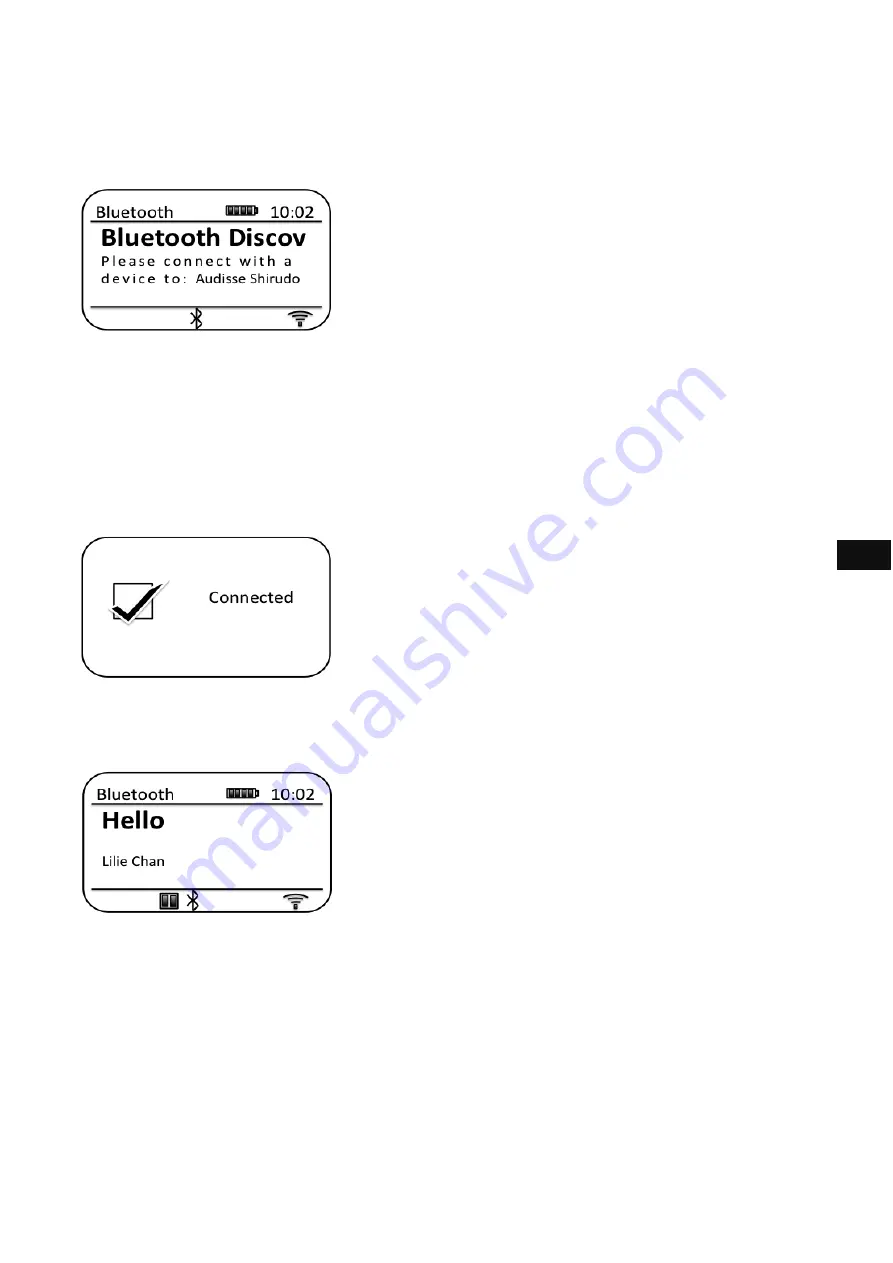
Using the Bluetooth settings of your phone, tablet or PC direct it to search for
'discoverable' devices. After a few seconds, you should see a device named 'Audisse
Shokunin'. Just occasionally it may take longer for the sound system to be found by your
device.
Select 'Audisse Shokunin' to cause your phone, tablet or PC to pair with your sound
system and to establish a connection.
Once the connection is established, the Bluetooth icon on the LCD will stop flashing and
will remain on. A message will be displayed briefly confirming and followed by a display
with the name of the connected device.
You can now begin playing music from your smart-phone, tablet, etc.
Some Bluetooth devices may require a ‘Passkey’ (an authentication key) in order to
establish a link between devices. A passkey is similar to a password, although you only
need to use the passkey once to establish a link. If your device asks for a passkey to be
able to pair with your radio then enter a code of 0000 (four zeroes).
GB
28
Summary of Contents for shokunin
Page 5: ...4 CONTROLS Rear view 17 AUX IN socket 18 USB Charge USB host socket GB ...
Page 82: ...4 TASTEN Seite 17 Aux Eingang 18 USB DC Ausgang und USB Eingang ...
Page 119: ......
Page 123: ...4 NL BEDIENINGSELEMENTEN Zijkant 17 Aux ingang 18 USB ingang en stroomuitgang 5V 1A ...
Page 159: ......
Page 160: ...Prime Europe B V Everdenberg 9A 4902TT Oosterhout The Netherlands www perfectpro eu 01 17 ...