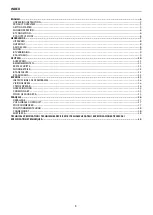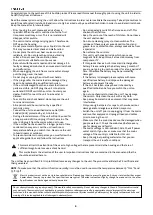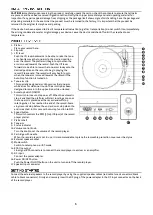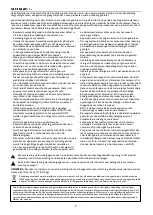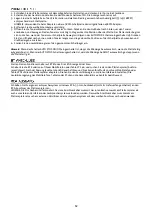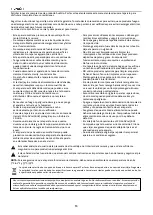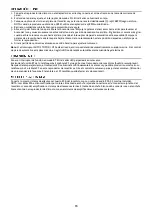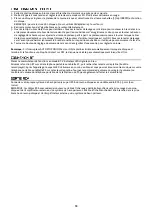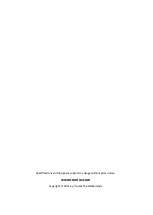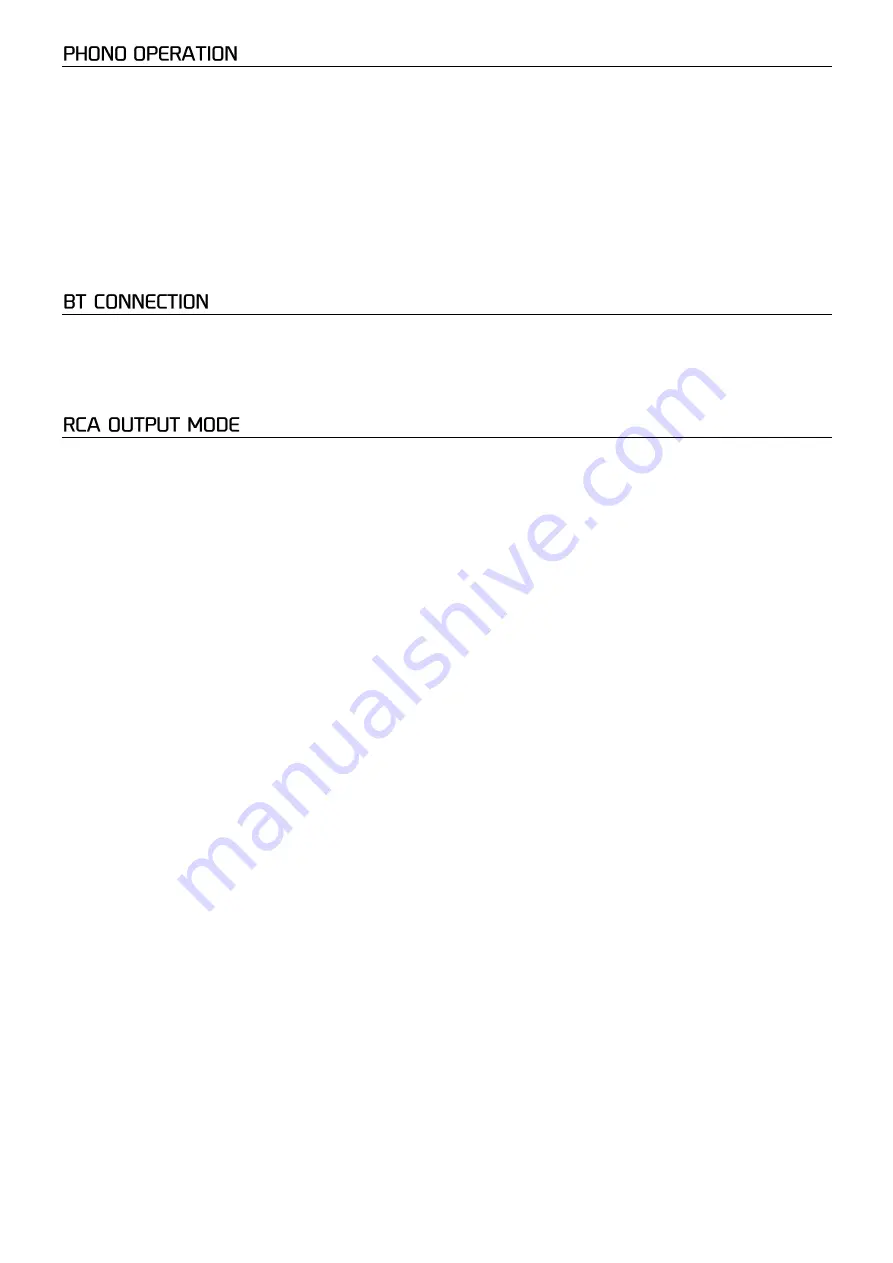
6
1.
Connect the record player with the power adapter and plug the other end into a wall power outlet.
2.
Turn on the power and set the mode switch to PH. The indicator will light up in red.
3.
Place a vinyl record on the record player platter and select the desired speed (33/45/78RPM) according to the record.
NOTE: when playing a 45RPM record, use the supplied 45RPM adapter.
4.
Gently remove the white protective needle cover.
5.
Open the tone arm clip to release the tone arm. Push the lift lever backwards to raise the tone arm and gently move the
tone arm to the desired position over the record. The record player will begin to spin when the tonearm is moved towards
the record (when the AUTO STOP switch is ON). Push the lift lever forwards to lower the tone arm slowly onto the desired
position on the record to start playback.
6.
Turn the volume control knob to adjust the volume.
Noted:
If the AUTO STOP ON/OFF Switch is turned ON, the record will stop automatically when finished. If Auto Stop Control
is turned OFF, record will NOT stop automatically when finished.
Set the function switch to BT mode. The LED indicator will flash in blue color.
Turn on the BT-function on your mobile phone or tablet PC on and search for the record player (Audizio recordplayer). After
pairing, the LED will light up continuously in blue color and you can play your music from your mobile phone or tablet PC on
this record player. Turn the volume control to adjust the volume. (The volume control of the mobile phone, tablet or PC can
also affect the total volume).
Connect your own speaker system to the RCA port of the record player with an RCA-3.5mm audio cable (not included).
NOTE: the RCA cables are color coded. The red plug cable must be plugged into the red connector on both the record player
and external amplifier or speaker system. The white plug cable must be plugged into the white connector on both the record
player and external amplifier or speaker system.
Summary of Contents for 102.178
Page 2: ...2 ...