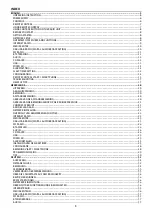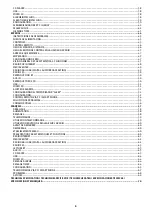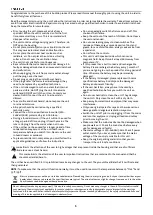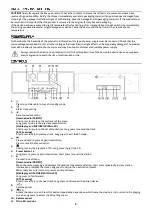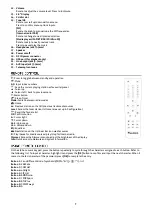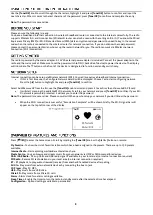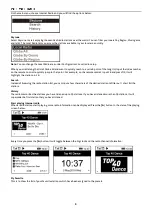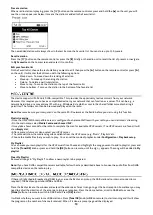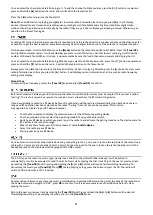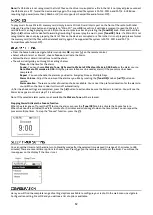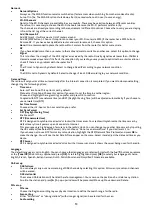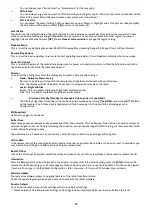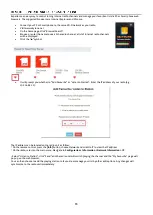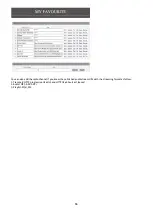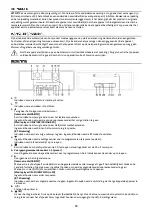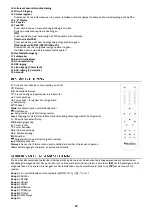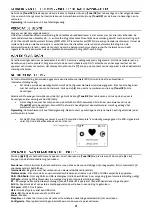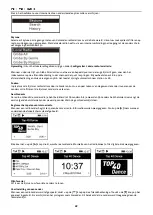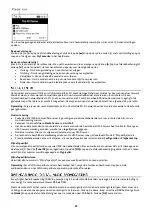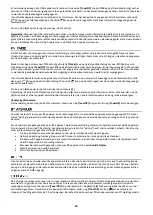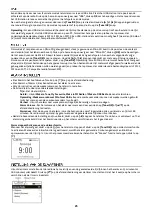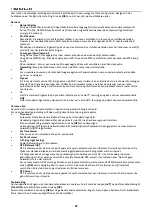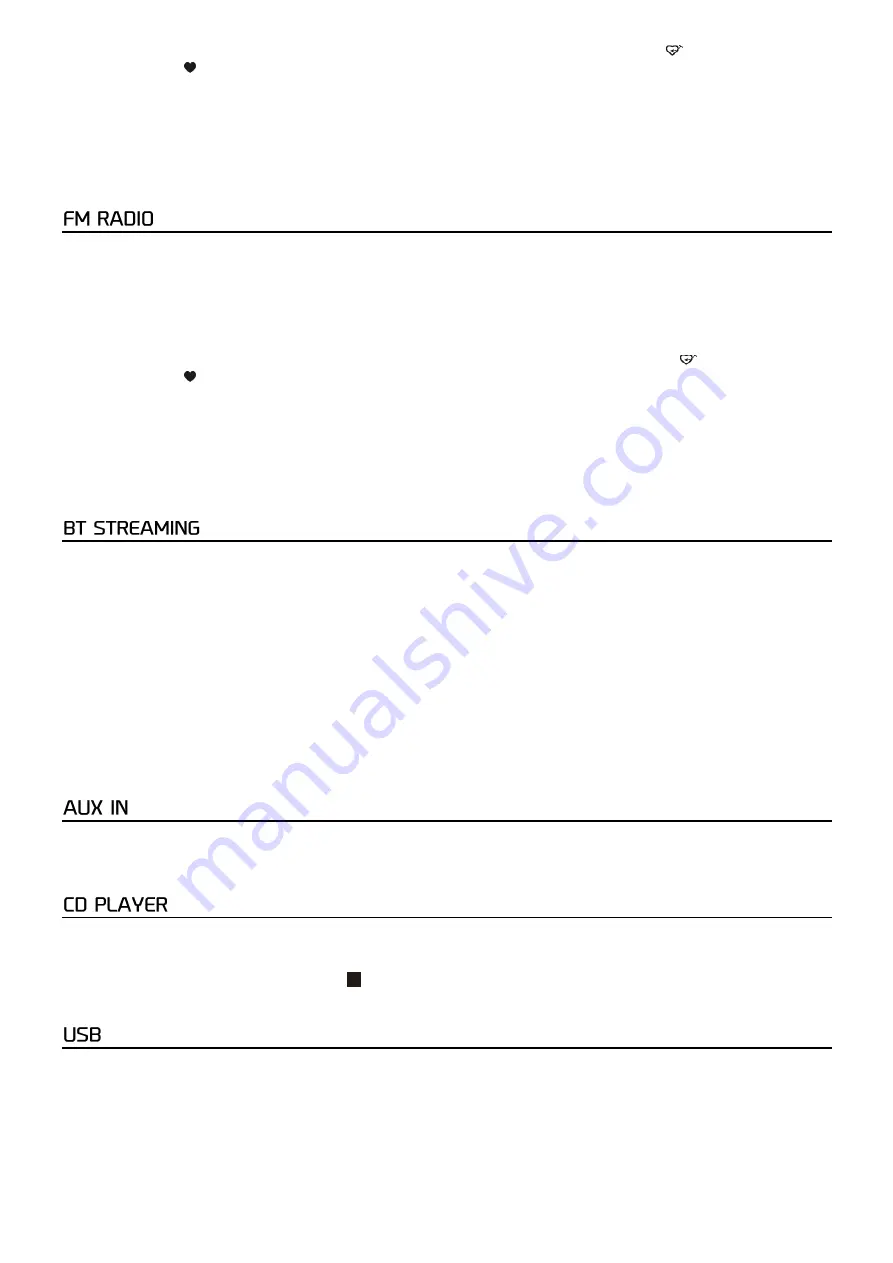
11
You can select the channel and start listening to it. To add the channel to My Favourites, press the
[
]
button on remote or
press and hold the
[ ]
button on the radio, and it will add to the favourites list.
Press the [
◄
] button to return to the Preset list.
Note:
When a DAB station is playing, press
[
►
]
to view more radio information. Each time you press
[
►
]
, it will display
various information at a time such as radio frequency, rolling texts (if available) and a big time clock. New digital radio
stations should be picked up automatically by the radio if they are part of a multiplex you already received. Otherwise, you
need to do the Preset Scan again.
To receive FM stations (no internet connection is required), place the radio closest to a window and extend the antenna as far
as possible to get the best reception. Sometimes you may need to adjust the direction of the antenna to improve reception.
On the home screen, scroll to FM Radio or use the
[Mode]
button on the remote to switch to FM Radio. Press the
[Tune/OK]
knob (or
OK
on remote) to start. It will ask whether you want to scan FM stations. Confirm to start scanning, it will show the
number of channels found. When it is done, it will automatically save the found channels on presets and display the list.
You can select the channel and start listening. Whenever you want to add to My Favourite, press the
[
]
button on remote or
press and hold the
[ ]
button on the radio, it will add the radio station to the favourite list.
Always press the [
◄
] button to return to the Preset list. Note - When it is playing FM radio, press the [
►
] button to view more
radio information, each time you press the [
►
] button, it will display various information at a time such as radio frequency
and big clock display
Manual Tune
To manual tune a frequency, rotate the
[Tune/OK]
knob and press
[Tune/OK]
to confirm.
Before transmission between your BT device and the radio is possible, both devices must be coupled. This process is called
"pairing". The radio is served as a receiver, to receive a music stream from the BT transmitting device.
If you have already coupled to a BT device before, this connection will be restored automatically when both devices are in
range and BT operation has been selected on the radio. "Pairing" does not have to be repeated. This function
may need to be activated in your BT device, however.
•
Push the Menu button to display the selection menu for the different operating modes.
•
Use the up/down button to select the operating mode BT and push the dial switch.
•
Switch your BT device to which you want to pair the radio to and activate the pairing mode here. The device scans for
BT devices in the reception range.
•
When the radio is found, your BT device shows its name
Audizio Naples
.
•
Select the radio at your BT device.
•
Start playback on your BT device.
You can listen to music from other media devices by connecting to the 3.5 mm aux-in jack on the rear side of the radio. Use a
cable with a 3.5mm pin at both ends (3.5mm-3.5mm). Connect one end to the aux-in jack on the radio, the other end to the
headphone jack on the media device (if equipped with LINE-output).
The CD drive on the radio is a slot-in type. Gently insert the CD in the slot (with label side up), it will be pulled in
automatically. It will take a moment to read the disc before it starts playing the first track. Skip to the next or previous track
by rotating the
[Tune/OK]
knob. Pressing and holding the
[
►
]
or
[
◄
]
buttons will invoke fast forwarding/rewinding. To
pause/play the music, press
[Tune/OK]
. Press
[ ]
to stop playing or long press the button to eject the CD. The radio will
switch to CD mode when a CD is inserted.
Another option to listen to your favorite music is via USB drive. Insert the USB drive in the port at the back of the radio. Press
the home button and navigate to "USB", press
OK
to confirm. It will take a moment to read the USB drive before it starts
playing the music.
Skip to the next or previous track by rotating the
[Tune/OK]
knob. Press and hold the
[
►
]
or
[
◄
]
buttons will invoke fast
forwarding/rewinding. To pause/play the music, press in the
[Tune/OK]
knob.
Summary of Contents for 102.244
Page 2: ...2 ...