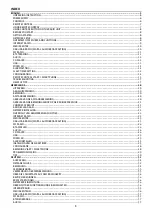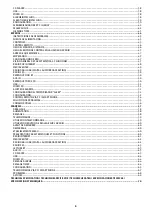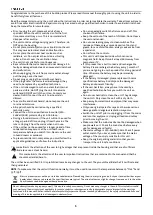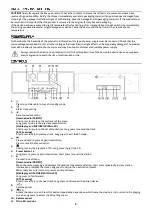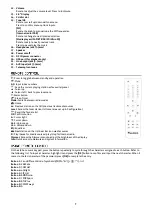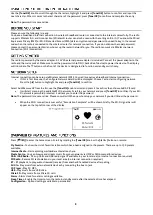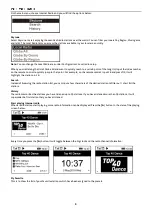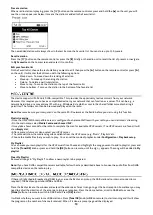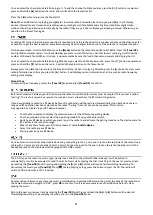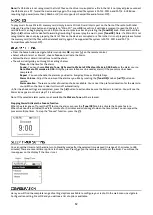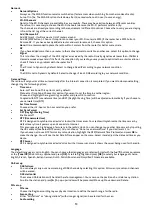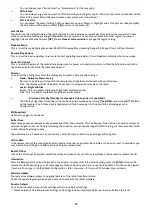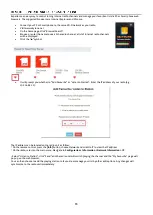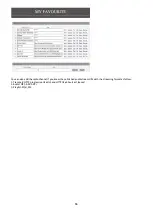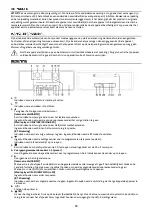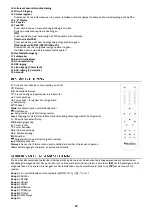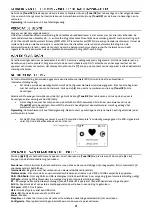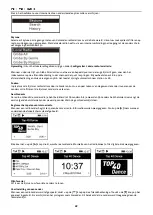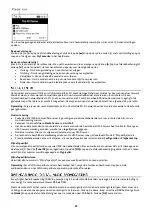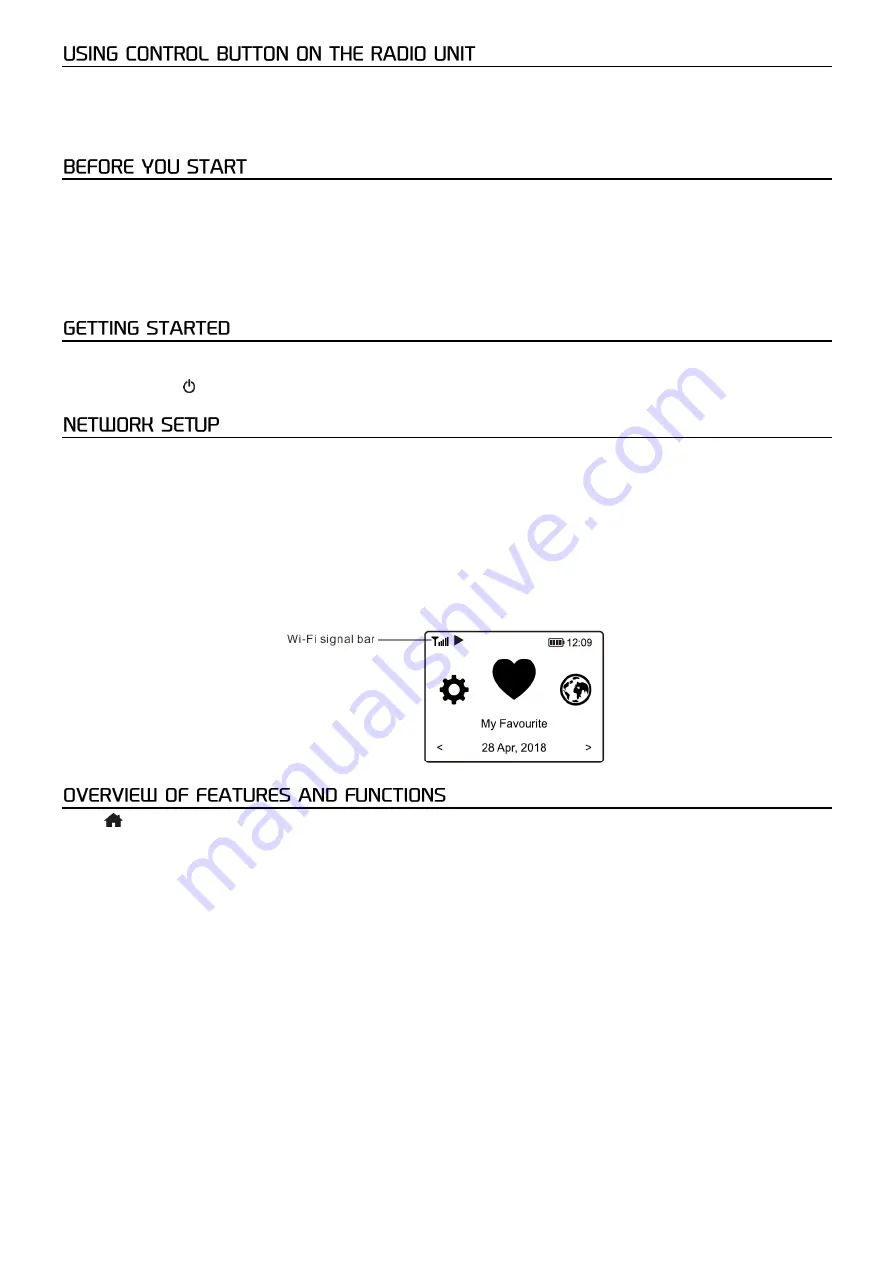
8
Use the
[Tune/OK]
knob to scroll through the characters, highlight it and press
[Tune/OK]
button to confirm and input the
next character. When it comes to the last character of the password, press
[Tune/OK]
to confirm and complete the entry.
Note:
The password is case sensitive.
Please ensure the following is ready:
You have a broadband internet connection. A wireless broadband router is connected to the internet successfully. The radio
supports Wireless B, G and N connection (Wireless N router can also be used with the setting on B or G). You know the Wired
Equivalent Privacy (WEP) or Wi-Fi Protected Access (WPA) data encryption code/password. You need to key in the correct
code when the radio is connected to the wireless router for network connection. If you do not know the code/password,
please contact the person/technician who set up the router/network for you. The radio can work via Wireless network
connection (Wi-Fi connection).
The radio is powered by the mains adapter. A 12V 2A external power adapter is included. Connect the power adapter to the
radio and the mains socket. Make sure to set the power switch to ON (I; backside of device) to power the device. The display
will illuminate. The button on the front of the device is designated to function as standby switch only.
Internet connection can be setup via Wireless network (WiFi). Your radio requires a broadband Internet connection.
•
If this is first time use, the Configure Network wizard will be displayed. Choose Yes to start configuring network.
Press the
[
◄
]
button to highlight Yes and press
[Tune/OK]
to confirm.
Select Add/Remove AP from the list, use the
[Tune/OK]
knob to scroll and press it to confirm, then choose Add AP (Scan):
•
It will start scanning the available Wi-Fi networks. Scroll to your network and press
[Tune/OK]
to confirm. If your Wi-
Fi network is password protected, it will ask you to enter the password.
Note:
The password is case sensitive. Please consult with the one who setup your network if you don't know the password.
•
When the Wi-Fi connection is successful,
“
Association Complete
”
will be shown briefly. The Wi-Fi signal bar will
appear on the top left corner of the display:
Press
[
/EQ]
to enter the home screen. Scroll by rotating the
[Tune/OK]
knob or the
[
◄
/
►
]
button on remote:
My Favorite -
To show the list of favorite stations which have been assigned to the presets. There are up to 150 presets
available.
Internet Radio -
Start exploring worldwide radio stations here.
Media Centre -
You can browse and stream music from your network via UPnP or DLNA compatible devices.
DAB+/DAB Radio -
Pick up DAB+ and DAB radio signal if available in your local area (no internet connection required).
FM Radio -
Receive FM radio stations in your local area (no internet connection required).
BT -
BT playback, to play audio streamed (receive) from another BT enabled device after pairing.
AUX In -
Play music from external media devices by connecting the Aux-in jack.
CD Player -
Play CD MP3.
USB -
Play music from a USB drive.
Micro SD -
Play music from a Micro SD card.
Alarm -
Alarm clock. Two alarm settings available.
Sleep Timer -
Enable the timer to turn the radio in standby mode after the selected time has elapsed.
Configuration -
Options/settings available to personalize.
Summary of Contents for 102.244
Page 2: ...2 ...