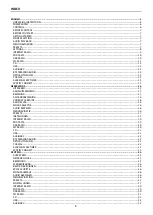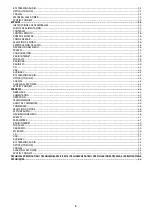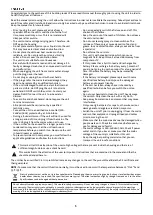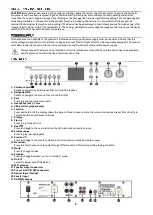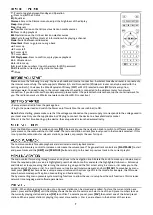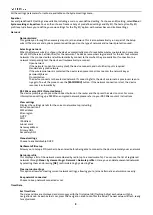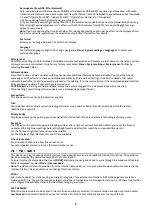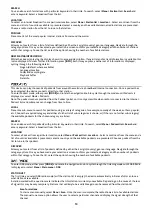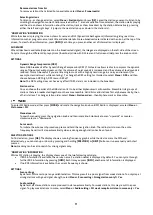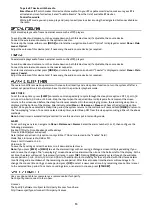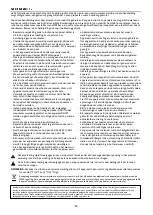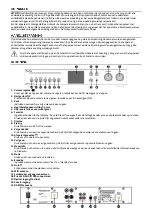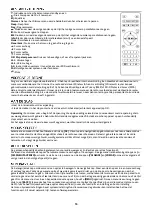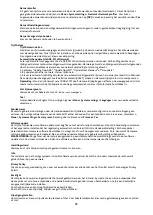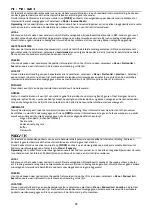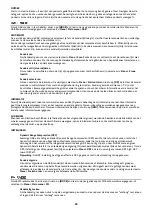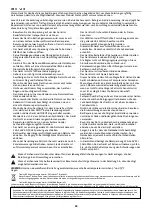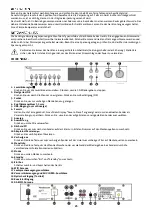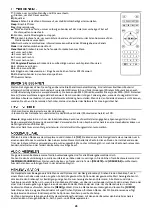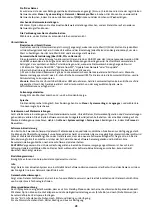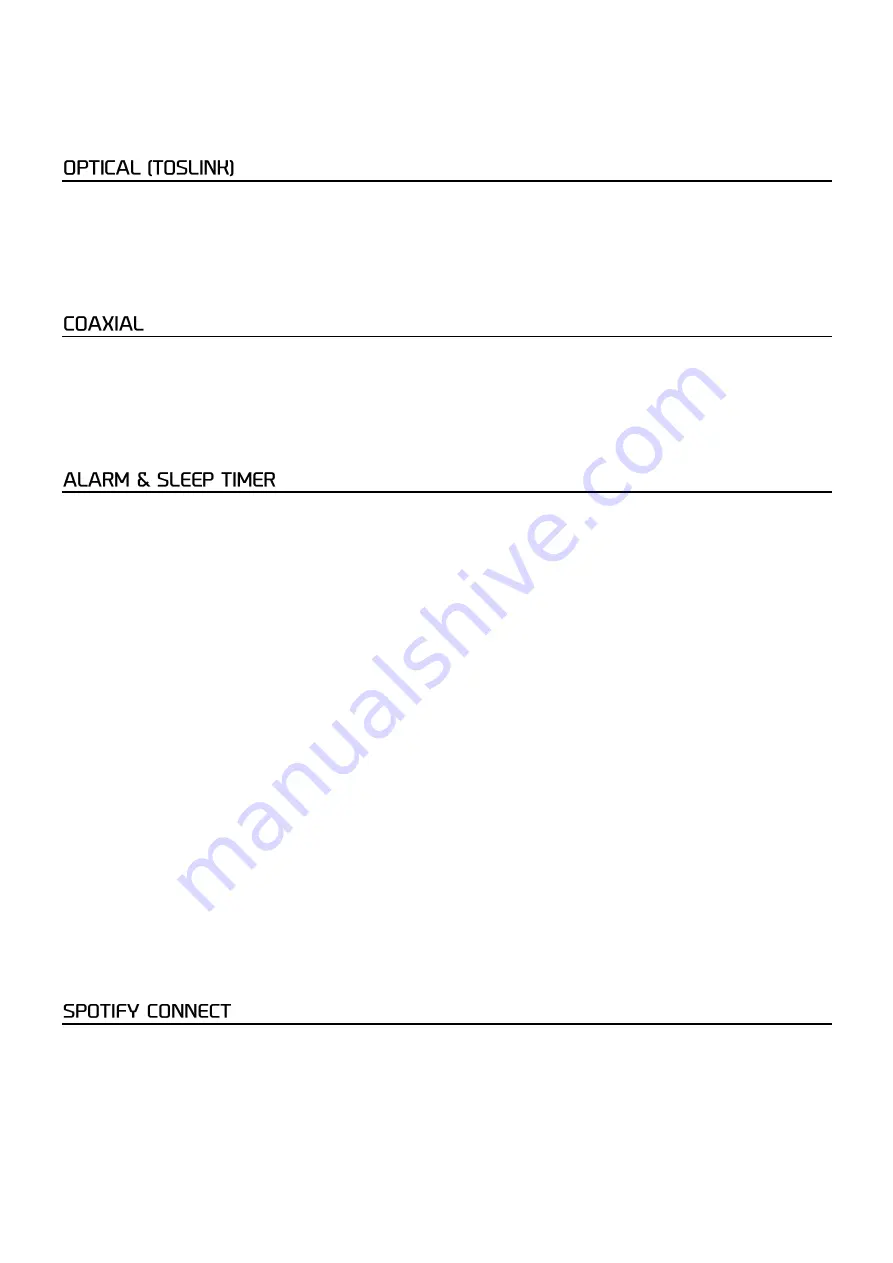
13
To pair a BT device with the radio
Enter Menu > BT
, which makes this device discoverable. On your BT capable smart device, make sure your BT is
activated and scan for devices. Select
“
Audizio Brescia
”
from the list of available BT devices.
Control from radio
While in BT mode you can pause, play and jump to next/previous tracks using the designated buttons available on
the radio.
Optical mode plays audio from an external source such as MP3 players.
To avoid sudden loud volume, turn the volume down on both this device and, if adjustable, the source device.
Connect the external audio source to the optical connector.
To enter optical mode, either press
[MODE]
and rotate the navigation knob until
“
Optical
”
is displayed or select
Menu > Main
menu > Optical
.
Adjust the volume of this device (and, if necessary, the audio source device) as required.
Coaxial mode plays audio from an external source such as MP3 players.
To avoid sudden loud volume, turn the volume down on both this device and, if adjustable, the source device.
Connect the external audio source to the coaxial connector.
To enter coaxial mode, either press
[MODE]
and rotate the navigation knob until
“
Coaxial
”
is displayed or select
Menu > Main
menu > Coaxial
.
Adjust the volume of this device (and, if necessary, the audio source device) as required.
There are two different wake-up alarms with snooze functionality and a sleep timer function to turn the system off after a
custom set period/time. Each alarm can be set to start in a particular playback mode.
SLEEP TIMER
To set the sleep timer, press
[SLEEP]
on remote control repeatedly to cycle through the sleep time options: OFF, 15 min, 30
min, 45 min, 60 min, 90 min or 120 min. Stop the input when the required time is displayed, after a moment the screen
returns to the screen used before the sleep function was selected. On the now playing screen, the remaining sleep time is
displayed at the bottom of the display. Alternatively select
Menu > Main menu > Sleep
and choose the desired sleep time
option. Once you have selected a sleep time period, the system returns to the main menu. Press and hold
[MENU]
to return to
the
“
now playing
”
screen. To cancel a selected sleep timer, select Sleep OFF from the sleep options using either of the above
methods.
Note:
A sleep timer is automatically cancelled in case this device is put into standby mode.
ALARM
To set or change an alarm, navigate to
Menu > Main menu > Alarms
. Select the alarm number (1 or 2), then configure the
following parameters:
Enable: Off, Daily, Once, Weekends or Weekdays
Time: 12:00AM (adjust as desired)
Date: (adjust as desired
–
this option is only visible
if ‘Once’ is selected in the “
Enable
”
field).
Mode: Buzz, Internet radio, DAB or FM.
Preset: Last listened or 1-40
Volume: 0- 32
To save these settings and set the alarm, scroll down and select save.
Note:
If you press
[BACK]
or
[MENU]
to exit the alarm settings without saving, a dialogue screen is displayed asking if you
wish to save the changes. The
“
now playing
”
screen shows active alarms with an icon at the bottom left of the display. At the
set time, the alarm will sound. To temporarily silence it, press
[OK]
. Pressing
[OK]
repeatedly cycles through the available
snooze periods: 5 min, 10 min, 15 min, and 30 min. The radio returns to standby for the set period, with the silenced alarm
icon flashing and a countdown of the remaining snooze period. After the set snooze time the alarm will sound again. To
change the snooze time during a snooze period, press
[OK]
to select a new snooze time. Any remaining snooze time is reset
to the selected time period. To cancel a sounding alarm, or an alarm in snooze, press
[STANDBY]
.
Use your phone, tablet or computer as a remote control for Spotify.
Go to spotify.com/connect to learn how.
Licenses
The Spotify Software is subject to third party licenses found here:
http://www.spotify.com/connect/third-party-licenses.